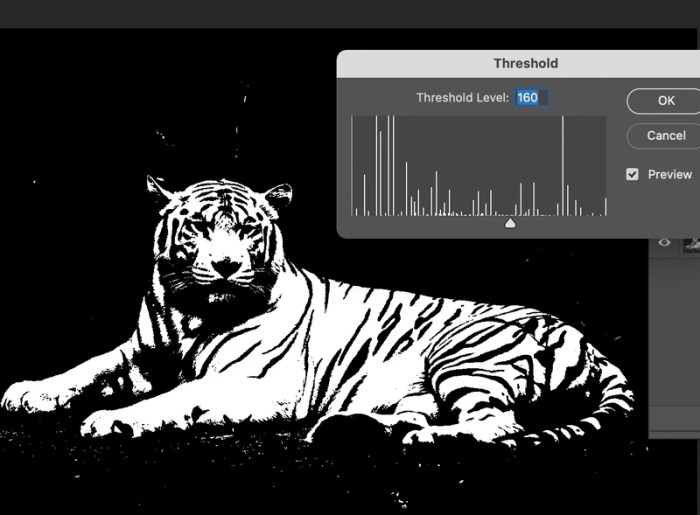Make a Stencil in Photoshop opens up a world of design possibilities. From simple shapes to intricate patterns, stencils are versatile tools for creating striking visual effects. This guide will walk you through the entire process, from basic stencil creation to advanced techniques like simulating textures and applying them to images. Learn how to craft custom stencils, master various Photoshop tools, and elevate your design game with this comprehensive tutorial.
We’ll cover everything from the fundamental principles of stencil design to practical application methods. Understanding the different types of stencils, their use cases, and the best practices for working with them will be key to successful design. Get ready to unlock your creative potential with Photoshop stencils!
Introduction to Stencils in Photoshop
Stencils are a fundamental tool in graphic design, offering a precise and efficient way to apply shapes, patterns, and effects to images. They act as templates, allowing designers to control the area where specific elements are applied, while leaving the rest untouched. This precision is invaluable for creating unique and visually appealing designs.Using stencils in Photoshop allows for intricate details and controlled application of effects, reducing the time and effort needed to achieve complex results.
This is particularly useful for repeating patterns, logos, and other design elements that require consistency and accuracy.
Types of Stencils
Stencils come in various formats, each offering distinct advantages depending on the design needs. Understanding these differences is crucial for selecting the appropriate tool for the task at hand.
- Vector stencils are based on mathematical equations and shapes. They are scalable without losing quality, making them ideal for logos, illustrations, and patterns that need to be resized. Vector stencils are editable, allowing for modifications and adjustments without loss of resolution.
- Raster stencils are created from pixel-based images. While they retain the original image quality, they cannot be scaled without losing some resolution. They are well-suited for intricate designs where pixel-level precision is required, like recreating photographic effects or creating textures. Raster stencils are usually generated from existing images or scanned drawings.
Common Use Cases
Stencils find extensive use in various design applications. Their precision and control make them a valuable asset in several creative processes.
- Logos: Stencils allow for the creation of logos with sharp edges and clean lines, ensuring consistent application of the logo design across various mediums.
- Patterns: Repeated patterns, such as fabric prints or wallpaper designs, can be efficiently created using stencils. They provide a precise way to repeat a design element without any errors.
- Illustrations: Stencils are useful in illustrations where a specific shape or area needs to be filled with a color or texture without affecting the surrounding elements. Complex illustration elements can be created efficiently using stencils.
Stencil Comparison Table
| Stencil Type | Common Use Case | Brief Description |
|---|---|---|
| Vector | Logos, illustrations, patterns, scalable graphics | Based on mathematical equations, scalable without quality loss, editable. |
| Raster | Intricate designs, textures, photographic effects, recreating scanned images | Pixel-based, high quality but not scalable without loss of resolution, suitable for complex patterns. |
Creating a Basic Stencil
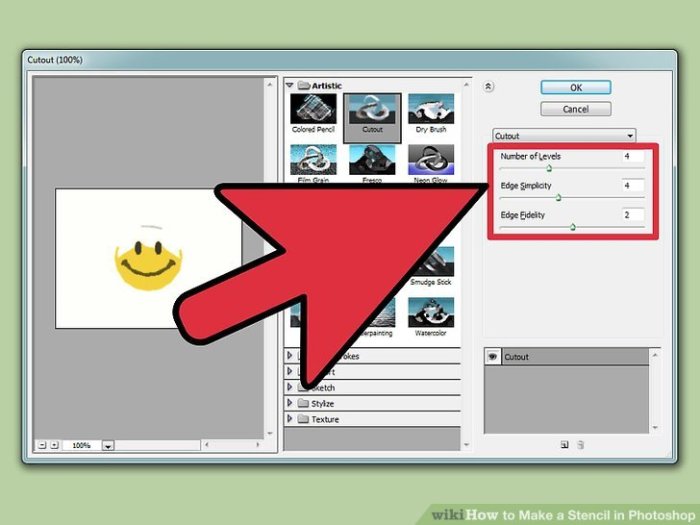
Stenciling in Photoshop opens up exciting possibilities for design, from creating intricate patterns to masking elements with precision. A well-crafted stencil is a fundamental building block for various graphic design projects. Understanding the methods for creating basic stencils, particularly vector-based ones, is crucial for achieving scalability and maintaining crisp edges in your designs.Creating a stencil in Photoshop involves using various tools to define shapes that will act as masks.
The choice of tool depends on the complexity and desired shape of the stencil. Vector shapes are essential for maintaining sharp details when resizing or scaling the stencil. This is because vector shapes are defined by mathematical formulas, not pixels, allowing for infinite scaling without losing quality.
Making a stencil in Photoshop can be surprisingly fun, especially if you’re looking for a creative outlet. The stark, often unsettling visuals of films like John Carpenter’s works, particularly his lost themes , often inspire striking visual concepts. The process of creating a stencil can then be used to capture those concepts in a physical format, and that’s where the real artistry shines through.
It’s a fantastic way to visualize ideas from films, and a powerful tool to experiment with.
Methods for Creating Stencil Shapes
Different Photoshop tools offer various approaches to creating stencil shapes. Using the shape tools, you can quickly generate basic shapes like rectangles, circles, and polygons. The Pen tool allows for more intricate and customized shapes, offering precise control over the path creation. Freeform shapes are useful for organic, non-geometric forms. Each method offers unique advantages for different design projects.
Creating a Rectangular Stencil
To illustrate the process, let’s create a simple rectangular stencil. This step-by-step guide will walk you through the process using the rectangle tool, highlighting the importance of vector shapes.
| Step Number | Action | Description of the Action |
|---|---|---|
| 1 | Create a New Document | Open Photoshop and create a new document. Specify the desired dimensions and resolution. |
| 2 | Select the Rectangle Tool | In the toolbar, select the Rectangle tool (usually a square icon). |
| 3 | Define Rectangle Dimensions | In the options bar, set the width and height of the rectangle. Ensure you are in the “Shape” mode of the tool, if available. |
| 4 | Position and Draw the Rectangle | Click and drag on the canvas to create the rectangle. The rectangle will be created as a vector shape, which is important for scalability. |
| 5 | Adjust the Fill and Stroke | Optionally, adjust the fill color to a transparent or desired color and set a stroke for visibility. Setting the fill to transparent will ensure the stencil is a mask. |
| 6 | Save the Document | Save the file to preserve your work. |
Refining Stencil Design
Taking a basic stencil and transforming it into a sophisticated design involves several advanced techniques. These techniques go beyond the simple shapes and allow for intricate details, patterns, and textures, enhancing the overall visual appeal and complexity. Mastering these refinements unlocks a vast potential for creativity and customization in stencil design.Beyond the initial creation, stencil design often requires iterative refinement to achieve the desired aesthetic.
This process involves strategically adding details, patterns, and textures, thereby transforming a simple shape into a rich and compelling visual element. Knowing how to manipulate layers and fills is crucial for achieving these intricate designs.
Adding Details, Patterns, and Textures
Adding details to a stencil design can range from subtle embellishments to bold accents. Careful consideration of the details and their placement is essential for maintaining visual harmony and achieving the desired impact. Patterns can add a touch of visual interest, while textures can lend depth and dimension to the stencil. These elements should be chosen to complement the overall design theme.
For example, a floral stencil might benefit from delicate patterns and textures, while a geometric stencil could incorporate bolder, more structured elements.
Methods for Applying Fills and Strokes
Different methods of applying fills and strokes offer distinct results in stencil design. Solid fills create a uniform color within the stencil’s Artikel, while gradient fills offer a smooth transition of color, adding visual interest. Strokes can be used to Artikel the stencil, creating a visual separation or adding a contrasting color. The choice between these methods depends on the desired aesthetic and the overall design concept.
For instance, a stencil depicting a landscape might utilize gradient fills to depict a smooth transition between colors, while a stencil emphasizing geometric patterns might use bold strokes to highlight specific elements.
Making a stencil in Photoshop is a fun way to add some artistic flair to your designs, especially if you’re looking to create unique patterns. While I’m prepping for some new stencil projects, I was thrilled to see that the amazing lykke li announces fall tour! lykke li announces fall tour is definitely going to be a highlight of the season, and I’m hoping to incorporate some of the band’s aesthetic into my stencils.
It’s inspiring to see how different creative fields can connect, and hopefully this will help spark some new ideas for my Photoshop stencil designs.
Using Layers for Complex Stencils
Creating complex stencils often involves multiple elements. Layers in Photoshop allow for the separation and organization of these elements. This is crucial for editing and modifying individual parts of the stencil without affecting others. For instance, a stencil depicting a building might utilize layers for the roof, walls, windows, and doors, allowing for independent adjustments and modifications.
Managing these layers effectively ensures a smooth and organized workflow, making complex designs manageable.
Organizing Layers in Complex Designs
Effective layer organization is vital for managing complex stencil designs. A well-organized layer structure makes it easier to navigate and modify elements without disrupting other parts of the design. One method for organizing layers is by creating folders to group related elements. For example, all elements relating to a specific part of a building (like windows) could be grouped into a folder.
This allows for efficient management and prevents accidental modification of unrelated elements.
Tool Impact on Stencil Design
| Tool | Function | Impact on Stencil Design ||—|—|—|| Brush Tool | Creates freehand shapes and fills areas | Allows for intricate details and custom textures; can produce inconsistent results if not used precisely. || Pen Tool | Creates precise paths for fills and strokes | Allows for highly controlled, precise shapes and Artikels; useful for creating intricate patterns and clean lines.
|| Gradient Tool | Creates smooth transitions of colors | Adds visual interest and depth by blending colors; results in subtle gradients. || Pattern Tool | Creates and applies repeating patterns | Adds visual interest; useful for creating decorative or repetitive patterns on stencils. |
Applying Stencils
Stenciling in Photoshop opens up a world of creative possibilities, allowing you to selectively apply effects, colors, or patterns to your images. This crucial step builds on the foundation laid in creating the stencil itself, enabling a wide array of creative manipulations. By understanding the different methods, you can achieve a wide range of visual outcomes.Applying stencils involves more than just overlaying the design.
It’s about understanding how different Photoshop tools interact to create the desired effect. Blending modes, for instance, play a crucial role in controlling the intensity and appearance of the stencil on the underlying image.
Layer Masks
Layer masks provide a non-destructive way to apply stencils. They allow precise control over which parts of the stencil are applied to the image and which are excluded. By creating a mask on a layer containing your stencil design, you control the visibility of the stencil’s effect. For example, a white mask will fully apply the stencil, while a black mask will completely hide it.
Grayscale masks allow for partial application, creating a smooth transition between stencilled and un-stencilled areas. This flexibility is vital in creating nuanced and polished results.
Clipping Masks
Clipping masks allow the stencil layer to be confined to the shape of the underlying layer. This is particularly useful when you want the stencil’s effect to be precisely contained within the shape of a particular layer. The stencil’s effect will only be visible within the area defined by the shape of the layer it’s clipped to. For example, you could create a stencil for a specific shape and apply a gradient or texture using a clipping mask, ensuring the effect is limited to that shape.
Adjustment Layers
Adjustment layers allow you to apply effects like brightness, contrast, color adjustments, or blending modes to parts of the image defined by the stencil. This offers a powerful method for selective editing. For instance, you can use a stencil to apply a selective color correction to a specific area of the image, enhancing the colors within the stencilled area while leaving the rest untouched.
The stencil effectively defines the area to which the adjustment is applied.
Pattern and Texture Stencils
To apply a pattern or texture to a specific area, you can create a stencil layer with the desired pattern or texture and use a blending mode like ‘Multiply’ or ‘Overlay’. This allows you to seamlessly integrate a patterned or textured effect into the stencilled area of your image.
Gradient Stencils
Gradient stencils are useful for applying smooth color transitions. Create a stencil layer with a gradient fill, then use a blending mode (like ‘Soft Light’ or ‘Multiply’) to control the intensity of the gradient application. The stencil layer defines the area where the gradient effect is applied.
Selective Editing Stencils
Stencils are powerful tools for selective editing. You can create a stencil that isolates a particular element, allowing you to adjust its brightness, contrast, or color without affecting the rest of the image. This isolates the subject and allows for precise and non-destructive edits.
Applying Stencils – Summary Table
| Method | Effect | Image Example |
|---|---|---|
| Layer Masks | Precise control over stencil application; non-destructive | A portrait with a specific area highlighted using a layer mask. |
| Clipping Masks | Stencil effect confined to a specific shape | A logo with a stencil applied to a specific shape. |
| Adjustment Layers | Selective adjustments to specific areas defined by the stencil | A photo with a stencil applied to adjust colors in a particular area. |
| Pattern/Texture Stencils | Applying patterned or textured effects to specific areas | A photograph with a pattern stencil applied to create a specific effect on the subject. |
| Gradient Stencils | Applying smooth color transitions to specific areas | A photo with a gradient stencil applied to highlight a specific subject. |
| Selective Editing Stencils | Precise adjustments to specific elements within the image | A portrait with a stencil used to brighten the eyes and mouth without affecting the rest of the face. |
Advanced Stencil Techniques
Taking your stenciling skills to the next level involves mastering intricate designs and simulating diverse effects. This section dives into advanced techniques, from creating detailed vector stencils to manipulating images with filters and adjustments. We’ll explore how to achieve professional-looking results, from subtle watercolor washes to bold grunge textures.
Making a stencil in Photoshop can be surprisingly fun, especially when you’re looking for a unique design. I’ve been experimenting with different techniques lately, and one recent project reminded me of the incredible “sonder one night only” event. The event’s unique atmosphere really inspired me to create a more intricate stencil design for my next project, and I’m eager to see how it turns out.
Hopefully, it will be as compelling as the experience at sonder one night only. Back to Photoshop, I’m really looking forward to pushing my stencil creation skills further!
Vector Stencils and Paths, Make a Stencil in Photoshop
Creating intricate stencils often requires precision. Vector shapes and paths offer this precision. Using Adobe Photoshop’s vector tools, you can create complex shapes, intricate patterns, and custom designs. Start by outlining your desired shape with a vector path. Refine the path to create curves and angles.
Fill the path with a color or a pattern for your stencil. This approach allows for scalability and editing without losing resolution. You can use the Pen Tool, Shape Tools, or even trace existing images to generate vector paths for your stencils. This method allows for greater control and modification than raster-based stencils.
Simulating Effects
Advanced stenciling often involves creating specific visual effects. Simulating watercolor or grunge effects, for example, can elevate your stencils from basic shapes to artistic pieces. To simulate a watercolor effect, use a combination of layer styles and blending modes. Experiment with different brush sizes and opacity settings to create soft transitions. For a grunge look, use filters like “Distort” or “Pixelate” to add texture and imperfections to your stencil.
Adding noise or using a textured background layer can also enhance the grunge effect. You can layer these effects for a more pronounced or varied appearance.
Filters and Adjustments
Filters and adjustments can be powerful tools in enhancing your stencil design. Filters like “Blur,” “Sharpen,” “Noise,” and “Distort” can be used to modify the stencil’s appearance. Adjustments like “Brightness/Contrast,” “Levels,” and “Curves” can fine-tune the colors and tones. For instance, a Gaussian Blur can soften hard edges, creating a more subtle stencil. Experimenting with these tools can produce unique visual outcomes.
Be mindful that excessive filtering can lead to a loss of detail.
Variable Stroke Width
Creating stencils with varying stroke widths adds dynamic appeal. You can use the Pen Tool or Shape Tools to achieve this. Select the desired shape, then adjust the stroke width. You can make the stroke wider in certain areas to create emphasis or thinner in other areas to create highlights or subtle details. Another approach involves creating multiple layers, each with a different stroke width.
Experiment with these methods to achieve your desired effect. A variable stroke can make a simple shape more dynamic and interesting.
Filter Comparison Table
| Filter Type | Description | Effect on Stencil |
|---|---|---|
| Gaussian Blur | Smooths the image by blurring it | Soften hard edges, create a subtle effect |
| Motion Blur | Blurs the image in a specific direction | Create a sense of movement, dynamic effect |
| Noise | Adds random dots or speckles | Create a textured, grunge-like effect |
| Sharpen | Enhances the detail in the image | Increase clarity and focus in details |
| Distort | Applies various distortion effects | Create unique and artistic shapes |
Working with Images and Stencils: Make A Stencil In Photoshop
Transforming existing images into stencils and seamlessly integrating them into your artwork is a powerful technique. This process allows for creative control and unique visual effects. Mastering this approach opens up a world of possibilities for your Photoshop projects, from subtle enhancements to dramatic transformations.
Importing and Preparing Images
To effectively work with images for stenciling, proper preparation is key. Images should be in a format compatible with Photoshop, such as JPEG, PNG, or TIFF. Ensure the resolution is sufficient for the desired output; higher resolutions offer greater detail and flexibility. If the image has a significant color palette, consider using color profiles to ensure accurate representation throughout the process.
Images should be saved in the highest resolution possible for optimal quality.
Using Masks to Create Stencils
Masks are invaluable tools for generating stencils from existing images. Using a layer mask allows you to selectively hide or reveal portions of an image, effectively creating a stencil shape. This approach is particularly useful for complex or intricate designs. A layer mask can be created from a selection, a shape, or even a pre-existing image. This allows you to quickly and precisely delineate the areas that will be used as your stencil.
Preserving Original Image Quality
Maintaining the quality of the original image during the stenciling process is crucial. Working on copies of the original image, rather than directly on the source file, protects against accidental damage or alterations. Using layer masks and adjustment layers ensures that any modifications are non-destructive, enabling you to revert to the original image at any point. This allows you to explore different stencil designs without compromising the integrity of the original image.
Blending Image and Stencil Effects
Blending the image with the stencil effect is crucial for creating a cohesive final product. Experiment with blending modes like Multiply, Overlay, or Soft Light to achieve different visual outcomes. Adjust the opacity of the stencil layer to fine-tune the intensity of the effect. This process allows you to explore how the stencil shapes and colors interact with the image.
Using layer styles can further enhance the blending process.
Workflow for Composite Images
Creating a composite image with a stencil involves several steps. First, prepare the stencil image as described above. Next, import your base image and position it appropriately. Create a stencil layer from the stencil image, using layer masks for precision. Adjust the blending mode and opacity of the stencil layer to achieve the desired effect.
Experiment with different blending modes and layer styles to integrate the stencil and base image harmoniously.
Table: Working with Images and Stencils
| Image Format | Preparation Method | Results |
|---|---|---|
| JPEG | Ensure sufficient resolution, convert to RGB if needed. | Good for general use, may lose some detail. |
| PNG | Ensure sufficient resolution, adjust color profiles if necessary. | Preserves transparency, good for complex designs. |
| TIFF | Ensure sufficient resolution, maintain original color profile. | High-quality, ideal for preserving image detail and color accuracy. |
Exporting and Saving Stencils
Now that you’ve mastered creating and refining your stencils in Photoshop, it’s crucial to understand how to save and export them effectively. Proper export ensures your stencils retain their intended quality and can be used seamlessly in various applications, from print design to digital illustrations. This section will guide you through the different file formats, resolutions, and best practices for exporting your stencils.
File Formats for Stencils
Photoshop offers a variety of file formats, each with its own strengths and weaknesses. Choosing the right format is essential for maintaining the integrity of your stencil and ensuring compatibility with other applications. Understanding the nuances of these formats will save you time and frustration in the long run.
- PNG (Portable Network Graphics): This format is excellent for stencils that need transparency. The lossless compression ensures that the stencil’s details remain intact, making it ideal for maintaining sharp edges and intricate designs. It is widely supported across various applications and platforms.
- JPEG (Joint Photographic Experts Group): While JPEG is commonly used for photographs, it can also be used for stencils. However, JPEG is a lossy format, meaning some quality will be lost during compression. Use JPEG for stencils where minor loss of detail is acceptable, and the stencil’s primary use is for online display or web-based applications. For instance, a simple, easily recognizable stencil logo could be suitable for this format.
- TIFF (Tagged Image File Format): TIFF is a versatile format that supports both lossless and lossy compression. It’s a good choice for stencils that require high quality and may need to be edited later. It’s also compatible with many graphic design programs, making it suitable for collaborative projects.
- PSD (Photoshop Document): While not strictly an export format, saving your stencil as a PSD file is beneficial. It allows you to retain all the layers and edits within the original Photoshop document, offering the most comprehensive approach for future adjustments or enhancements. This is the best choice if you anticipate making further modifications.
Resolution and Image Size
Resolution and image size are critical aspects of exporting stencils. A higher resolution generally leads to a sharper and more detailed stencil, but it also increases the file size. Choosing the appropriate resolution depends on the intended use of the stencil. A small stencil intended for a website will have different requirements than a stencil for a large-scale print project.
| File Type | Resolution | Use Case |
|---|---|---|
| PNG | 300 DPI (dots per inch) or higher for print, 72 DPI for web | Print, web, illustrations where transparency is needed |
| JPEG | 300 DPI (dots per inch) for print, 72 DPI for web | Web graphics, social media, low-resolution prints where slight loss of detail is acceptable |
| TIFF | 300 DPI (dots per inch) or higher for print, 72 DPI for web | High-quality print projects, projects requiring edits after export |
| PSD | Dependent on the resolution of the individual layers | Future edits, retaining all layers for later adjustments |
Exporting Stencils for Different Uses
The best practices for exporting stencils vary based on the intended application. Consider the following when exporting:
- Print: Export at a high resolution (e.g., 300 DPI) to maintain detail and sharpness. Ensure the image size is appropriate for the final print product.
- Web: Export at a lower resolution (e.g., 72 DPI) to reduce file size and optimize for web display. Consider the dimensions needed for the specific web page.
- Illustrations: Export as a high-quality format like PNG or TIFF for maximum detail and precision. Ensure the resolution and size are suitable for the illustration’s intended purpose.
Steps for Exporting a Stencil
The process for exporting a stencil is straightforward, and generally similar across the various formats. Following the steps below will ensure a smooth and effective export.
- Open the Photoshop file containing your stencil.
- Choose “File” > “Export” > “Save for Web (Legacy)”. This option is useful for exporting to web-optimized formats like PNG and JPEG.
- Select the desired file format.
- Adjust the resolution and image size as needed.
- Save the file to the desired location.
Epilogue
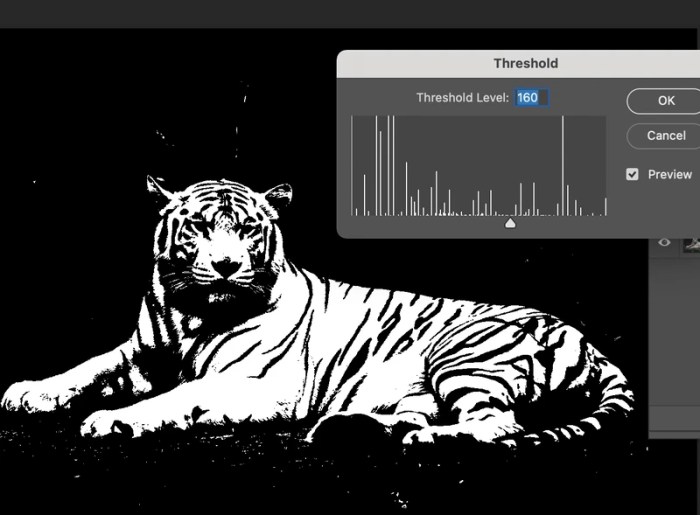
This comprehensive guide to making stencils in Photoshop empowers you to create stunning designs. By mastering the techniques and tools explored, you can confidently tackle a wide range of design projects. From basic shapes to complex effects, the versatility of stencils is truly remarkable. Remember to experiment with different techniques, tools, and settings to develop your own unique stencil styles.
This guide is your passport to design excellence!