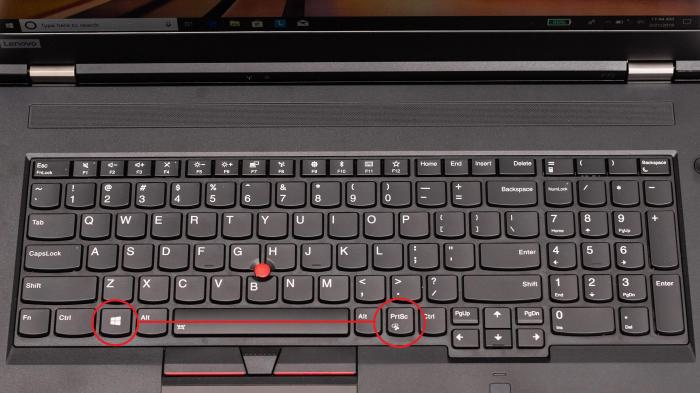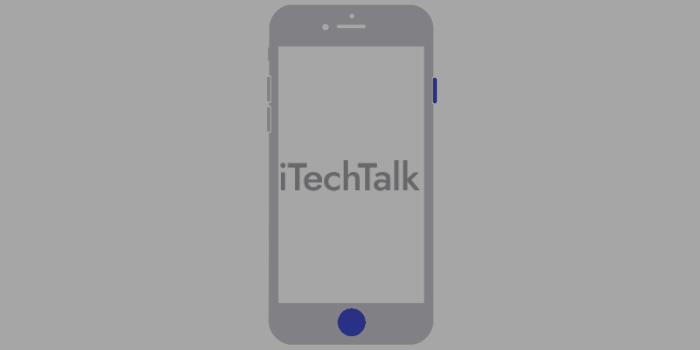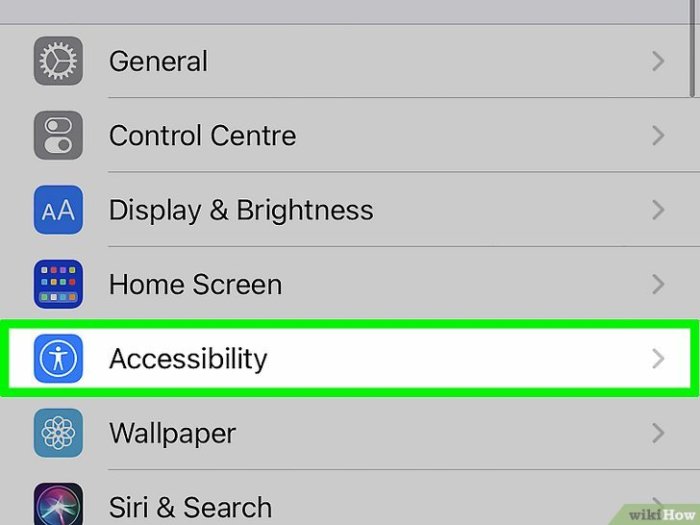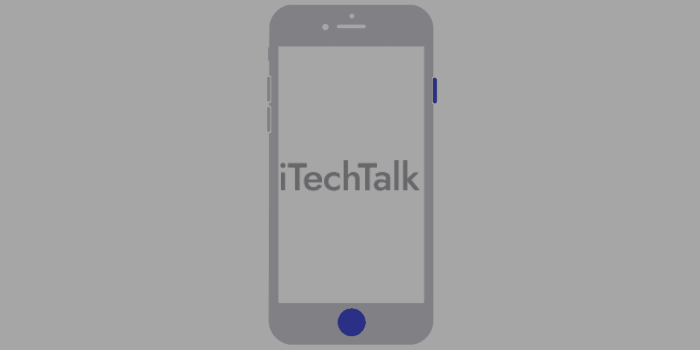Screenshot on a Samsung Tablet: Mastering the art of capturing your screen’s content is crucial for everything from quick notes to detailed tutorials. This guide dives deep into various methods, from hardware buttons to advanced software options, offering clear instructions for every type of screenshot, including those complex ones involving scrolling webpages. We’ll also explore how to save, manage, and even troubleshoot any issues you might encounter, making the whole process simple and seamless.
We’ll cover everything from the basic steps of capturing a standard screenshot to more advanced techniques for capturing specific areas of the screen, scrolling documents, and even image editing. Plus, we’ll look at organizing your screenshots, exporting them, and troubleshooting common problems. Finally, we’ll delve into accessibility and customization options for making screenshots a breeze, no matter your needs.
Capturing Screenshots
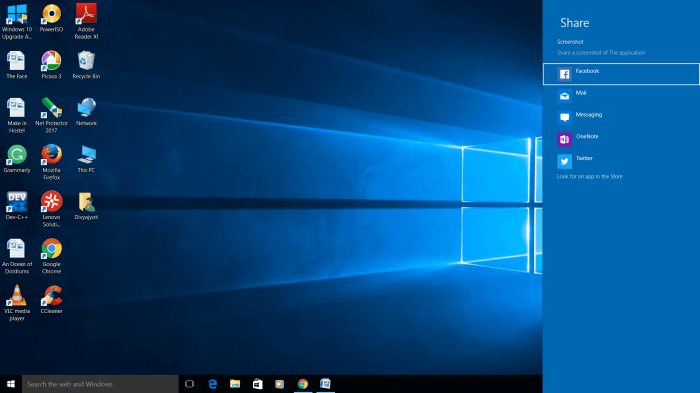
Taking screenshots is a fundamental skill for any tablet user. It allows you to quickly capture important information, share interesting visuals, or document your work. This guide will walk you through various methods for capturing screenshots on a Samsung tablet, including hardware buttons, software options, and techniques for capturing specific areas of the screen.
Methods for Taking Screenshots
Samsung tablets offer several ways to capture screenshots. Understanding the different methods allows you to choose the best approach for the task at hand. Hardware buttons provide a quick and easy way to capture the entire screen, while software options offer more flexibility.
- Hardware Button Method: This method utilizes the physical buttons on the tablet. Commonly, pressing the power button and the volume down button simultaneously captures the entire screen. The captured image is typically saved in a format that is optimized for sharing, like JPEG, while maintaining a good resolution.
- Software Options: Samsung tablets usually have built-in software tools that enable screenshots. These options often include gestures and menu-driven approaches for capturing the entire screen. In addition, many apps have their own screenshot capabilities, offering unique options like cropping and saving in various formats.
Screenshot Formats, Screenshot on a Samsung Tablet
Different screenshot methods may result in different image formats. The format chosen can affect the file size and the image quality.
- PNG (Portable Network Graphics): PNG format is often preferred for screenshots requiring transparency or complex images. It maintains high quality but may result in larger file sizes compared to JPEG.
- JPEG (Joint Photographic Experts Group): JPEG is a widely used format known for its ability to compress images. It typically results in smaller file sizes, suitable for sharing, but might slightly reduce image quality compared to PNG.
Quality and Resolution Differences
The quality and resolution of a screenshot depend on the method used and the tablet’s specifications. Hardware button methods generally provide higher resolution than software methods.
- Hardware Button Method: The screenshot captured by pressing the physical buttons often maintains a high resolution and clarity, capturing details in a precise manner. This method is usually optimized for screen capture.
- Software Options: Software-based screenshots can sometimes compress the image, which might result in a minor loss of detail. This is especially true for methods that don’t prioritize capturing at the highest resolution.
Capturing Specific Areas
Samsung tablets allow capturing only a portion of the screen. This feature is useful for capturing specific elements or information from a webpage or app.
- Selecting an Area: Many software-based screenshot tools provide an option to select a rectangular area of the screen. This is ideal for capturing specific elements from a webpage or app without taking a full-screen capture.
Screenshot Methods Comparison
The following table summarizes the different screenshot methods and their advantages and disadvantages.
| Method | Advantages | Disadvantages |
|---|---|---|
| Hardware Button | Fast, simple, high resolution | Captures the entire screen only |
| Software Options | More flexibility (e.g., area selection, formats), potentially higher resolution for some software options | May be slightly slower than hardware methods, may vary in resolution depending on software |
Capturing Scrolling Webpages
Capturing screenshots of long documents or scrolling webpages requires specific techniques. The common approach involves taking multiple screenshots and combining them to create a complete image.
- Multiple Screenshots: Use the appropriate method to capture the visible portion of the scrolling content. Repeat the process, scrolling down the page and capturing each visible portion. The software will typically allow you to save the screenshots as separate files.
- Image Editing Software: Use image editing software (like those found on Samsung tablets) to combine the captured images into a single file. These tools can help in aligning the images seamlessly, creating a comprehensive screenshot of the entire scrolling content.
Saving and Managing Screenshots
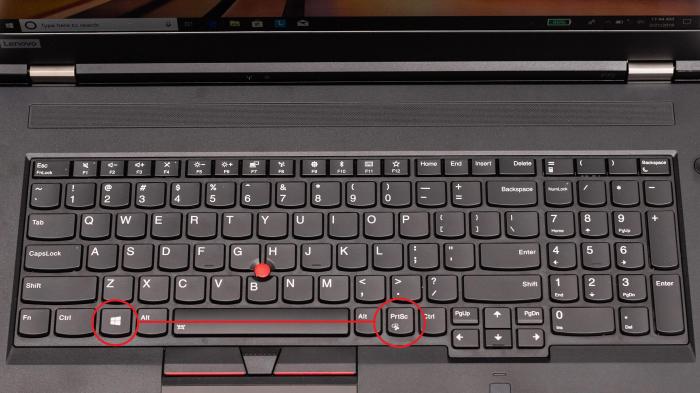
Capturing a screenshot is just the first step. Efficiently saving, organizing, and managing these visual records is crucial for keeping track of information and quickly accessing important moments. This section will guide you through the process of handling your Samsung tablet screenshots.Samsung tablets typically save screenshots in a dedicated folder within the device’s storage. Finding and accessing them involves navigating through file directories and understanding the different file management options available.
This article provides comprehensive details on these options.
Common Screenshot Locations
Screenshots on a Samsung tablet are usually saved in the “Pictures” folder. More specifically, they’re often located within a subfolder called “Screenshots”. This location is consistent across most Samsung tablet models.
Locating and Accessing Saved Screenshots
To access your screenshots, open the “Files” app on your Samsung tablet. Then navigate to the “Pictures” folder. From there, you’ll find the “Screenshots” subfolder containing your captured images. Alternatively, you can use the Gallery app, which often provides a quicker path to the screenshots folder.
Organizing and Renaming Screenshots
Organizing screenshots can significantly improve efficiency. Using date-based naming conventions (e.g., “Screenshot_2024-10-27_10-30-00.jpg”) is highly recommended. This allows you to quickly locate screenshots from a specific date or time period. Renaming screenshots with descriptive names can also aid in organization. For instance, instead of “Screenshot_1.png,” use “Project_Proposal_Slide_1.png” to instantly identify its content.
Exporting Screenshots to Other Devices
Transferring screenshots to other devices, like a computer or phone, is straightforward. Use file transfer apps like Samsung’s built-in “Files” app or third-party solutions to copy the screenshots. Connect your tablet to the other device via USB cable or use cloud storage services like Google Drive or Dropbox to share the files. Once connected, you can locate the screenshots and copy them to the target device.
Comparison of File Management Apps
| File Management App | Screenshot Handling Capabilities |
|---|---|
| Samsung Files | Direct access to the “Pictures/Screenshots” folder, built-in sharing options, and straightforward file management tools. |
| Google Drive | Saves screenshots to cloud storage, enabling access from other devices and providing version history. |
| ES File Explorer | Advanced file management features, including renaming, sorting, and organizing screenshots. Offers various customization options. |
| Total Commander | Provides comprehensive file management options, including powerful search capabilities, allowing you to quickly locate screenshots based on specific criteria. |
Note that the capabilities may vary slightly depending on the specific app version and configuration. Thoroughly explore the app’s features to fully utilize its screenshot management tools.
Deleting Screenshots
Deleting screenshots is easily accomplished by selecting the unwanted images and using the delete function within the file manager. Ensure you’ve reviewed and confirmed the deletion before proceeding, as files cannot be recovered after deletion. Regularly review and delete unnecessary screenshots to maintain an organized file system.
Taking screenshots on a Samsung tablet is surprisingly straightforward. You know how Speedy Ortiz’s music often captures a raw energy? Well, capturing those moments on your tablet, like Speedy Ortiz raising the skate here , is just as dynamic and crucial. Just a few simple taps and you’ve got that perfect image, ready for sharing or saving.
Using Screenshots for Specific Tasks
Screenshots are invaluable tools beyond simple record-keeping. They become powerful instruments for communication, documentation, and problem-solving. From creating tutorials to troubleshooting technical issues, screenshots streamline the process and enhance clarity. This section delves into the practical applications of screenshots in various contexts.
Creating Tutorials or Guides
Screenshots are essential for creating clear and effective tutorials or guides. By capturing key steps, you can visually demonstrate procedures or processes, making the information more accessible and easier to follow. Each step of a process can be captured, displayed sequentially, and labeled with concise instructions. This approach significantly improves comprehension, especially for complex tasks.
Communicating Problems or Issues
When encountering problems, capturing screenshots can greatly assist in troubleshooting and communication. A clear visual representation of the issue often provides a more comprehensive understanding of the problem than just a verbal description. Screenshots help identify the specific error or malfunction, facilitating faster resolution. For example, a blurry image of a crashed app or an error message displayed on the screen significantly improves the understanding of the problem and aids the support team.
Taking screenshots on a Samsung tablet is pretty straightforward. Just press the power button and the volume down button simultaneously. While you’re exploring tablet features, you might also enjoy some new tunes, like the latest hit by Kipp Stone Tata. Check out the catchy new song kipp stone tata new song listen for a quick audio break.
Then, get back to mastering those Samsung tablet screenshots!
Documenting Data or Information
Screenshots can document various types of data or information, especially when combined with annotations. They can capture critical information from websites, documents, or spreadsheets. Screenshots can be used to save a webpage for later reference or capture the state of a spreadsheet. This is helpful for tracking changes over time or preserving specific data points. The annotation feature allows for further clarification, for instance, highlighting specific values or sections.
Tools Benefitting from Screenshots
Numerous applications and tools greatly benefit from the use of screenshots. Educational platforms, troubleshooting websites, and technical documentation often rely on screenshots to illustrate procedures, troubleshoot problems, and display complex data. Furthermore, educational videos, instructional manuals, and project presentations commonly incorporate screenshots to enhance visual learning and comprehension.
Taking screenshots on a Samsung tablet is surprisingly straightforward. You’ve probably got it down pat, but if you’re looking for a different way to engage with your tablet, consider checking out some cool music like listen prince da bourgeoisie. Once you’ve got your groove on, you can easily capture those amazing moments on the screen for later.
It’s a fantastic way to save those crucial images and videos, and a simple way to share your tablet experiences.
Examples of Using Screenshots in Various Contexts
| Context | Example |
|---|---|
| Support Requests | Capturing error messages, screenshots of the application interface, or the relevant data involved in the issue. |
| Presentations | Including visual demonstrations of software functions, processes, or key information. |
| Personal Notes | Recording notes on a specific process, a design layout, or capturing a step-by-step procedure. |
| Project Documentation | Visualizing design mockups, capturing the results of an experiment, or recording the configuration of a specific system. |
Image Editing with Screenshots
Screenshots can be further enhanced and modified for specific purposes. Basic image editing tools allow for cropping, resizing, and adding annotations, making the screenshots more focused and informative. Advanced image editing software allows for more sophisticated adjustments, including color correction, image enhancements, and adding graphics. These techniques can be used to make screenshots more suitable for presentations, reports, or other documents.
Troubleshooting Screenshot Issues
Taking screenshots on your Samsung tablet should be straightforward, but occasional hiccups can occur. This section dives into common problems and provides solutions to get you back to effortlessly capturing those important moments. Understanding these issues can save you time and frustration.Troubleshooting screenshot issues involves identifying the root cause, applying appropriate solutions, and understanding how different factors can affect the process.
By following the detailed steps Artikeld below, you can effectively resolve screenshot problems and ensure smooth operation.
Common Screenshot Problems
Many factors can cause screenshot issues. These include software glitches, insufficient storage space, and app conflicts. Identifying the specific problem is the first step toward a resolution.
Screenshots Not Saving
Several reasons might prevent your screenshots from saving. Low storage space is a common culprit. The tablet might be running low on memory, preventing the saved image from being stored. Also, a full cache can sometimes lead to these problems.
- Check Storage Space: Ensure there’s sufficient free storage space on your tablet. Delete unnecessary files or apps to free up space.
- Clear Cache: Clearing the cache of the gallery app or the system cache can sometimes resolve the issue. This process helps remove temporary files that might be causing conflicts.
- Restart the Tablet: A simple restart can often fix minor glitches or temporary software conflicts that prevent screenshots from saving.
- Check App Permissions: Ensure that the screenshot tool or app has the necessary permissions to save files to the gallery. Go to your tablet’s settings and adjust these permissions as needed.
Screenshots Not Appearing in the Gallery
If your screenshots aren’t showing up in your gallery, it’s likely due to storage or application-specific problems. The tablet’s gallery might not be able to access the saved image due to file system errors or missing directories.
- Check File System: Ensure the file system is healthy. Using a file manager app can sometimes help verify that the files are correctly saved and accessible.
- Verify App Settings: Ensure that the screenshot app or tool is correctly configured to save to the gallery. Look for settings that specify where screenshots should be saved.
- Restart the Gallery App: Sometimes restarting the gallery app can refresh its view of saved files and solve the issue.
- Check for Corrupted Files: If the screenshot files are damaged, they might not appear in the gallery. Using a file manager app to review the files might help pinpoint any issues.
Troubleshooting Specific Screenshot Tools
Different screenshot tools on Samsung tablets might have unique troubleshooting steps. Sometimes, a particular app might have a specific setting or process for resolving saving or display issues.
- Check App Support: Refer to the documentation or support site of the specific screenshot app you’re using. There might be troubleshooting guides or FAQs specific to the app’s functionalities.
- Update the App: Ensure that the screenshot app is updated to the latest version. Updates often include bug fixes and improvements that address known issues.
- Uninstall and Reinstall the App: In some cases, uninstalling and reinstalling the app can resolve conflicts or glitches within the application’s internal structure.
Potential Causes of Screenshot Failures
Various factors can contribute to screenshot issues. These include operating system bugs, hardware problems, and even external storage issues.
Troubleshooting Steps
| Issue | Possible Cause | Troubleshooting Steps ||—————————–|—————————————————————————————————————–|——————————————————————————————————————————————————–|| Screenshots not saving | Insufficient storage, corrupted files, app conflicts, incorrect permissions | Check storage space, clear cache, restart tablet, check app permissions, verify file system health, restart gallery app.
|| Screenshots not in Gallery | Storage issues, app settings, corrupted files, incorrect directory, file system issues | Check file system health, verify app settings, restart gallery app, check for corrupted files, verify storage space, clear cache, restart tablet.
|| Issues with specific apps | App-specific bugs, outdated app, conflicts with other apps | Check app support, update app, uninstall and reinstall app, check for conflicts with other apps, restart the device.
|
Contacting Samsung Support
If you’ve exhausted all troubleshooting steps, contacting Samsung support can be your next course of action. They can provide further assistance and identify any underlying hardware or software issues. Provide detailed information about the problem and any steps you’ve already taken. They can offer additional guidance tailored to your specific situation.
Accessibility and Customization
Taking screenshots on a Samsung tablet is becoming increasingly accessible and customizable. Understanding these features is crucial for users with diverse needs and preferences. This section delves into the available options, providing detailed information on how to personalize the screenshot process.Personalization is key when using technology. This allows users to adapt their experience to their specific requirements, making the process more convenient and efficient.
This includes options for accessibility, customized saving locations and formats, and even unique shortcuts.
Accessibility Options for Screenshot Capture
Samsung tablets often offer built-in accessibility features. These features can significantly enhance the screenshot experience for users with disabilities. For example, screen readers can announce the action of capturing a screenshot, and voice commands can trigger the screenshot process. This makes the action more intuitive and less dependent on physical actions.
Customizing Screenshot Saving Behavior
Users can tailor the screenshot saving behavior to meet their specific needs. This includes the location where screenshots are saved, the format in which they are saved (e.g., PNG, JPEG), and the naming convention.
- Saving Location: Screenshot destinations can be changed from the default location to a specific folder on the tablet. This allows users to organize their screenshots more efficiently. For example, a user might want to save screenshots of work-related documents to a dedicated work folder. This helps avoid clutter and makes finding the screenshots easier.
- Format: The image format (PNG or JPEG) can be chosen depending on the desired level of compression and quality. PNG retains more image detail, but consumes more storage space. JPEG is a more compact format, suitable when file size is a concern.
- Naming Convention: Users can configure the naming scheme for screenshots. This might include adding a timestamp, a unique identifier, or specific s to make them easier to locate and sort later.
Custom Screenshot Shortcuts
Some Samsung tablets, and third-party apps, allow the creation of custom screenshot shortcuts. These shortcuts enable users to capture screenshots with specific combinations of buttons or gestures. For example, a user might assign a specific combination of keys to capture a screenshot of a specific application window. This saves time and effort, particularly for frequent tasks.
Comparison of Customization Options Across Tools
Different screenshot tools or apps on Samsung tablets may offer varying customization options. Some might have more advanced features like the ability to capture specific regions of the screen or annotate screenshots. The specific features available will depend on the app. Comparing options allows users to choose the tool that best suits their needs.
Accessibility Features Table
| Feature | Description | Applicability ||—|—|—|| Voice Commands | Activate screenshot with voice commands. | Users with limited motor skills. || Screen Reader | Announces screenshot action. | Visually impaired users. || Customizable Saving Location | Save screenshots to custom folders.
| Users seeking organization. || Customizable Format | Choose PNG or JPEG for screenshots. | Users needing specific image quality or size. || Custom Shortcuts | Assign custom button combinations. | Users seeking speed and efficiency.
|
Adjusting Settings for Specific User Needs
The customization options allow for various adaptations to make screenshotting more convenient. A user with limited hand mobility might benefit from voice commands. A user who frequently takes screenshots of web pages might want to save them in a specific folder. The table above provides examples of how accessibility features can be tailored to specific user needs.
Final Review: Screenshot On A Samsung Tablet
In conclusion, capturing, managing, and utilizing screenshots on a Samsung tablet is now a breeze. From simple screen grabs to complex image editing, this guide provides a comprehensive resource for all your screenshot needs. We’ve covered the entire spectrum of possibilities, from capturing simple images to solving potential issues, and have hopefully equipped you with the necessary knowledge to confidently utilize this powerful feature.
Whether you’re a student, professional, or just someone who loves to document their digital experiences, this guide is your one-stop shop for all things Samsung tablet screenshots.