Router Not Connecting to Internet is a common frustration for many internet users. This comprehensive guide delves into the various potential causes, from simple physical connections to complex network configurations and even ISP issues. We’ll walk through troubleshooting steps, identify common problems, and provide actionable solutions, ultimately empowering you to regain your internet connection.
From checking cables and lights to examining network settings and modem status, this article will provide a step-by-step approach to diagnose and fix your router’s internet connection woes. Let’s get started!
Troubleshooting Steps
Getting a frustrating internet connection issue? A router that’s not connecting to the internet can be a real pain, but don’t worry! This guide will walk you through systematic troubleshooting steps to pinpoint the problem and get your network up and running smoothly. We’ll cover everything from checking physical connections to deciphering those cryptic router lights.This guide provides a comprehensive approach to diagnosing and resolving internet connectivity problems.
It details how to identify the cause of the issue by examining the physical connections, understanding the router’s status lights, and inspecting the modem’s status. Each step is crucial for determining if the problem lies within the router itself, the modem, or the physical connections.
Physical Connection Verification
Ensuring all physical connections are sound is a foundational step in troubleshooting. Faulty cables or loose connections can often be the root cause of a connectivity problem. Double-checking these components helps isolate the source of the issue.
- Verify the Ethernet cables connecting the router and modem. Ensure they are securely plugged into the designated ports. Look for any signs of damage, such as fraying or broken wires, which can lead to intermittent connectivity issues. A damaged cable can cause a loss of signal, resulting in a failure to connect to the internet.
- Inspect the router’s Ethernet ports for any visible damage. Ensure all cables are firmly plugged into both the router and any devices you are connecting to. This simple step can prevent many connectivity problems. A loose connection can manifest as dropped internet connections, slow speeds, or intermittent outages.
- Check the power connections for both the router and modem. Ensure the power cords are securely plugged into the appropriate outlets. A loose connection or a faulty power supply can lead to issues with connectivity.
Router Status Light Analysis
Router status lights provide visual cues about the router’s operational status. Understanding these lights is crucial for diagnosing potential problems.
- A consistent check of the router’s status lights is essential for quickly identifying connectivity issues. Different lights signify various operational states, and recognizing these signals can help isolate the problem area. For example, a consistently flashing internet light might indicate a problem with the internet connection itself, rather than a router malfunction.
- The router’s status lights are your visual guide to understanding the router’s health. These lights provide a quick overview of the router’s connectivity and power status. For instance, a solid power light indicates that the router is receiving power, while a blinking power light may signal a problem with the power supply or internal components.
Modem Status and Connection Verification, Router Not Connecting to Internet
The modem, the gateway to the internet, also has its own set of status lights that can offer clues. Checking these lights is vital for identifying issues in the internet connection itself.
- Check the modem’s power light to ensure it’s receiving power. A solid light usually indicates a healthy power supply. A blinking light might suggest an issue with the power supply or a connection problem with the ISP.
- Verify the modem’s internet light. A solid light indicates a successful internet connection. A blinking or off light could mean a problem with the connection between the modem and the internet service provider (ISP). This could be due to a variety of factors, including billing issues, network outages, or technical problems with the ISP’s network.
Router Status Light Meanings
| Light | Meaning |
|---|---|
| Power | Indicates the router is receiving power. A solid light usually indicates a successful connection. A blinking light may suggest a problem with the power supply or internal components. |
| Internet | Indicates the router has a connection to the internet. A solid light signifies a successful connection, while a blinking light often points to a problem with the connection to the internet service provider. |
| Ethernet (or LAN) | Indicates the connection between the router and the devices on your local network. A solid light indicates a successful connection. A blinking light or no light might signify a problem with the physical cable or a device on your network. |
| Wireless (Wi-Fi) | Indicates the wireless network is active and functioning. A solid light usually indicates a healthy wireless signal, while a blinking light might suggest an issue with the wireless network. |
Network Configuration Issues
A common culprit behind internet connectivity problems is incorrect router configuration. A misconfigured IP address, DNS server, or other network settings can prevent your devices from communicating with the internet. Understanding these settings and how to adjust them is crucial for troubleshooting connectivity issues.
My router’s been acting up, refusing to connect to the internet. It’s driving me absolutely bonkers, like trying to decipher a cryptic message from outer space. Maybe it’s a sign that I should listen to some more experimental music like Ariel Pink’s tribute to Bobby Jameson. ariel pink dedicated to bobby jameson might just help me appreciate the subtle nuances of a malfunctioning network connection.
Either way, I need to figure out what’s wrong with this darn router ASAP.
Identifying Potential Problems
Network configuration errors are often subtle but can significantly impact internet access. Incorrect IP addresses, DNS server settings, or even a faulty subnet mask can prevent your devices from finding the internet. Issues with DHCP (Dynamic Host Configuration Protocol) can also cause problems by assigning incorrect IP addresses to devices.
Router IP Address Configuration
The router’s IP address acts as its unique identifier on the network. It needs to be within the network’s address space and not conflict with other devices. Incorrectly configured IP addresses often lead to communication breakdowns between your devices and the internet.
Different methods exist for configuring the router’s IP address. Some routers provide a web interface where you can modify these settings through a web browser. Others might require a command-line interface accessible through a computer connected to the router via a cable. It’s crucial to consult the router’s manual for the specific instructions.
My router’s been acting up, refusing to connect to the internet. It’s driving me crazy, especially when I’m trying to stream music or watch videos. Maybe I need to check my network settings. Speaking of frustrations, I just listened to this amazing new track, “zed bias trouble in the streets ft mark pritchard” zed bias trouble in the streets ft mark pritchard , which actually reminded me to check the cable connections.
Hopefully, a quick fix will get me back online and jamming to the latest tunes. Maybe it’s just a simple reset button.
DNS Server Configuration
DNS (Domain Name System) servers translate human-readable domain names (like google.com) into machine-readable IP addresses. Incorrect DNS server settings can prevent your devices from resolving domain names and accessing websites. Utilizing incorrect DNS servers can also lead to security risks and slow performance.
Many internet service providers (ISPs) provide their own DNS servers. Alternatively, you can use public DNS servers like Google Public DNS or Cloudflare DNS. The optimal DNS servers for your network depend on your specific needs and preferences.
Configuring Network Settings
Accessing the router’s configuration page is the first step in modifying network settings. This page typically has sections for network settings, including IP addresses, subnet masks, gateway addresses, and DNS server settings. Carefully review the router’s documentation for specific instructions on how to navigate these settings.
- Web Interface: Many routers use a web-based interface. You access this by entering the router’s IP address in your web browser. This usually presents a series of menus and options to modify the router’s configuration.
- Command-Line Interface (CLI): Some routers use a CLI, which requires a computer with a network cable connected to the router. Using the CLI, you type commands to modify network settings. This method is often more technical.
Factory Resetting the Router
A factory reset restores the router to its original default settings. This can be necessary if you’ve made a series of incorrect configuration changes that are proving difficult to diagnose or rectify. However, note that resetting the router will erase any custom configurations you’ve made.
The procedure for resetting a router varies slightly depending on the specific model. Consult the router’s manual for step-by-step instructions, as the physical reset button location and method can differ between models.
Common Network Configuration Errors and Solutions
| Error | Solution |
|---|---|
| Incorrect IP address | Verify the IP address is within the correct subnet range and not already assigned to another device. Consult the router’s manual or your ISP for the appropriate settings. If using DHCP, ensure the router’s DHCP server is functioning correctly. |
| DNS server issues | Check if the DNS servers are correctly configured. Try using alternative DNS servers, like Google Public DNS or Cloudflare DNS. If possible, contact your ISP for appropriate DNS server configurations. |
| Incorrect subnet mask | Ensure the subnet mask matches the IP address configuration and network structure. Consult the router’s manual or your ISP for the correct subnet mask. |
| Incorrect gateway address | Verify the gateway address is correctly configured. This address is the router’s IP address that directs traffic to the internet. Consult the router’s manual or your ISP for the correct gateway address. |
Modem and Internet Service Provider (ISP) Issues
Your router isn’t connecting to the internet? Sometimes the problem isn’t with your router at all, but with the modem or your Internet Service Provider (ISP). This section delves into potential issues stemming from your modem and ISP, providing solutions to common problems.The modem acts as the intermediary between your home network and the internet. It translates the signals from your ISP into a format your router can understand.
Problems with the modem can manifest as connectivity issues, slow speeds, or complete disconnections for your entire home network.
The Modem’s Role in Network Connectivity
The modem is crucial for establishing a connection between your home network and the internet. It receives signals from your ISP, converts them into a format usable by your router, and establishes the initial connection. Without a functioning modem, your router cannot access the internet.
Common Modem Problems
Several issues can affect your modem and consequently your router’s connection. These include hardware malfunctions, outdated firmware, or physical damage. Overheating, due to inadequate ventilation or prolonged use, can also lead to connectivity problems. Electrical surges can damage the modem’s internal components. Loose or damaged connections within the modem can also cause issues.
Contacting Your ISP for Troubleshooting
When modem or ISP-related issues arise, contacting your ISP for assistance is essential. This step involves following specific procedures for getting support. Most ISPs offer various support channels, including phone support, online portals, and email. Identify the appropriate method for your ISP and follow the instructions provided on their website or support documentation.
Checking Your ISP’s Service Status
Before contacting your ISP, check their service status page. Many ISPs maintain an online status page where you can verify if there are any reported outages or maintenance activities affecting your area. This step can save you time and help you determine if the problem is on your end or a widespread issue. Checking the service status page is a crucial initial step before contacting the ISP.
Troubleshooting Table: ISP-Related Issues
| ISP Issue | Solution |
|---|---|
| Service outage | Check the ISP’s service status page. If the outage is confirmed, contact the ISP for updates and estimated restoration time. If it is a temporary outage, try again after the reported restoration time. |
| Billing issues | Review your online account for accuracy. If discrepancies exist, contact the ISP’s billing department to resolve the issue. Provide supporting documents for clarifications. If the billing error is resolved and the account is updated, your internet service should resume. |
Hardware and Software Problems: Router Not Connecting To Internet
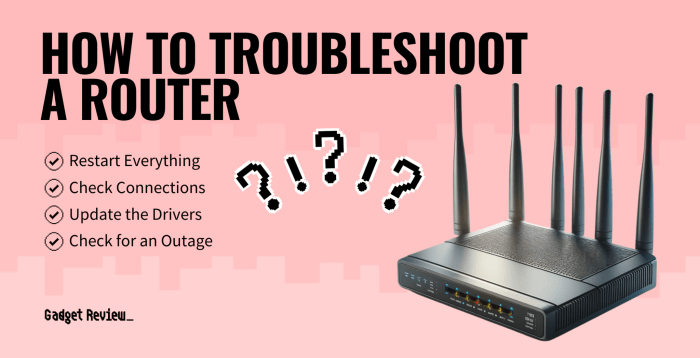
Troubleshooting internet connectivity often involves examining the intricate relationship between your router’s hardware and software. A faulty component or misconfigured software can lead to a variety of connection issues. Understanding these potential problems is crucial for effectively identifying and resolving internet connectivity problems.
Potential Hardware Failures
Several hardware components within the router can fail, impacting internet access. These include the router’s central processing unit (CPU), memory (RAM), network interface cards (NICs), and the wireless transceiver. A failing CPU might lead to slowdowns or complete router malfunctions. Insufficient RAM can cause buffering or frequent disconnections. Damaged NICs prevent the router from communicating with the network.
The wireless transceiver is essential for Wi-Fi functionality; problems here can result in intermittent or completely absent wireless signals. Physical damage, like water intrusion or dropped devices, can also lead to hardware failure.
Common Software Conflicts
Software conflicts can also hinder the router’s ability to connect to the internet. Incompatible firmware updates, outdated drivers, or conflicting applications running on the same network can disrupt communication. An outdated router firmware may not support current internet protocols, resulting in connection problems. Conflicting network applications, such as VPNs or other network utilities, can interfere with the router’s functionality.
Ensuring compatibility between router software and other devices on the network is vital for reliable internet access.
Checking and Updating Router Firmware
Regular firmware updates are essential to maintain the router’s performance and security. These updates often include bug fixes, performance improvements, and new features to enhance connectivity and security. Firmware updates are often crucial for maintaining compatibility with current internet standards and protocols. The process typically involves downloading the latest firmware from the manufacturer’s website, following the specific instructions for your router model, and carefully backing up existing configurations before proceeding.
Router Placement and Signal Strength
Proper router placement significantly impacts signal strength and reliability. Obstacles like walls, metal objects, and other electronic devices can weaken the wireless signal. The optimal placement of the router is generally in a central location, away from obstructions, and at a height that allows for maximum signal coverage. Using signal strength indicators on the router itself, or dedicated network diagnostic tools, is crucial for determining the quality of the signal at different locations within the home or office.
Comparison of Hardware and Software Problems
| Problem | Potential Causes |
|---|---|
| Router malfunction | Faulty CPU, insufficient RAM, damaged network interface cards (NICs), failing wireless transceiver, physical damage (water, impact), outdated firmware, incompatible software updates. |
| Software conflicts | Incompatible firmware updates, outdated drivers, conflicting applications (VPN, other network utilities), software bugs, incompatibility with current internet protocols. |
Wireless Connectivity Issues
Wireless connectivity problems can stem from various factors, ranging from outdated protocols to interference from other devices. Understanding these factors is crucial for effectively diagnosing and resolving issues. Proper wireless configuration is essential for stable internet access, ensuring seamless communication between devices and the router.
Wireless Protocols
Different wireless protocols, or standards, define how data is transmitted between devices. These protocols evolve to improve speed and reliability. Familiarize yourself with these protocols to better understand your router’s capabilities and potential limitations.
- 802.11b: This older standard offers relatively slow speeds and is less common now. It’s often found in older devices or legacy systems.
- 802.11g: An improvement over 802.11b, offering increased speeds and wider compatibility. It’s still seen in some older networks.
- 802.11n: This standard significantly boosted wireless speeds compared to its predecessors. It’s a widely used standard, offering good performance for many applications.
- 802.11ac: A more recent standard, 802.11ac, offers even faster speeds and wider bandwidth, making it suitable for high-bandwidth applications like streaming and gaming.
- 802.11ax (Wi-Fi 6): This latest standard delivers significant performance improvements, addressing congestion and increasing overall network capacity. This is ideal for homes with multiple devices needing internet access.
Troubleshooting Wireless Connectivity Problems
Troubleshooting wireless connectivity problems requires a systematic approach. A common cause is poor signal strength, which can be resolved by positioning the router strategically.
- Check the Router’s Placement: Positioning the router in a central location, away from obstructions like walls and metal objects, can greatly improve signal strength.
- Verify Device Compatibility: Ensure that all devices connected to the network are compatible with the router’s wireless standard.
- Restart the Router and Devices: A simple restart can resolve minor connectivity issues.
- Update Router Firmware: Firmware updates often include bug fixes and performance improvements, potentially resolving connectivity problems.
Network Security
Robust network security is paramount. It protects your network from unauthorized access.
My router’s been acting up lately, refusing to connect to the internet. It’s a real pain, especially when you’re trying to stream your favorite bands’ concerts or, you know, just browse the web. Thankfully, some music industry heavyweights like PJ Harvey, Noel Gallagher, and managers from Arctic Monkeys and Chvrches are teaming up to fight ticket scalping.
This alliance against scalpers ( pj harvey noel gallagher arctic monkeys chvrches managers join alliance against ticket scalping ) is pretty cool, but it’s not fixing my internet problem. I’m still stumped on why my router won’t connect. Maybe I’ll just have to call my internet provider.
- Strong Passwords: Use complex passwords with a mix of uppercase and lowercase letters, numbers, and symbols.
- Encryption: Employ strong encryption protocols like WPA2 or WPA3 to protect data transmitted over the wireless network.
Signal Interference
Interference from other devices can impact wireless signal quality. Identifying and mitigating these issues is crucial for optimal performance.
- Identify Potential Sources: Other wireless networks, microwaves, Bluetooth devices, and cordless phones can all cause interference.
- Adjust Device Placement: Move devices that might be interfering with the router’s signal to a different location.
- Consider a Channel Changer: Your router might operate on a channel that’s congested. Changing the channel can often resolve interference problems.
Security Protocols Comparison
| Protocol | Strength |
|---|---|
| WPA2 | A widely adopted, strong standard for securing wireless networks, offering reasonable security against many threats. |
| WPA3 | A newer, improved protocol offering enhanced security features, including better protection against brute-force attacks and more robust encryption. |
Advanced Troubleshooting
![[7 Fixes] Asus Router Not Connecting To Internet - Techdim Router Not Connecting to Internet](https://owlgriffin.com/wp-content/uploads/2025/06/Asus-Router-Not-Connecting-to-Internet-1.jpg)
Persistent internet connection problems can often be rooted in complex issues beyond basic checks. This section delves into advanced troubleshooting techniques, focusing on identifying and resolving more intricate problems. Understanding network congestion, firewall configurations, and router logs is crucial for effective diagnosis and resolution.
Checking Router Logs
Router logs are invaluable records of events, providing detailed insights into potential connectivity problems. Accessing these logs can reveal error messages, dropped connections, or unusual network activity. Different routers have varying log formats, but common entries include timestamps, event descriptions, and error codes. Understanding these logs is essential for isolating the source of the issue. Consult your router’s manual for specific instructions on accessing and interpreting its log files.
Firewall Checks
Firewalls act as security barriers, potentially blocking communication between your router and the internet. A misconfigured firewall can prevent your router from accessing online resources. Verify that the firewall on your router or your home network’s firewall is not blocking essential ports used for internet access. Check the firewall rules to ensure that the ports used by internet services (e.g., HTTP, HTTPS, DNS) are open and permitted.
Also, confirm that your router’s IP address and subnet mask are correctly configured and compatible with your network settings.
Network Congestion
Network congestion occurs when the available bandwidth is exceeded by the demand for data transmission. This can lead to slow internet speeds and intermittent connection drops. Identify potential congestion points by monitoring network traffic using tools available on your router’s dashboard. High network utilization during peak hours is a common indicator. Reducing the number of devices actively using the network, especially during peak times, can help alleviate congestion.
Alternatively, consider upgrading your internet plan to accommodate increased bandwidth demands.
Advanced Troubleshooting Techniques
| Technique | Description |
|---|---|
| Checking router logs | Examining router logs for error messages, timestamps, and event descriptions to pinpoint the cause of the connection problem. This includes understanding the specific format of your router’s logs. |
| Firewall checks | Verifying that the firewall rules on your router or home network don’t block essential ports required for internet access. Ensuring the correct IP addresses and subnet masks are configured. Reviewing firewall logs to see if there are any alerts or blocks related to internet connectivity. |
| Network congestion monitoring | Utilizing network monitoring tools to identify periods of high network utilization. Identifying potential sources of high traffic and adjusting network usage to mitigate congestion. Consider upgrading your internet plan to increase bandwidth. |
Last Point
Troubleshooting a router that won’t connect to the internet can be a frustrating experience, but this guide has provided a robust framework for tackling the issue. By systematically checking connections, configurations, and potential hardware/software problems, you should be able to identify and resolve the root cause of the problem. Remember to check your modem and ISP for any issues as well.
Hopefully, this guide has equipped you with the knowledge and tools to get your router back online!

