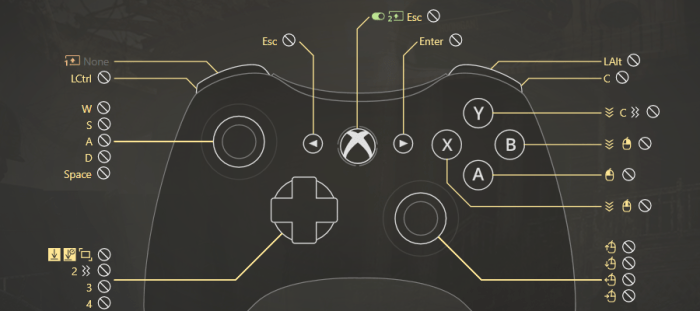PS2 games on PS4 open up a world of classic gaming experiences. Imagine revisiting beloved titles like
-Grand Theft Auto San Andreas* or
-Final Fantasy X* on a modern console. This exploration delves into the technicalities, performance, and user experience of playing PS2 games on your PS4, covering everything from compatibility and emulation to community resources and legal considerations.
This detailed guide will provide a comprehensive overview of the different methods, pros and cons, and considerations for playing PS2 games on PS4, from simple emulation to dedicated hardware solutions. We’ll also explore the quality of gameplay, potential performance issues, and even how control schemes might need adjusting.
Availability and Compatibility
PlayStation 2 games, a treasure trove of nostalgic experiences, continue to captivate gamers. The ability to play these classics on newer platforms like the PlayStation 4 opens doors to revisiting beloved titles and introducing them to a new generation. This exploration delves into the methods, compatibility, and technical aspects surrounding playing PS2 games on PS4.
Playable PS2 Games on PS4
The range of PS2 games playable on PS4 is vast and varied. Categorizing these games by genre reveals a rich selection. Action games, including iconic franchises and exciting adventures, are readily available. Role-playing games, offering intricate storylines and engaging character development, also find their place. Sports titles, with their competitive spirit and diverse options, provide hours of entertainment.
Furthermore, a significant collection of strategy and simulation games, known for their depth and strategic challenges, is also present.
Checking PS2 Game Compatibility
Determining if a specific PS2 game is compatible with PS4 depends on the method employed. For emulation, online forums, community wikis, and dedicated emulation websites often provide lists and reviews of compatible titles. These resources offer valuable insights into the performance and compatibility of different PS2 games with various emulators. Checking dedicated hardware solutions typically involves researching the specific hardware and examining the list of supported games that come with the product.
Technical Aspects of PS2 Compatibility
Emulation on PS4 relies on software programs that mimic the PS2’s hardware and operating system. These programs, often called emulators, translate PS2 instructions into a format understandable by the PS4. Compatibility layers, software that bridges the gap between different systems, are crucial for enabling this translation. These layers often address specific issues like rendering, audio, and input handling, ensuring a smoother and more accurate experience.
Dedicated hardware solutions, on the other hand, typically employ specialized processors and hardware that directly translate PS2 instructions without the need for emulation.
Methods for Playing PS2 Games on PS4
Several approaches allow playing PS2 games on PS4. One method utilizes emulation software. Emulators are readily available for download, allowing users to play PS2 games within a compatible environment on the PS4. Another approach leverages dedicated hardware solutions. Specialized devices, designed specifically to play PS2 games on newer platforms, can offer a more streamlined experience.
Comparison Table of PS2 Game Playback Methods
| Method | Pros | Cons | Compatibility |
|---|---|---|---|
| Emulation | Generally affordable, readily available software, often customizable options. | Performance can vary depending on the game and emulator, potential for glitches or instability, might not offer perfect emulation for all aspects of the PS2 experience. | Wide range of PS2 games are often compatible but not always with perfect results. |
| Dedicated hardware | Typically provides consistent and high-quality performance, often designed for optimal PS2 compatibility, direct translation of PS2 instructions, potentially higher fidelity. | Can be expensive, limited selection of games available, specific devices are needed. | Compatibility is generally higher for the games listed by the manufacturer, and the experience is closer to playing the game on a PS2 console. |
Performance and Quality
Playing PS2 games on a PS4 opens a fascinating window into the evolution of gaming technology. While the PS2’s hardware is significantly less powerful than the PS4, emulation and careful optimization allow for a surprisingly good experience. This section will delve into the typical performance characteristics, potential graphical enhancements, and potential pitfalls to help you get the most out of your retro gaming sessions.
Typical Performance
The performance of PS2 games on PS4 varies considerably depending on the game’s complexity and the PS4’s processing capabilities. Generally, resolutions are upscaled to match the PS4’s native display, often resulting in improved clarity compared to the original PS2 output. Frame rates are often stable, but can fluctuate based on game-specific demands. Input lag is a key concern; though often minimal, it can be noticeable in fast-paced games, impacting the responsiveness of controls.
Graphical Enhancements
Emulation software often allows for graphical enhancements beyond simple upscaling. Filtering options, such as sharpening or blurring, can be adjusted to improve the visual quality. Advanced filtering methods, like anisotropic filtering, can reduce jagged edges and artifacts, giving the game a smoother aesthetic. Color correction and gamma adjustments can also fine-tune the look of the game to match modern viewing preferences.
These enhancements, however, are not universally applicable; some games might not benefit from certain filtering methods or may even be negatively impacted by them.
Performance Issues and Solutions
Several performance issues can arise when playing PS2 games on PS4. One common issue is stuttering, where the frame rate dips, causing a noticeable hiccup in gameplay. This is often related to the PS2 game’s demand for resources exceeding the PS4’s processing capacity at a given moment. Solutions include optimizing settings within the emulation software, adjusting game-specific settings, or even employing dedicated hardware acceleration if available.
Demanding PS2 Games
Certain PS2 games, due to their complex graphics or physics engines, might present a greater challenge to the PS4’s emulation capabilities. Games with dense particle effects, intricate environments, or high-resolution textures often struggle more. Examples of demanding titles include titles like
Grand Theft Auto
San Andreas*,
- Shenmue*,
- Metal Gear Solid 2*, and
- Final Fantasy X*.
Strategies for Visual Improvement
To optimize the visual experience of PS2 games, several strategies can be employed. Firstly, experimenting with different graphical settings within the emulation software is crucial. Adjusting resolution, filtering options, and color correction settings can yield significant improvements. Secondly, utilizing dedicated hardware acceleration, if available, can further enhance performance and visual fidelity. Thirdly, verifying compatibility issues between the emulator and the specific PS2 game is recommended before making significant adjustments.
Lastly, keeping the emulator updated can resolve many performance-related issues as well as add support for more features.
User Experience and Controls
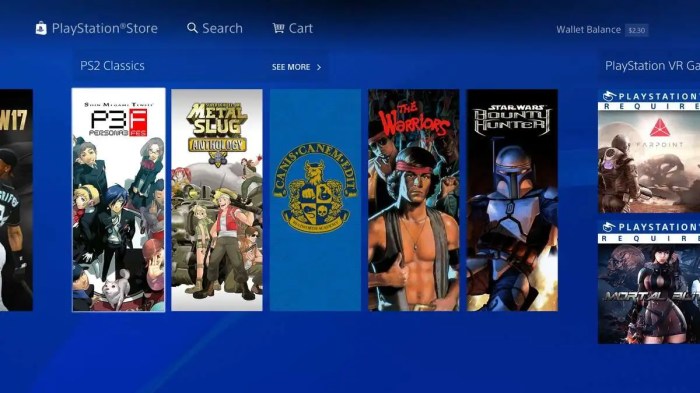
Playing PS2 games on a PS4 offers a significant leap in comfort and accessibility compared to the original PS2 consoles. This improvement stems from the PS4’s enhanced graphical capabilities, user interface, and control scheme adjustments. While the core gameplay remains the same, the transition to a modern platform provides a more intuitive and refined experience.
Playing PS2 games on PS4 is awesome, but sometimes I crave the nostalgic feeling of those classic titles. It got me thinking about how exciting it is that the Strokes are returning to the studio to create new music; the strokes return to the studio – a similar level of creativity and innovation might be coming to the PS2 emulation scene, perhaps unlocking new levels of enjoyment for those retro gaming experiences on the PS4.
Hopefully, some amazing PS2 titles will soon be playable in stunning 4K.
Comparing PS2 and PS4 User Experiences
The PS2 user experience, while iconic, was limited by its technology. The PS4, with its advanced hardware, offers a significant upgrade in terms of display, responsiveness, and overall comfort. The modern interface simplifies navigation and provides easier access to settings and options. Players no longer have to contend with physical media changes, or complex input methods. A user can easily pause, save, or access the emulator settings without leaving the game itself.
Control Scheme Adjustments
Many PS2 games rely on a specific control configuration that may not align with a PS4 controller. This requires mapping controls to better suit the PS4’s layout. This mapping is crucial to maintaining a seamless transition between the original PS2 control scheme and the modern platform.
Control Mapping Examples
To illustrate, consider a fighting game. On the PS2, the player might use the analog stick for movement and buttons for attacks. On the PS4, the same functions can be mapped to the analog stick and the controller’s face buttons, potentially with the addition of the shoulder buttons for special moves. This mapping should be done by the user to fit their personal preferences.
A similar mapping applies to racing games, where the PS2 may utilize analog stick for steering and buttons for acceleration, braking, and gear shifting. PS4 emulation will likely map this to the analog stick for steering, and the directional buttons and shoulder buttons for acceleration, braking, and gear shifting.
Ever wished you could relive those classic PS2 gaming adventures on your PS4? It’s a fascinating thought, isn’t it? While there’s no official way to play PS2 games directly, some creative solutions exist, but the music of Jacques Greene, particularly his “Dawn Chorus,” offers a different kind of nostalgic trip. The soothing melodies evoke the feeling of those beloved PS2 games, reminding us of the immersive worlds and epic battles within.
Hopefully, future tech will bring PS2 games to PS4 players. Jacques Greene’s Dawn Chorus is well worth checking out for a truly unique sonic experience, though.
Navigating Emulators and Settings
Emulators on the PS4 provide accessible menus. Typical navigation involves using the directional pad and face buttons for selecting options, with the touchpad and touch buttons for more specific settings or actions. Users should familiarize themselves with the emulator’s specific menu structure, which may vary slightly from one emulator to another. Specifics are readily available in the emulator’s instructions or online communities.
Control Scheme Differences Table
| Game | PS2 Controls | PS4 Controls |
|---|---|---|
| Grand Theft Auto: San Andreas | Analog stick for movement, square button for jumping, triangle button for interaction | Analog stick for movement, X button for jumping, Circle button for interaction |
| Metal Gear Solid 2: Sons of Liberty | Analog stick for movement, triangle button for item use, square button for weapon selection | Analog stick for movement, X button for item use, square button for weapon selection |
| Final Fantasy X | Directional buttons for movement, face buttons for commands | Directional buttons for movement, face buttons for commands |
Community and Resources
Playing PS2 games on PS4 relies heavily on a vibrant online community. This community provides crucial support, troubleshooting, and resources for navigating the technicalities of emulation. Emulation enthusiasts share their experiences, tips, and solutions, making the process more accessible and enjoyable for everyone.Dedicated forums and websites offer a wealth of information, ranging from installation guides to detailed troubleshooting steps.
This collaborative environment fosters a strong sense of community, where users can learn from each other’s experiences and collectively overcome challenges.
Popular Online Communities
The PS2 emulation community on PS4 is extensive and active, with various platforms providing support. These communities offer valuable assistance in navigating the intricacies of emulation, from setup to troubleshooting.
- Dedicated PS2 emulation forums and subreddits are hubs for discussion, tips, and troubleshooting. These platforms facilitate communication among users, enabling the exchange of knowledge and experiences.
- Specific websites focused on PS2 emulation often host tutorials, guides, and FAQs that can be immensely helpful in understanding the process. These resources provide detailed information and steps, ensuring that users have access to comprehensive guidance.
Common Challenges and Solutions
Users frequently encounter challenges when emulating PS2 games on PS4. These challenges vary from compatibility issues to performance problems. The community actively addresses these issues, providing effective solutions.
While I’m still hoping for some PS2 games on PS4, Sony’s recent E3 presentation focused on their VR plans. Sony showcases VR plans e3 gives us a glimpse into their future, but it’s still unclear if this will influence the chances of classic PS2 titles making their way onto the PS4. Maybe, just maybe, a PS2 emulator will be on the horizon instead!
- Compatibility problems are a common concern. Users often share experiences with specific games, detailing their compatibility status on various emulation setups. Solutions involve trying different BIOS files, emulators, or configurations. Finding the right combination of tools is crucial to success.
- Performance limitations are another common challenge. Many factors, such as the PS4’s hardware, the specific game, and the emulation settings, can affect performance. Users often provide details about their setups, such as the PS4 model and the specific settings they’ve used. The community often recommends adjusting settings or using different configurations to improve performance.
Troubleshooting Steps
Within these online communities, troubleshooting steps are often shared and discussed. These steps provide valuable insights into resolving various issues encountered during emulation.
- Troubleshooting involves methodical steps, often documented by community members. For instance, a user might encounter graphical glitches. The community’s advice might include adjusting video settings, verifying file integrity, or updating the emulator.
- A common issue involves game crashes or freezing. The community might recommend checking the game’s compatibility, adjusting the emulator settings, or using specific workarounds. Troubleshooting steps often involve a combination of factors and require careful consideration.
Resources for PS2 Emulation on PS4
A wide array of resources, such as forums, websites, and tutorials, support PS2 emulation on PS4. These resources facilitate the process for those new to emulation.
- Forums like Reddit’s r/PS2Emulation and dedicated emulation forums are valuable resources for specific troubleshooting or tips. These communities offer a wealth of information and experience from fellow users.
- Websites dedicated to PS2 emulation provide detailed guides and tutorials. These resources often cover the installation process, troubleshooting common problems, and optimizing performance.
Community Strengths and Weaknesses
| Community | Strengths | Weaknesses |
|---|---|---|
| Reddit’s r/PS2Emulation | Large and active community, quick responses to queries, vast knowledge base. | Can be overwhelming with the sheer volume of posts, sometimes requires digging to find specific solutions. |
| Emulation forums | Focused discussions, often detailed troubleshooting guides, direct support from developers or community experts. | Can be less active than Reddit, may require more patience to get a response. |
| Dedicated PS2 emulation websites | Comprehensive guides and tutorials, well-organized information, often include troubleshooting sections. | May not have the same level of immediate interaction as forums. |
Legal and Ethical Considerations
Playing classic PlayStation 2 games on a PlayStation 4, often through emulation, raises complex legal and ethical questions. The ease of access to emulated games can blur the lines between fair use and copyright infringement. Understanding the nuances of these considerations is crucial for responsible gaming and appreciation of intellectual property rights.
Legality of Emulation
Emulation, in itself, is not inherently illegal. However, the act of distributing or making available copyrighted games through emulators, without proper authorization from the copyright holder, often violates copyright law. The legality hinges on the specific actions taken and the applicable copyright laws of the jurisdiction. Using emulators to play games legally purchased for the original platform is generally not considered illegal, provided the emulator itself does not infringe on other copyrights.
Ethical Implications of Emulation
The ethical considerations surrounding emulation often center on respect for intellectual property rights. Emulation can potentially deprive game developers and publishers of revenue, hindering their ability to invest in future projects. It’s important to weigh the potential benefits of accessing older games against the impact on creators.
Licenses and Copyright Issues
PlayStation 2 games are protected by copyright. These copyrights grant the rights holders exclusive control over the reproduction, distribution, and public display of their work. Emulation, by its very nature, involves replicating the original game’s functionality. This replication, without permission from the copyright holder, can potentially constitute copyright infringement.
Potential Risks and Consequences
Engaging in activities that could be construed as copyright infringement carries risks. These risks can range from receiving a cease-and-desist letter from a copyright holder to potential legal action. The potential consequences can vary significantly based on the severity of the infringement and the jurisdiction. A user should always carefully consider the legal implications of their actions.
Factors to Consider Regarding the Legality of Using Emulators
- Copyright Laws: Each country and region has its own set of copyright laws. These laws govern how intellectual property, such as video games, can be used and distributed. It is essential to understand the specific laws in the region where the emulator is used. For example, a region with stricter copyright laws might have more severe consequences for infringing on the copyright of the games.
- Fair Use Doctrine: In some jurisdictions, the fair use doctrine allows limited use of copyrighted material without permission. However, this doctrine is highly context-dependent and the specific criteria for fair use vary greatly. It’s important to consult legal counsel to understand the intricacies of fair use in relation to emulation.
- Licensing Agreements: Understanding any licensing agreements related to the emulator itself is vital. Some emulators may have licenses that restrict their use or distribution. Failure to comply with these licenses can result in legal repercussions.
- Third-Party Software: If an emulator is modified or augmented with third-party software, the legality of the modified software must be considered. This can significantly impact the overall legality of the use.
- Commercial Use: Distributing or selling emulated PS2 games without the copyright holder’s permission is almost certainly illegal. This is a critical distinction between personal use and commercial activities.
Last Point: Ps2 Games On Ps4

In conclusion, playing PS2 games on PS4 offers a nostalgic trip down memory lane, allowing us to relive classic gaming moments on a modern platform. We’ve explored the availability, performance, user experience, community support, and legal aspects. Whether you’re a seasoned gamer or a newcomer, this guide provides a clear picture of the possibilities and challenges involved in bringing PS2 titles to the PS4 experience.

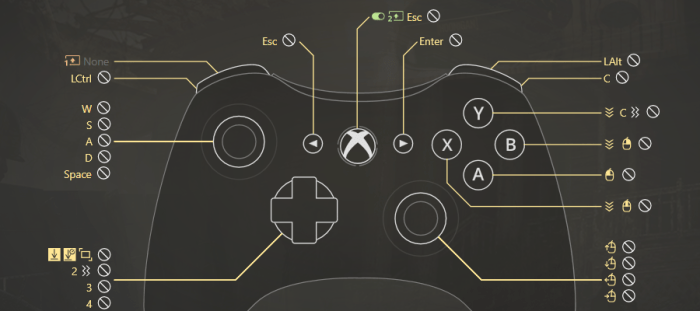
![Using an Xbox One Controller on Xbox 360 [Will It Work?] - Alvaro Trigo ... Use an Xbox 360 Controller on Xbox One](https://owlgriffin.com/wp-content/uploads/2025/06/connecting-xbox-controllers-xbox-360-1024x683-1-1.jpg)