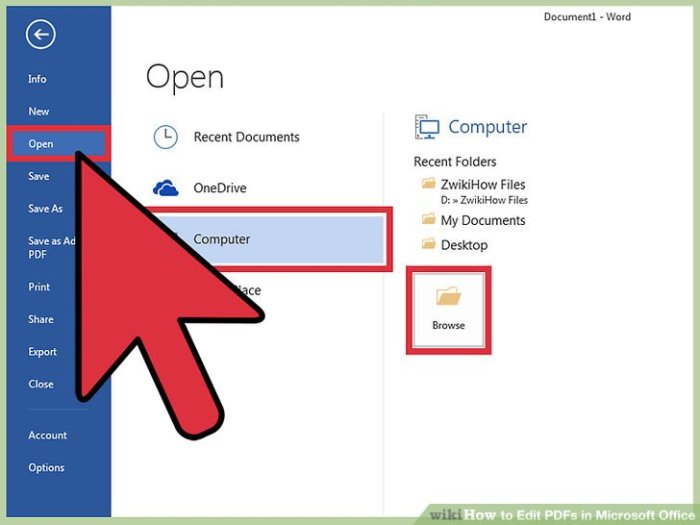Edit PDFs in Microsoft Office is a powerful way to manipulate documents without needing specialized software. This guide dives deep into the practical applications of working with PDFs within Microsoft Office applications, covering everything from basic text editing to advanced techniques for combining and converting files. We’ll explore the pros and cons of different approaches, providing a comprehensive comparison to help you choose the best method for your needs.
From simple text modifications to complex image manipulations and table adjustments, this guide will empower you to master the art of editing PDFs directly within the familiar environment of Microsoft Office. We’ll provide detailed step-by-step instructions, ensuring you can confidently navigate the process and achieve optimal results. Let’s unlock the full potential of your PDF editing capabilities!
Introduction to PDF Editing in Microsoft Office
PDFs, ubiquitous in modern communication, often require editing. However, directly editing PDFs within Microsoft Office applications presents unique challenges. While the Office suite excels in creating and manipulating various document formats, its inherent design isn’t optimized for the complex structure of PDF files. This often leads to unexpected results or complete failure to modify the intended elements.Understanding the limitations of direct PDF editing within Office is crucial.
While some basic formatting changes might be possible, significant alterations often require specialized tools or alternative approaches. This article explores various methods for working with PDF files within the Office ecosystem, highlighting scenarios where editing PDFs within Office is a viable and practical solution compared to other approaches.
Challenges of Direct PDF Editing in Office
Directly editing PDFs within Microsoft Office applications, such as Word or Excel, is frequently problematic. PDFs are essentially image representations of the content. Editing these images in Office often results in poor formatting, loss of formatting, or inability to modify text or objects within the PDF. The fixed layout of a PDF, created to preserve formatting across different platforms, makes it difficult for applications like Word to manipulate the underlying structure.
Methods for Working with PDFs in Office
There are several methods for working with PDF files within the Office suite. One common method involves converting the PDF to a more editable format, like a Word document. Another approach is to use PDF editing tools within the Office suite, or use third-party applications alongside Office programs.
Editing PDFs in Microsoft Office can be surprisingly straightforward. While I’ve been diving into the nuances of document manipulation lately, I’ve also been keeping up with the exciting news that Peter Hook, the bass player for New Order, is bringing his band to North America to perform iconic New Order albums like Movement and Power Corruption & Lies. This tour has me thinking about how much more accessible these albums are going to be.
Learning to work with PDFs in Office will certainly come in handy as I’m hoping to create some fan-made graphics and merchandise.
- Conversion: Converting a PDF to a Word document is a common technique. This conversion process can often preserve much of the original formatting but may lose more complex or custom layouts. The quality of the conversion is dependent on the complexity of the original PDF and the conversion tool’s capabilities.
- Using Office tools with external PDF editors: A frequent method is utilizing third-party PDF editing tools alongside Office applications. For example, using Adobe Acrobat or a similar application allows for editing within the PDF and then integrating the edited version back into the Office suite.
- Online PDF editors: Many online platforms provide PDF editing capabilities. These platforms often have a user-friendly interface and allow for real-time editing of PDF documents, often accessible from any device with an internet connection. This method is suitable for smaller, less complex edits.
Scenarios Favoring PDF Editing in Office
While specialized PDF editors are generally preferred for extensive edits, there are specific scenarios where editing PDFs within Office might be a suitable or even preferred option. These situations typically involve simple formatting adjustments, like changing font sizes, or minor additions/deletions of text in a document already primarily formatted using Office applications.
Editing PDFs in Microsoft Office is super handy, but sometimes you just need a break from spreadsheets and documents. Want to try a new hairstyle? Learning how to achieve a beautiful Silk Press Natural Hair look can be a rewarding experience. Silk Press Natural Hair tutorials can be a great resource to get you started, and then you can return to your PDF editing in no time.
Once you’ve mastered the style, you’ll be back to your PDF editing in a flash!
Comparison of PDF Editing Approaches
The following table compares different approaches to PDF editing within the Office ecosystem.
| Method | Pros | Cons | Use Cases |
|---|---|---|---|
| Direct Editing in Office | Potentially faster for simple formatting changes within existing Office documents converted to PDF. | Limited capabilities, potential for formatting issues, loss of original formatting. | Modifying font sizes, adding simple text in pre-existing Office documents that have been saved as PDF. |
| Using Acrobat | Robust editing capabilities, preserves original PDF formatting, wide range of features. | Costly, may require learning a new software application. | Extensive edits, complex formatting changes, and edits requiring precision and preservation of original layout. |
| Online Editors | Convenient, often free or low-cost, accessible from various devices. | Limited features, reliance on internet connection, potential security concerns, quality depends on the editor. | Simple edits, collaboration on documents, occasional use, and where a quick and inexpensive solution is needed. |
Editing Text and Formatting in Office Applications
Working with PDFs in Microsoft Office applications often involves extracting and reformatting text. This process allows you to seamlessly integrate PDF content into your Office documents while maintaining or modifying its presentation. This section delves into techniques for extracting text, changing formatting, and preserving the original PDF formatting when importing into Office applications.Effective manipulation of imported PDF text requires a deep understanding of both PDF structure and Office document formatting capabilities.
Understanding how to leverage these tools ensures your final document accurately reflects your intended design and information flow.
Extracting Text from PDFs
Extracting text from a PDF and pasting it into an Office application is a straightforward process. Open the PDF in a PDF reader or using a PDF editing application. Select the text you want to extract, copy it, and then paste it into your Office document. Various PDF readers offer different text extraction options; consult the application’s help menu for specifics.
Changing Text Formatting in Office Documents
Once text from a PDF is in an Office document, you can alter its formatting. Use the formatting tools available in your Office application, such as font, size, color, style (bold, italic, underline), and alignment. Select the text you want to format and then use the appropriate formatting options in the ribbon or toolbar.
Editing PDFs in Microsoft Office can be surprisingly straightforward. However, sometimes you need to track important dates, like the first day of your menstrual cycle, to keep your schedule organized. Knowing how to pinpoint that first day can be a game-changer, and a helpful resource for this is Determine First Day of Menstrual Cycle. Once you’ve got that sorted, you can use the editing tools in Microsoft Office to easily format your documents, ensuring your PDFs are perfectly organized.
Maintaining Original PDF Formatting
While complete preservation of all PDF formatting is often impossible, some aspects can be maintained. The degree of preservation depends on the complexity of the original formatting. For instance, paragraph spacing and headings might be maintained. Options like copying and pasting with formatting can sometimes preserve basic characteristics.
Replacing or Adding Text to Imported PDFs
Replacing or adding text to an imported PDF requires a more nuanced approach. After importing the PDF into the Office application, you can select and replace text using standard editing tools. Alternatively, you can add new text by selecting a position in the document and typing. Consider using the find and replace functionality to locate and modify specific text instances efficiently.
Text Formatting Options in Microsoft Word
This table illustrates several text formatting options available in Microsoft Word when working with imported PDFs.
| Formatting Element | Description | Example | Procedure |
|---|---|---|---|
| Font | The typeface of the text. | Times New Roman, Arial | Select the text, click the Font dropdown in the Home tab, and choose the desired font. |
| Font Size | The size of the text in points. | 10 pt, 12 pt | Select the text, click the Font Size dropdown in the Home tab, and choose the desired size. |
| Font Color | The color of the text. | Red, Blue | Select the text, click the Font Color dropdown in the Home tab, and choose the desired color. |
| Bold | Makes the text bold. | This is bold text | Select the text, click the Bold button in the Home tab. |
| Italic | Makes the text italic. | _This is italic text_ | Select the text, click the Italic button in the Home tab. |
| Underline | Underlines the text. | This is underlined text | Select the text, click the Underline button in the Home tab. |
| Alignment | Specifies the horizontal alignment of text. | Left-aligned, Centered, Right-aligned | Select the text, click the Alignment buttons in the Home tab. |
Image Editing and Manipulation: Edit PDFs In Microsoft Office
Working with images in PDFs imported into Microsoft Office applications offers a range of possibilities for enhancement and modification. This section delves into the practical aspects of inserting, replacing, removing, resizing, and repositioning images within Office documents derived from PDFs, emphasizing image quality adjustments and consistency throughout the process.Office applications, while not dedicated image editing suites, provide sufficient tools for basic image manipulation within PDF-sourced documents.
Understanding these tools can significantly improve the presentation and usability of your imported content.
Inserting, Replacing, or Removing Images
The process of inserting, replacing, or removing images in a PDF imported into Office is generally straightforward. Usually, you can use the standard “Insert Image” feature available within the Office application. This often involves selecting the image file from your computer or a specific location. Replacing images involves selecting the existing image, deleting it, and then inserting the new image in the same spot.
Removing an image involves selecting the image and using the delete function.
Resizing and Repositioning Images
Resizing and repositioning images in an Office document that originates from a PDF involves leveraging the image editing tools provided by the application. These tools often include features to resize the image proportionally or maintain aspect ratio. Repositioning involves dragging the image to a new location within the document, allowing for fine-tuning of its placement.
Adjusting Image Quality
When transferring images from a PDF to an Office document, the quality might be affected. Factors such as the original image’s resolution and compression impact the quality of the imported image. Within Office, you can often adjust the image quality settings. For example, you can increase the resolution if the original was low, though this may increase the file size.
It is crucial to carefully balance image quality and file size to avoid significant performance impact.
Ensuring Image Quality Consistency, Edit PDFs in Microsoft Office
Maintaining consistent image quality when moving images from PDFs to Office documents relies on several factors. Firstly, the original PDF should have good image quality. Secondly, using the appropriate import settings in Office can help maintain the integrity of the image. Thirdly, consider using dedicated image editing software for more complex image adjustments. By understanding these factors, you can ensure a seamless and high-quality transfer process.
Image Editing Capabilities Comparison
| Feature | Office | Dedicated Software | Comparison |
|---|---|---|---|
| Basic Image Editing | Yes, resizing, cropping, and basic adjustments | Yes, advanced editing tools | Office excels at basic manipulation; dedicated software is superior for advanced tasks. |
| Image Formats Supported | Limited (JPEG, PNG, etc.) | Vast array of formats | Dedicated software usually handles a wider range of image formats. |
| Image Enhancement Tools | Limited (brightness, contrast) | Advanced tools (filters, adjustments, etc.) | Dedicated software provides comprehensive image enhancement options. |
| Non-Destructive Editing | Generally not | Often supported | Dedicated software usually allows non-destructive edits, maintaining the original image. |
Tables and Other Elements
Working with tables in PDFs imported into Microsoft Office applications requires understanding the nuances of each program. This section dives into the specifics of importing, editing, and preserving the structure of tables within Word, Excel, and PowerPoint. Learning these techniques ensures accurate data transfer and maintain the visual integrity of your documents.PDFs often contain complex layouts, including tables.
Importantly, these tables aren’t always straightforward to translate into Office applications. Careful consideration of the import method and post-import editing techniques are essential to achieve the desired result.
Importing Tables from PDFs
Importing tables from PDFs into Office applications often involves using the “Paste Special” option. This method allows users to choose how the table data is imported, including whether to preserve the original formatting or import it as plain text. Microsoft Word offers several options within the Paste Special dialog box to control the import process. Excel, similarly, allows importing tables directly from PDFs, with an option to specify the delimiter or format for accurate data extraction.
Editing Table Data and Structure
Once a PDF table is imported, users can modify its data and structure. This includes adding or deleting rows and columns, changing cell content, and adjusting cell formatting. In Word, the table tools provide intuitive controls for these modifications. In Excel, users can utilize formulas, functions, and conditional formatting for advanced data manipulation within the imported table.
The options for table manipulation are quite extensive and intuitive in both applications.
Preserving Original Layout and Formatting
When importing tables from PDFs, the aim is to maintain the original layout and formatting. This often involves careful selection of import options within the “Paste Special” dialog box in both Word and Excel. By preserving formatting, the imported table will appear more visually consistent with the original PDF document. Word, in particular, often allows the selection of specific formatting elements to be transferred.
Creating New Tables in Office Documents
Creating new tables within Office documents after importing a PDF is a straightforward process. The “Insert Table” option in Word allows the user to specify the number of rows and columns for a new table. Excel, with its dedicated table tools, offers similar ease of use. This ability is vital when creating documents from scratch or updating existing documents with new data.
Comparison of Table Handling in Office Applications
| Application | Table Handling | Features | Limitations |
|---|---|---|---|
| Microsoft Word | Focuses on layout and formatting preservation. | Rich formatting options, easy row/column manipulation. | Limited mathematical operations; data analysis tools are less comprehensive. |
| Microsoft Excel | Specialized for data analysis and manipulation. | Formulas, functions, conditional formatting, pivot tables. | Formatting options may not be as extensive as Word’s; complex layout preservation might require manual adjustments. |
This table highlights the key differences in table handling between Word and Excel, emphasizing the strengths and weaknesses of each application. This understanding is crucial for choosing the appropriate application based on the specific needs of the task.
Advanced PDF Editing Techniques in Office
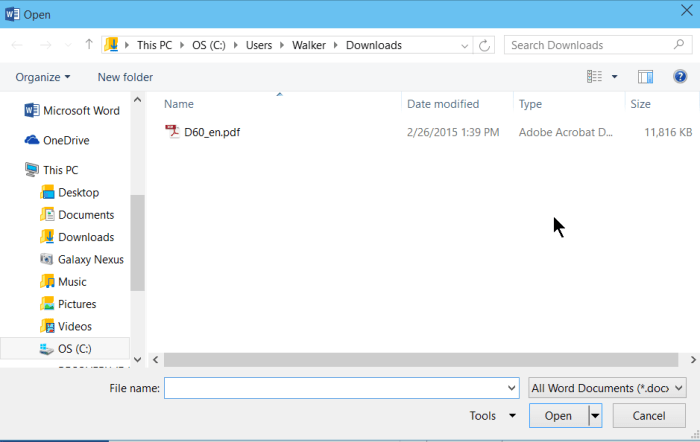
Mastering PDF editing within Microsoft Office applications unlocks a world of possibilities for document manipulation. Beyond basic text and formatting adjustments, advanced techniques allow for intricate modifications, including the extraction of specific parts, the combination of multiple documents, and the conversion of PDFs into editable formats. This empowers users to streamline workflows and create highly customized documents.
Extracting Sections and Pages
To extract specific pages or sections from a PDF, you can utilize the built-in tools within Office applications like Microsoft Word, Excel, or PowerPoint. First, open the PDF in the desired Office application. Then, use the “Select” feature to highlight the text you wish to copy, or use the “Print” option and select the desired page range. Alternatively, you could utilize third-party tools designed specifically for PDF editing, which often provide more robust extraction capabilities.
These tools can be used for more complex extraction tasks that involve specific formatting elements or intricate layouts. Once the desired content is selected or printed, copy and paste it into your chosen Office document.
Creating New PDFs from Modified Office Documents
Converting modified Office documents back into PDF format is straightforward. Save the document in the desired Office format. Then, use the “Print” function and select the option to save the document as a PDF. This method ensures that all formatting and layout changes are preserved. Ensure the print settings in the print dialog are appropriate for PDF creation, as some settings might affect the quality or appearance of the output PDF.
A variety of print options allow for customization of the generated PDF, including margins, page orientation, and resolution.
Combining Multiple PDF Files
Combining multiple PDF files into a single document is often required to streamline workflows. Various PDF editors and tools can combine PDF files directly. You can open the individual PDF files in the same Office application. Select the content from the individual PDF files and copy/paste them into the document where you intend to combine them. You can also use the “Print” feature to save each file into the main document, selecting the appropriate pages.
The approach to combination can vary depending on the specific software you’re using.
Converting PDFs to Editable Formats
Converting PDFs into editable formats like Word documents or Excel spreadsheets can be accomplished through various methods. Many PDF editors and converters can perform this task. Alternatively, you can utilize the OCR (Optical Character Recognition) capabilities within Office applications to convert scanned PDFs to editable formats. Some OCR software can identify and extract information from scanned documents, preserving formatting and layout where possible.
The accuracy of the conversion depends heavily on the quality of the original PDF. Use a high-quality PDF if possible, as this will ensure the conversion process yields a high degree of accuracy.
Best Practices for Compatibility and Accuracy
Ensuring compatibility and accuracy when editing PDFs in Office requires careful attention to formatting. When extracting content from PDFs, try to preserve the original formatting as much as possible to maintain the document’s original design. If the conversion is from a scanned PDF, OCR technology can be used to improve the accuracy of the conversion process. Maintain consistent font styles, sizes, and colors throughout the document to ensure a cohesive and professional look.
Always test the converted or edited PDF on various systems and browsers to confirm proper display and formatting.
Creating PDFs with Specific Page Ranges
To create a PDF from an Office document with specific page ranges, utilize the “Print” function in the Office application. Select the desired pages in the print dialog box. Specify the page ranges in the print settings. Save the document as a PDF, ensuring that the appropriate page settings are selected. This method allows for selective printing of specific page ranges.
Verify the generated PDF displays the expected page ranges.
Conclusive Thoughts
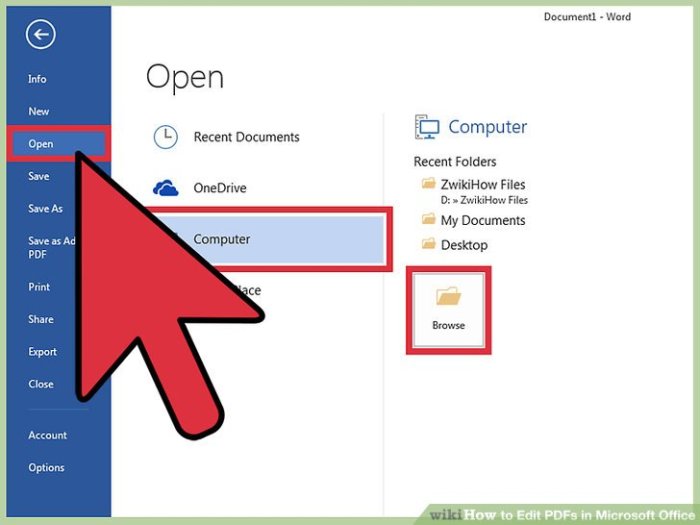
In conclusion, this comprehensive guide has explored the multifaceted ways to edit PDFs within Microsoft Office applications. We’ve examined the various methods, their advantages and drawbacks, and offered practical solutions for different scenarios. Whether you’re a seasoned professional or a novice user, this guide equips you with the tools and knowledge to effectively work with PDFs in Microsoft Office.
By understanding the techniques discussed, you can save time and resources while achieving high-quality results. Now you’re ready to seamlessly integrate PDF editing into your Microsoft Office workflow.