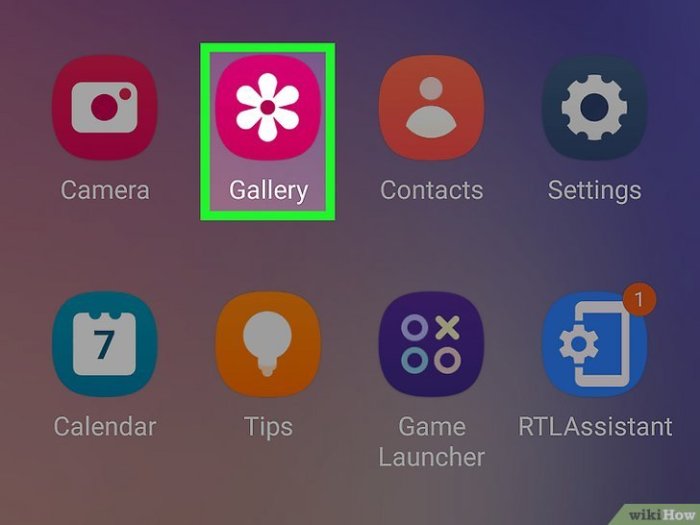Put Music Onto Videos on Samsung Galaxy: Unlocking the potential of your Samsung device for video editing is easier than you think. This comprehensive guide explores various methods for adding music to your videos, from leveraging built-in tools to utilizing powerful third-party apps. We’ll also cover managing your music library, troubleshooting common issues, and even diving into advanced techniques for creating truly captivating videos.
Get ready to elevate your video game!
This guide walks you through adding music to videos on your Samsung Galaxy, covering everything from simple integration to more complex editing techniques. We’ll look at the different methods available, including built-in video editors and popular third-party apps. We’ll also discuss essential aspects like file compatibility, troubleshooting common errors, and advanced techniques.
Introduction to Music Integration on Samsung Galaxy Devices
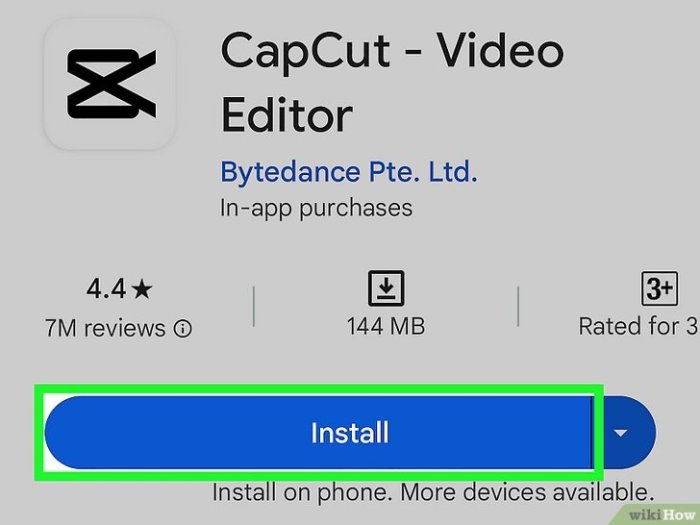
Adding music to videos on your Samsung Galaxy device is a straightforward process, offering various methods and options tailored to different needs. Whether you’re a casual user or a video editor, understanding the available tools and potential pitfalls can significantly enhance your experience. This post explores the common approaches, file types, and potential challenges you might encounter.The process of incorporating music into videos on Samsung Galaxy devices hinges on selecting the right tools and understanding the nature of the video and audio files involved.
Different methods exist, ranging from simple drag-and-drop functionality to more advanced editing applications.
Methods for Adding Music to Videos
Several methods exist for integrating music into videos on Samsung Galaxy devices. Simple methods include using built-in video editing tools within the Gallery app or utilizing third-party video editing applications available on the Google Play Store. These applications provide varying levels of control over music integration, from basic placement to advanced audio mixing.
Video File Types Commonly Used
Samsung Galaxy devices support various video file formats. Commonly used formats include MP4, MOV, AVI, and WebM. These formats differ in their encoding and compression techniques, which influence the quality and size of the resulting video file. The selection of the right format depends on the source of the video and the desired outcome.
Supported File Formats and Codecs for Music Integration
The most common audio file formats supported for integration include MP3, AAC, WAV, and FLAC. The codecs used to encode these files play a crucial role in the quality and size of the final audio track. Compatibility is essential, ensuring the chosen format is recognized by the software being used for editing.
Common Apps or Software Used
Numerous apps and software are available for adding music to videos on Samsung Galaxy devices. The Gallery app, pre-installed on most devices, offers basic editing features, including the ability to add music. Popular third-party options include KineMaster, VN, and CapCut, which provide more extensive editing capabilities.
Common User Issues Encountered
Users often encounter issues during music integration, including compatibility problems between the video and audio files. Problems can arise from using unsupported formats, incorrect codec configurations, or incompatibility between the editing software and the files. In some cases, the volume level of the music might be too high or too low, requiring adjustment. Another common problem is file size issues.
Figuring out how to put music onto videos on your Samsung Galaxy can be a breeze. While you’re fiddling with video editing apps, you might also want to check out some fresh tunes. For instance, check out this new track by RAC and Rostam, a great addition to your video soundtrack. rac and rostam team up on new track this song listen.
Once you’ve got the perfect audio, you’re ready to make your Samsung Galaxy videos shine!
Using Built-in Video Editing Tools
Samsung devices often come equipped with user-friendly video editing tools. These built-in applications allow for basic enhancements, including adding music, without the need for third-party software. This makes video creation more accessible for users.These integrated tools are designed to be intuitive and require minimal learning curves. They offer a straightforward approach to adding music to your videos, allowing you to enhance the visual narrative with audio elements.
Adding Music to Videos
The process of adding music to videos using Samsung’s built-in editor typically involves these steps:
| Step | Action | Screenshot Description |
|---|---|---|
| 1 | Open the video editing app. | The user interface should display a list of videos and options for selecting and editing a video. |
| 2 | Select the video you want to add music to. | A thumbnail of the video should appear within the editing interface. The video should be clearly selected and highlighted. |
| 3 | Locate the music option within the app. | Within the editing panel, there will likely be a dedicated section or button for adding music. This could be labelled “Add Music,” “Music,” or a similar term. |
| 4 | Select the desired music file. | The app will present a file explorer or a list of saved songs from your device. The user navigates to the desired audio file and selects it. This process is identical to choosing a video or image. |
| 5 | Adjust audio volume and placement. | The editor typically provides sliders or controls to adjust the volume of the music track. The placement of the music within the video can be adjusted using trimming or cutting tools, which are visually represented on the timeline. |
| 6 | Save the edited video. | A save button will allow the user to save the video with the added music. The user can name the file and select a location to store it. |
Selecting the Desired Music File
To select the music file, navigate through the device’s file system. This typically involves selecting the desired folder from a list of options. Look for the music file within the directory and select it.
Adjusting Audio Volume and Placement
Audio volume is usually adjusted using a slider control. This allows you to adjust the overall loudness of the music track. To adjust the placement of the music, you’ll often find trimming tools or a timeline interface. The music track can be placed to begin and end at specific points in the video timeline. Dragging the start and end points of the music track on the timeline allows precise control over the audio’s duration and position in the video.
Possible Errors and Troubleshooting
- Error: Music file not found. Ensure the music file is correctly located and accessible on your device. Check if the file name or file extension is spelled correctly. Also, ensure that the music file is not corrupted or damaged. Verify the file is located in the directory that is being searched.
- Error: Audio volume is too low or too high. Adjust the audio volume slider until the desired level is achieved. A good approach is to listen carefully as you make adjustments.
- Error: Music does not play or is distorted. Check the file format compatibility with the video editor. Some formats might not be supported. Try using a different music file, or converting the music file to a supported format.
- Error: Video editor freezes or crashes. Restart the application or device. If the issue persists, check for software updates.
Utilizing Third-Party Video Editing Apps: Put Music Onto Videos On Samsung Galaxy
Beyond Samsung’s built-in tools, exploring third-party video editing apps unlocks a wider array of features and customization options. These apps often cater to specific needs and preferences, offering more advanced control over video and audio elements, including music integration. This approach allows for greater creative flexibility and personalized touches to your video projects.
Figuring out how to put music onto videos on your Samsung Galaxy can be a bit tricky, but it’s surprisingly straightforward once you get the hang of it. Ever wondered about the fascinating world of simian mobile disco murmurations ? While that’s a completely different rabbit hole, the core concept of layering audio and visual elements still holds true.
Ultimately, the process of adding music to your Samsung Galaxy videos is a satisfying digital art form.
Popular Third-Party Video Editing Apps
Numerous apps cater to video editing on Samsung devices. Some of the most popular and frequently used options include Adobe Premiere Rush, CapCut, VN Video Editor, and KineMaster. Each app boasts unique strengths and weaknesses, influencing its suitability for various tasks.
Comparison of Third-Party Apps for Music Integration
Different third-party apps offer varying levels of control over music integration. Adobe Premiere Rush, known for its professional-grade features, provides precise audio mixing and adjustment tools. CapCut, a more user-friendly option, excels in straightforward music addition and overlaying. VN Video Editor often focuses on visual effects but may still allow for basic music integration. KineMaster, with its comprehensive toolkit, stands out for advanced music mixing and editing capabilities.
Pros and Cons of Third-Party Apps
Using third-party apps brings advantages like advanced features and greater customization. However, these apps often come with a learning curve, requiring a dedicated time investment to master their functionalities. They might also introduce compatibility issues if not thoroughly tested for your device’s specifications. The pros outweigh the cons for many users seeking enhanced creative control.
Importing Music Files into Third-Party Apps
The method for importing music files varies between apps. Generally, you locate the “import” or “add media” option within the app’s interface. This often involves navigating to the music file’s location on your device’s storage. Some apps may offer direct integration with cloud storage services like Google Drive or Dropbox, allowing for quick access to your music library.
This streamlined approach makes music import more efficient.
Table of Third-Party Video Editing Apps and Their Music Integration Features
| App Name | Key Features for Music Integration |
|---|---|
| Adobe Premiere Rush | Precise audio mixing, extensive audio effects, and seamless transitions. |
| CapCut | Easy-to-use interface for adding music, overlaying audio, and basic editing. |
| VN Video Editor | Offers basic music integration, often focusing on visual effects rather than extensive audio control. |
| KineMaster | Advanced audio editing, mixing, and music manipulation tools, including tempo adjustment and sound effects. |
Managing Music Libraries on Samsung Devices
Music is a crucial part of the video editing process, and having a well-organized music library on your Samsung Galaxy device is essential for seamless integration. This section delves into the practical aspects of managing your music files, from locating them within the file system to transferring them from your computer. Efficient organization and compatibility are key for effortless video creation.Understanding how your Samsung device handles music files empowers you to efficiently integrate your preferred audio into your video projects.
This knowledge allows for smoother workflow, preventing frustrating delays and ensuring that your video projects flow effortlessly.
Locating Music Files on Your Samsung Device
The file system on your Samsung Galaxy device is structured like most Android devices. Music files are typically stored in a dedicated folder within the internal storage or external SD card, depending on where the files were originally saved or transferred. Using the file explorer, you can navigate to this folder to locate your music. The exact path might vary slightly depending on your device’s operating system version.
Organizing Your Music Library
Efficient organization simplifies your music library, facilitating easy access to the desired tracks. Creating folders based on genre, artist, or mood is a common practice. For example, organizing music by artist allows you to quickly find all songs by a particular artist. Likewise, organizing by mood (e.g., “Workout Music,” “Relaxation Music”) can be useful for quickly selecting the right background music for your video projects.
Creating subfolders within main categories provides an even more refined approach to organization.
Transferring Music from a Computer to Your Samsung Device
Transferring music files from your computer to your Samsung device is straightforward. A common method is using a USB cable to connect the device to your computer. Then, you can use the file explorer on your computer to locate and copy the desired music files directly to the appropriate folder on your device. Alternatively, cloud services like Google Drive or Dropbox can be used to transfer files wirelessly.
Always confirm that the files are being copied to the correct folder, either the internal storage or the external SD card, to avoid accidentally overwriting existing files or losing them.
Figuring out how to put music onto videos on my Samsung Galaxy has been a bit of a quest lately. It’s surprisingly tricky, but thankfully there are helpful guides online. Speaking of music, I just stumbled upon the new album cover for “Hercules and Love Affair” – the title is “XXS Shelter” – which is pretty cool! hercules and love affair title new album cover the xxs shelter Hopefully, once I master the video music process, I can start adding some tunes to my own clips.
Finding the right music for the right video is key.
Ensuring File Compatibility
The compatibility of music files is critical for smooth playback and integration within video editing software. Common audio formats like MP3, WAV, and AAC are widely supported by Samsung devices and most video editing apps. Avoid using extremely rare or outdated formats, as they might not be compatible with your device or video editing software. Ensure the files are in the correct format to avoid issues during the integration process.
For example, using an unsupported audio format can lead to errors in playback or prevent the file from being recognized by the video editing app.
Using File Management Apps
Third-party file management apps offer advanced features for organizing and managing your music library. These apps can offer features like sorting, filtering, and searching music files. They can also provide additional organization tools that the default file explorer lacks. These apps can improve the organization and management of your music files beyond what is offered by the standard file explorer.
Using a file management app can be beneficial in ensuring that your files are correctly categorized and easily accessible.
Troubleshooting Common Issues
Adding music to your Samsung videos can sometimes hit snags. Understanding the potential problems and their solutions can significantly improve your video editing experience. This section delves into common issues, their causes, and effective troubleshooting steps.Troubleshooting music integration problems often requires a methodical approach. Identifying the root cause is crucial before implementing any fixes. This detailed guide aims to equip you with the knowledge to diagnose and resolve various audio and video synchronization problems, ensuring seamless music playback in your Samsung creations.
File Format Incompatibility
Different video editing tools and Samsung devices might not support all audio file formats. Incompatible formats can lead to playback errors or prevent the music from importing into your video project.
- Check the supported audio formats for your specific Samsung device and video editing software.
- Convert incompatible audio files to supported formats using online converters or dedicated software.
- Examples of common formats include MP3, AAC, WAV, and M4A. Ensure your music files align with the software’s specifications.
Storage Space Issues, Put Music Onto Videos on Samsung Galaxy
Insufficient storage space on your Samsung device can cause errors during music integration. This problem often manifests as import failures or playback issues.
- Free up storage space by deleting unnecessary files, apps, or media from your device.
- Consider using cloud storage services to store large media files, enabling easy access without occupying internal device space.
- Transfer large files to an external storage device if available, providing more space for your music library and projects.
Audio Synchronization Problems
Audio syncing issues occur when the audio and video tracks are not aligned correctly during playback. This can be frustrating, but solvable.
- Double-check the audio and video file timestamps for accurate alignment.
- Adjust the audio start time in your video editing software to match the video’s timeline precisely.
- Verify the video editing software’s audio synchronization settings. Properly calibrated audio settings in the software will resolve these issues.
- If the issue persists, consider re-importing the audio file or using different video editing tools.
Music Playback Issues within Videos
Problems with music playback within your videos can stem from various factors.
- Check the music file’s integrity. Corrupted files can cause playback errors.
- Verify the volume levels within the video editing software. Ensure the music volume is set appropriately and not muted.
- Try playing the music file separately to confirm that the audio file is working correctly.
- If the problem persists, consider reinstalling the video editing app to ensure compatibility with your Samsung device.
Error Codes and Troubleshooting
Specific error codes can indicate the root cause of music integration problems.
| Error Code | Possible Cause | Troubleshooting Steps |
|---|---|---|
| E101 | File format incompatibility | Convert the file to a supported format. |
| E202 | Insufficient storage space | Free up storage space or use cloud storage. |
| E303 | Audio sync issue | Adjust audio start time or re-import the file. |
Advanced Techniques (Optional)
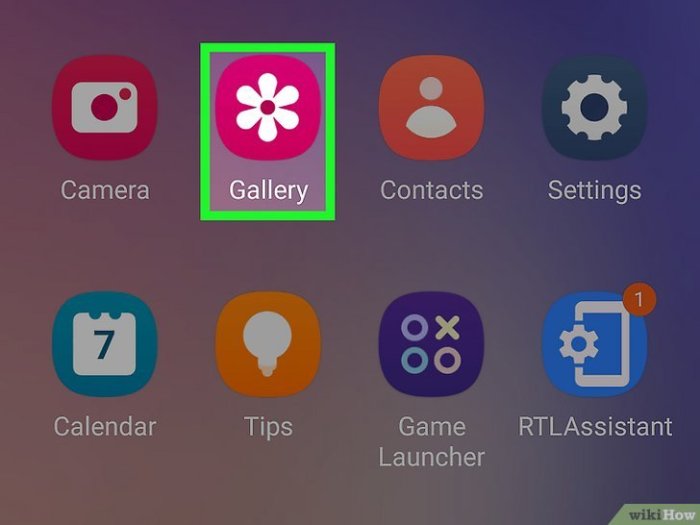
Adding custom music and manipulating audio tracks can elevate your video editing from basic to professional. This section explores advanced techniques for those seeking to master music integration, going beyond simple playback. From creating custom audio tracks to mastering audio effects, these techniques unlock creative possibilities.
Creating Custom Audio Tracks
Custom audio tracks can be essential for specific video styles, such as creating original soundtracks or integrating sound effects that enhance the video’s narrative. Software like Audacity or GarageBand provide tools to record, edit, and mix audio. Recordings can be imported into video editing software for integration. This process involves careful selection of audio clips, precise timing, and effective mixing to create a cohesive soundtrack.
Manipulating Audio Tracks Within Videos
Manipulating audio tracks within videos allows for fine-tuning of volume, pitch, and tempo. Adjusting volume levels can emphasize specific dialogue or sound effects. Changing pitch can create unique and dramatic effects. For example, lowering the pitch of a voiceover can add a sense of mystery or authority. Adjusting the tempo can create a sense of urgency or slowness, changing the rhythm of the video.
Creating Transitions Between Different Music Tracks
Transitions between music tracks are crucial for maintaining a smooth and engaging viewing experience. These transitions can range from subtle fades to dramatic crossfades. Fades involve gradually reducing or increasing the volume of one track while simultaneously increasing or reducing the volume of the next. Crossfades blend the two tracks by overlapping their audio, creating a seamless transition.
This technique is essential for managing the mood and rhythm of a video.
Using Audio Effects for Enhancing Video Sound
Applying audio effects enhances the overall sound quality and creates a more immersive experience for the viewer. Effects such as reverb, delay, and equalization can significantly improve the audio quality. Reverb adds a sense of spaciousness or ambiance, while delay creates a sense of depth and echo. Equalization allows you to adjust the balance of different frequencies, ensuring clarity and richness in the sound.
For example, a dramatic scene might benefit from a heavy reverb effect, while a dialogue-heavy scene might need careful equalization to avoid muddiness.
Mastering Advanced Music Integration Techniques: A Step-by-Step Guide
This guide Artikels the steps to master advanced music integration techniques for your Samsung Galaxy videos.
- Prepare Your Audio: Choose the audio files (music, sound effects) that you want to use. Ensure they are compatible with your video editing software and have appropriate file formats.
- Import and Arrange: Import your audio files into your video editing software. Arrange them chronologically and strategically to align with the video’s scenes and narrative.
- Adjust Volumes and Fades: Use the audio editing tools to adjust volume levels and add fades between tracks. A gradual fade in or out creates smooth transitions.
- Apply Audio Effects: Experiment with audio effects such as reverb, delay, and equalization to enhance the overall sound quality.
- Refine and Test: Thoroughly review the audio integration. Listen to each scene carefully to ensure that the audio is clear, balanced, and complements the video.
- Export and Review: Export the video with the integrated music and audio effects. Review the finished product to ensure that the audio enhancement matches the overall quality and mood of the video.
Specific Music Platforms/Services
Music platforms like Spotify and YouTube Music offer convenient ways to add songs to your Samsung videos. These services provide a vast library of music, often with licensing agreements that allow for certain uses, including video editing. Understanding how to leverage these services within your Samsung video editing workflow can greatly enhance your projects.
Popular Music Platforms
Popular music platforms like Spotify and YouTube Music provide extensive music libraries. Users can easily search for and select songs from these services. Integration with video editing apps often allows for direct import and usage of selected music.
Using Platforms for Video Addition
Platforms like Spotify and YouTube Music often offer straightforward integration with video editing apps. Typically, the process involves selecting the desired music from the platform and then importing it into your video editing software. This usually involves authorizing access to your music account and selecting the specific songs you wish to use.
Limitations and Restrictions
Music licensing agreements are complex. Some platforms might restrict the use of music in commercial videos. Licensing terms may vary, and some tracks might not be downloadable. Always review the platform’s terms of service to understand potential limitations on the use of music from the platform. For example, using a popular song from Spotify for a commercial advertisement could violate licensing agreements, potentially leading to legal issues.
Downloading Music for Offline Use
Many music platforms offer download options. This allows users to save music for offline playback and editing. The specific download procedures and limitations vary by platform, so users should refer to the platform’s documentation. For example, Spotify Premium subscribers can download music for offline listening, which is extremely useful for editing videos on a device without an internet connection.
This downloaded music can then be imported into Samsung video editing software for use in your videos.
Using Music from Specific Platforms in Samsung Video Editing Software
The process for importing music from platforms like Spotify or YouTube Music into Samsung video editing software often involves using the app’s import function. For instance, some apps might offer direct integration with these platforms, allowing users to select music directly from the platform’s interface. Then, the music can be placed into the timeline and adjusted as needed.
These steps allow users to easily add music from these platforms into their Samsung video projects.
Ultimate Conclusion
Adding music to your Samsung Galaxy videos has never been easier. By following the detailed steps and tips in this guide, you can now effortlessly enhance your videos with the perfect soundtrack. Whether you’re a seasoned video editor or just starting out, this comprehensive resource equips you with the knowledge and tools to create stunning videos. From simple file imports to advanced audio manipulation, we’ve covered it all.
So go ahead, experiment, and create!