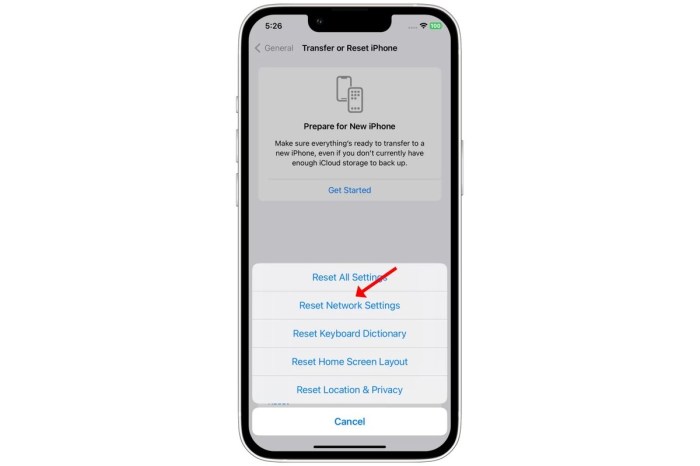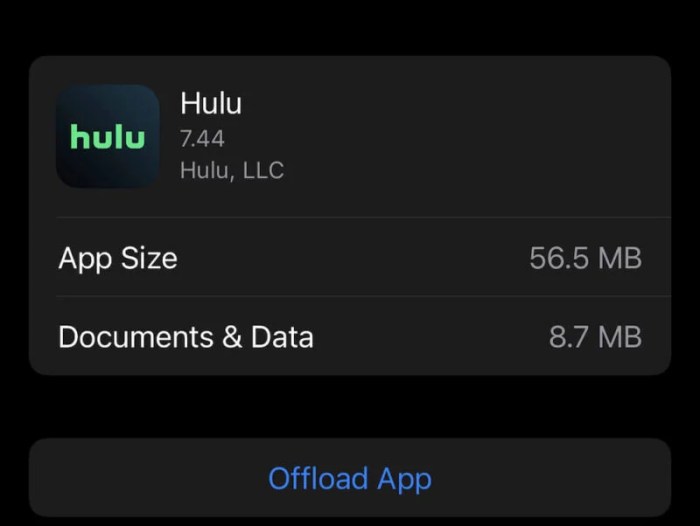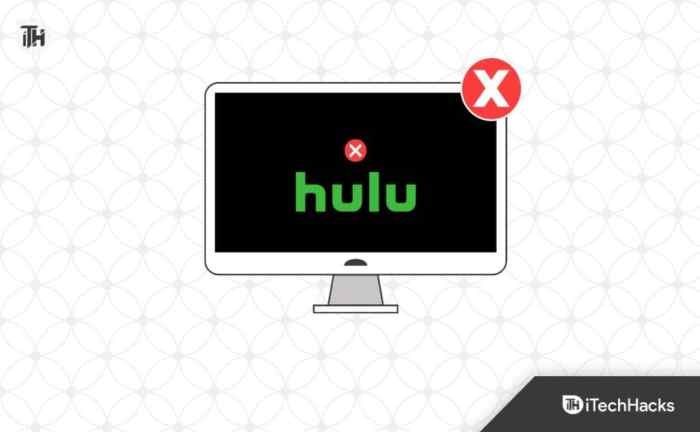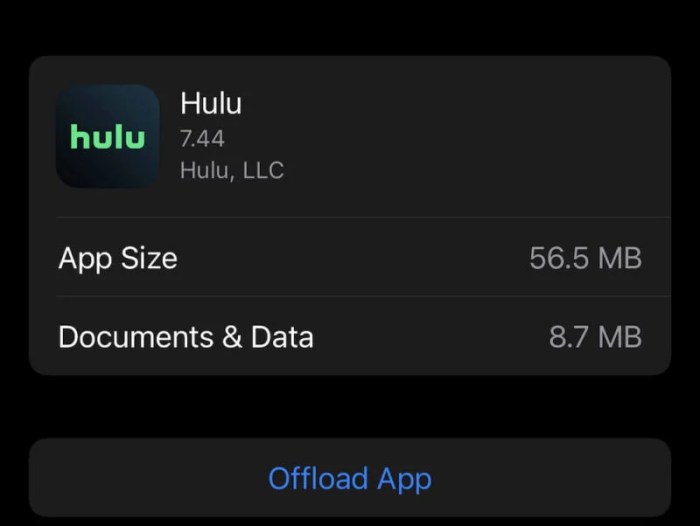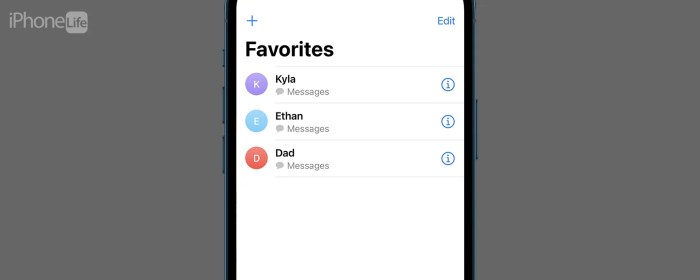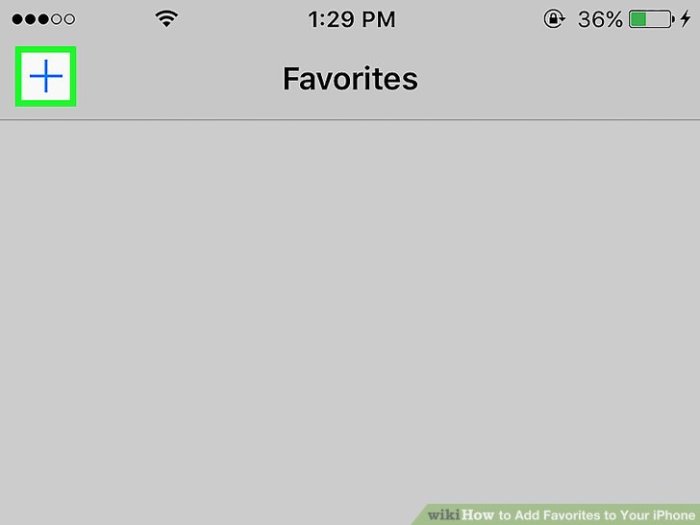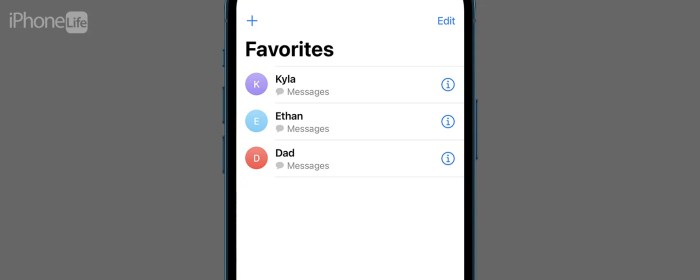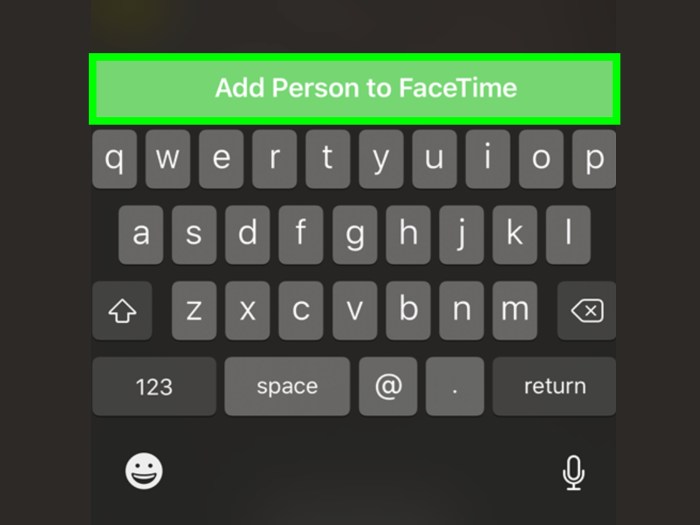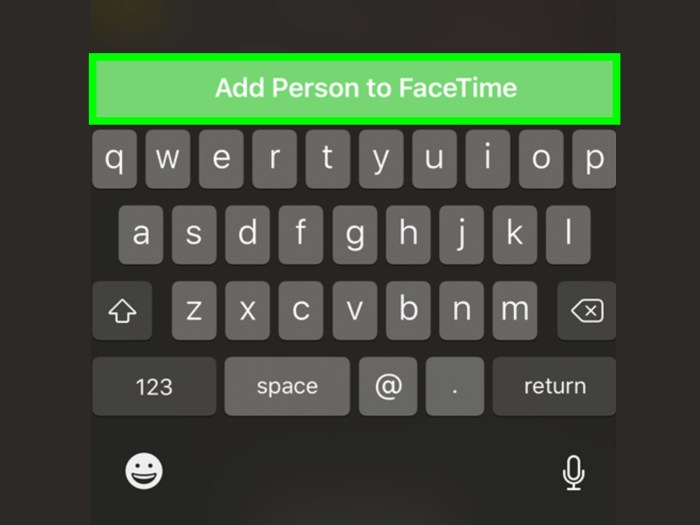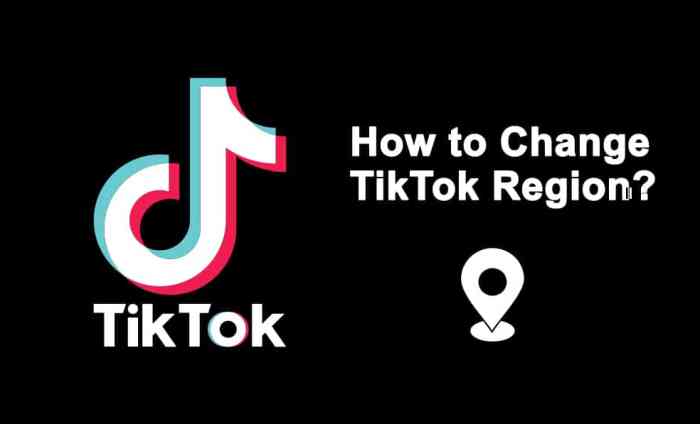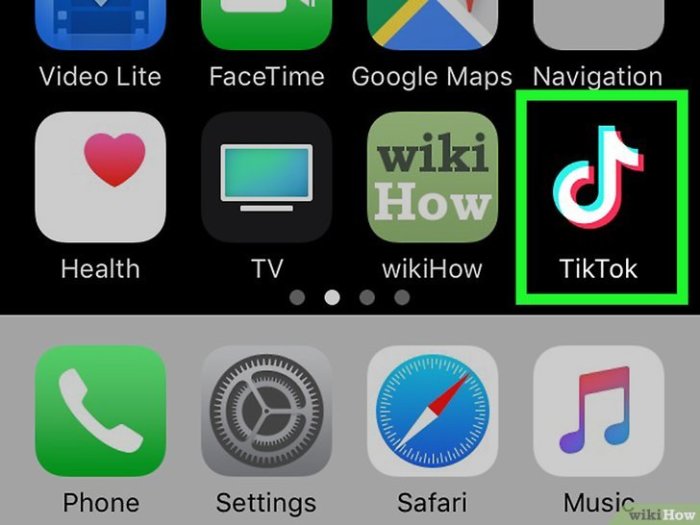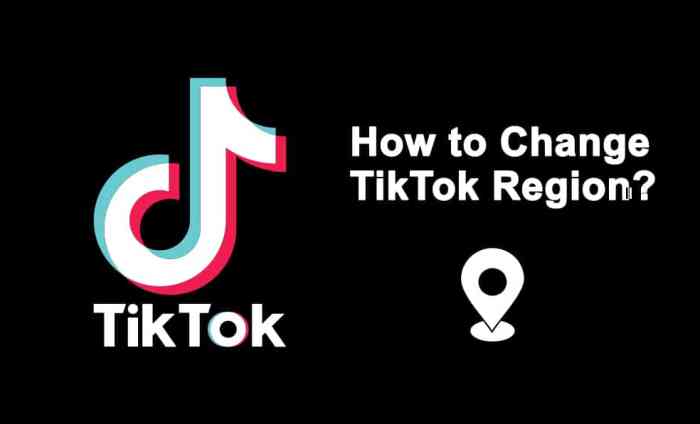Reset Network Settings on iPhone is a crucial troubleshooting step for various connectivity issues. This guide delves into the process, from understanding different reset types to preparing your iPhone and handling post-reset actions. We’ll cover everything from common Wi-Fi and cellular problems to advanced scenarios and security considerations, ensuring a smooth and secure reset experience.
Whether you’re facing slow internet speeds, lost connections, or Bluetooth pairing woes, this guide will walk you through the process of resetting your iPhone’s network settings, and offer valuable tips to ensure a successful outcome. We’ll examine the various types of network resets available, and explain the impact of each on your connected accounts and devices. Understanding these nuances is key to making informed decisions when tackling network issues.
Understanding the Reset Network Settings Process
Resetting network settings on your iPhone can be a useful troubleshooting step for various connectivity issues. This process essentially erases your iPhone’s saved network configurations, forcing it to reconnect to Wi-Fi and cellular networks. It’s important to understand the different types of resets and their implications before proceeding.
Step-by-Step Reset Procedure
To reset your iPhone’s network settings, follow these steps:
- Open the Settings app on your iPhone.
- Tap on “General.”
- Scroll down and tap on “Transfer or Reset iPhone.”
- Tap on “Reset.”
- Tap on “Reset Network Settings.”
- Enter your passcode if prompted.
- Confirm the reset by tapping “Reset Network Settings” again.
Your iPhone will now disconnect from all Wi-Fi networks and cellular data connections. The process typically takes a few minutes.
Types of Network Resets
Resetting network settings on an iPhone offers different options. A full reset affects all network configurations, while targeted resets only impact specific aspects.
- Full Network Reset: This option removes all saved Wi-Fi networks, cellular data settings, VPN configurations, and Bluetooth pairings. This is a comprehensive approach to restoring default network settings.
- Targeted Resets (e.g., Wi-Fi or Cellular): These selective resets offer more granular control. For instance, a Wi-Fi reset clears saved Wi-Fi networks, allowing you to reconnect to them from scratch. Similarly, a cellular reset restores your cellular data settings to default.
Impact on Connected Accounts and Devices
Resetting network settings typically does not affect your connected accounts, such as iCloud, or apps. However, some third-party apps might require re-authentication or re-pairing with your device after the reset. Also, any saved Bluetooth pairings will be removed, and you’ll need to re-pair those devices.
Comparison of Full vs. Targeted Resets
The table below highlights the key differences between a full network reset and targeted resets.
| Reset Type | Impact on Wi-Fi | Impact on Cellular Data | Impact on Other Settings |
|---|---|---|---|
| Full Reset | Removes all saved Wi-Fi networks; you must reconnect. | Resets cellular data settings; you must reconfigure. | Removes VPN configurations, Bluetooth pairings, and other network-related settings. |
| Targeted (Wi-Fi) | Removes saved Wi-Fi networks; you must reconnect. | No impact on cellular data. | No impact on other network-related settings. |
| Targeted (Cellular) | No impact on Wi-Fi. | Resets cellular data settings; you must reconfigure. | No impact on other network-related settings. |
Troubleshooting Network Issues
Resetting your iPhone’s network settings can be a powerful tool for resolving various connectivity problems. However, it’s crucial to understand when a reset is the right solution and what other potential causes might be at play. Knowing these factors can save you time and frustration.This section dives deeper into common network problems a reset might address, and importantly, when a reset won’t be the answer.
Sometimes, a frustratingly slow iPhone connection needs a good reset. A quick Network Settings reset can often fix those connection hiccups. If you’re looking for something a bit more upbeat to listen to while you wait for the reset to complete, you might enjoy the new song from Kipp Stone Tata, check it out here: kipp stone tata new song listen.
It’s a great way to pass the time while your phone sorts itself out. Just remember to back up your important data before performing any iPhone resets.
We’ll also explore potential underlying issues and how to diagnose them effectively. Understanding the various diagnostic methods is vital for finding the root cause of your network problems.
Common Network Problems Resolved by a Reset
A network reset can often resolve issues arising from corrupted network settings. This includes problems with Wi-Fi connectivity, cellular data issues, VPN configuration errors, and incorrect proxy settings. In many cases, a simple reset can restore a stable connection, eliminating the need for more complex troubleshooting.
Network Problems a Reset Might Not Fix
While a reset can be effective for configuration errors, it won’t address hardware problems. Examples include a faulty SIM card, a damaged antenna, or issues with the cellular tower’s signal. Software glitches unrelated to network settings, such as corrupted app data or system glitches, also won’t be resolved by resetting network settings. Moreover, problems originating outside the iPhone, like internet service provider outages, will remain unresolved.
Potential Causes of Network Issues Beyond Faulty Configuration
Network issues can stem from various factors beyond incorrect settings. A weak or inconsistent Wi-Fi signal from the router, for example, can lead to intermittent connectivity problems. Similarly, interference from other electronic devices operating on the same frequency can affect the strength of your wireless connection. A crowded Wi-Fi network can also result in slower speeds and connection dropouts.
In cellular data scenarios, network congestion or a poor cellular signal reception area could be contributing factors.
Methods for Diagnosing Network Problems
Different methods offer varying levels of insight into network issues. Checking for Wi-Fi or cellular signal strength using the iPhone’s built-in settings is a quick preliminary step. More detailed diagnostics might involve using a network analysis tool or consulting your internet service provider (ISP) for troubleshooting advice, especially if the problem is consistent. Using a Wi-Fi analyzer app can pinpoint issues with your router’s signal or identify interference from other devices.
If you suspect a cellular issue, checking signal bars and contacting your carrier for any service disruptions is recommended.
Importance of Backing Up Data Before a Reset
Backing up your data is crucial before performing any reset. A network reset will not delete your personal data, but it can affect app configurations and settings. This includes saved Wi-Fi passwords, VPN connections, and other network-related data. Ensure your data is safely stored in iCloud or a local backup. This precaution prevents any potential loss of important information.
Steps to Take if the Reset Fails
If the reset fails to resolve the network issue, it indicates a problem that extends beyond the network configuration. First, review your internet service provider’s status page to check for any outages or maintenance. Consider contacting your carrier or your router’s manufacturer for support if the issue persists. If the issue is localized, consulting an IT professional might be necessary.
Preparing for the Reset
A network reset on your iPhone can be a powerful troubleshooting tool, but it’s crucial to prepare thoroughly. This involves understanding what the reset will do, backing up critical data, and ensuring you have a plan to restore your settings afterward. A well-planned reset minimizes potential disruptions and maximizes the chances of a smooth transition.The reset process essentially erases your network settings, requiring you to reconnect to Wi-Fi and cellular networks.
This often resolves connectivity issues, but a crucial aspect is proactively preparing for this change. Careful planning ensures you don’t lose important information or face unexpected challenges.
Essential Checks Before Initiating a Reset
Before diving into the reset process, it’s wise to perform some preliminary checks. This helps ensure the reset is the appropriate solution and that you’ve taken necessary precautions. These checks should be performed methodically, and each step verified before proceeding.
- Verify all essential network connections are functioning correctly. This includes checking Wi-Fi, cellular data, and Bluetooth, to make sure everything is running as expected.
- Ensure all your desired apps are running as expected. This helps you to avoid surprises during the reset.
Verifying Network Connections
A thorough check of your current network connections is vital. This step helps determine if the reset is truly necessary or if a different approach might resolve the problem.
- Test Wi-Fi connectivity by trying to access websites and other online resources.
- Verify cellular data access by checking data usage, or by making and receiving calls. This will help you determine the current status of your cellular network connection.
- Confirm Bluetooth is working correctly by attempting to connect Bluetooth devices, such as headphones or car audio systems.
Disconnecting from Wi-Fi and Cellular Data
Disconnecting from Wi-Fi and cellular data is critical before performing the reset. This prevents unexpected data loss or conflicts during the reset process.
- Turn off Wi-Fi by navigating to Settings > Wi-Fi and toggling the switch to the “Off” position.
- Turn off cellular data by navigating to Settings > Cellular and toggling the switch to the “Off” position.
Backing Up Important Data
Backing up your data before resetting network settings is essential to avoid data loss. A robust backup strategy safeguards crucial information.
- Back up your contacts, photos, videos, and other important data to iCloud, a computer, or an external storage device. This ensures you don’t lose your vital information.
Securing Accounts and Data
Protecting your accounts and data is a crucial part of the preparation process. A structured approach helps ensure that your personal information is secure.
| Account | Security Steps |
|---|---|
| iCloud | Review and update your iCloud password. |
| App Stores | Ensure your app store passwords are secure and up-to-date. |
| Confirm email passwords are secure and up-to-date. | |
| Other Important Accounts | Review and update passwords for all other essential accounts. |
Post-Reset Actions
Resetting your iPhone’s network settings is a powerful troubleshooting tool, but it’s crucial to understand the steps required to reconnect and reconfigure your devices afterward. This section will guide you through the process of reconnecting to Wi-Fi, cellular networks, Bluetooth devices, and VPN connections, along with potential issues and their solutions.
Resetting network settings on your iPhone can sometimes be a lifesaver for frustrating connection issues. But sometimes, a deeper dive into system memory management is needed. For instance, clearing the RAM on your iPad or iPhone, as detailed in this helpful guide Clear the RAM on an iPad or iPhone , can resolve similar performance hiccups. Ultimately, resetting network settings on your iPhone can often be a simple and effective solution, resolving those stubborn connectivity problems.
Reconnecting to Wi-Fi and Cellular Networks
After the reset, your iPhone will need to scan for available Wi-Fi and cellular networks. This process typically involves selecting your preferred network from the list of available options and entering the password if required. For cellular networks, your iPhone will automatically connect to your carrier’s network, assuming proper service is available in your area.
Re-entering Network Settings
The re-entry of network settings involves re-inputting the necessary details for your Wi-Fi and cellular connections. This typically includes entering the network name (SSID) and password for your Wi-Fi network. For cellular, the iPhone will automatically configure itself based on your carrier’s network settings. Ensure you have the correct network credentials to avoid connection issues.
Re-Pairing Bluetooth Devices
The process of re-pairing Bluetooth devices after a network reset involves a similar procedure to initial pairing. This often requires selecting the device from a list of available Bluetooth devices on your iPhone and then entering the pairing code if needed. If the device doesn’t appear in the list, check if the device is turned on and within Bluetooth range.
Resetting network settings on your iPhone can sometimes be a lifesaver, especially if you’re having connectivity issues. It’s a surprisingly simple process, but sometimes it can feel a bit like a digital detox. You might even find yourself thinking about other digital tools, like adding swatches in Photoshop. Add Swatches in Photoshop is a great way to streamline your design workflow, but don’t forget that a simple network reset can often resolve those annoying connection problems, too.
So, if you’re still struggling with your iPhone’s Wi-Fi, give it a try!
Re-configuring VPN Connections
Re-configuring VPN connections involves re-entering the VPN server address, username, and password. The specific procedure depends on the type of VPN service you’re using. Refer to the VPN provider’s documentation for detailed instructions. Remember to choose the correct VPN protocol for optimal security and performance.
Common Post-Reset Issues and Resolutions, Reset Network Settings on iPhone
After a network reset, some common issues may arise. One such issue is the inability to connect to a Wi-Fi network. This could be due to an incorrect password or a network name change. Another potential problem is difficulty re-pairing Bluetooth devices. This can be resolved by ensuring both devices are turned on and within range.
If you face difficulties re-configuring VPN connections, double-check your VPN provider’s instructions and ensure the correct credentials are entered.
Advanced Scenarios
Resetting network settings on your iPhone can be a powerful troubleshooting tool, but it’s crucial to understand its implications, especially in complex situations. This section dives into advanced scenarios where a reset might be necessary and how to navigate potential complications. From specific problem types to the impact on connected devices and locked iPhones, we’ll cover it all.A network reset isn’t a magic bullet.
It’s a significant step, and understanding the potential consequences—particularly in cases involving sensitive data or multiple devices—is paramount. This section aims to equip you with the knowledge to make informed decisions.
Specific Problems Requiring a Reset
Network resets are not a one-size-fits-all solution. They are most effective when other troubleshooting steps have failed. Problems like persistent Wi-Fi connection issues, intermittent cellular connectivity, or strange network behavior that resists other fixes are prime candidates for a network reset. In such situations, a reset can help isolate the problem to the network configuration itself.
Impact on Connected Devices
A network reset on your iPhone affects other devices on the network. This is because the reset essentially removes and re-establishes the iPhone’s network configuration. If you’re part of a home network with multiple devices, expect temporary disruptions in connectivity. For example, smart home devices might lose their connection or require manual re-pairing. This is temporary, as the devices will reconnect after the iPhone reconfigures its network settings.
In some cases, devices may require you to re-enter network credentials.
Recovering Lost Network Settings
Unfortunately, there’s no foolproof way to recover lost network settings after a reset. The reset action discards the previous configuration, so it’s essential to take precautions. This is why careful preparation, as discussed in previous sections, is so important. If you’ve backed up your network settings or meticulously documented them before the reset, this process will be much smoother.
However, without prior records, restoring your network configuration becomes challenging.
Restoring Previous Network Configurations
Various approaches exist for restoring previous network configurations, each with its own level of complexity. If you have a backup of your network settings, restoring from the backup is the easiest and most reliable method. However, if you haven’t backed up your network settings, manual re-entry of the network details is the only option. This involves meticulously remembering and re-entering all network details, including Wi-Fi passwords and cellular APNs.
The method of choice depends entirely on the availability of prior backups and meticulous record-keeping.
Impact on a Locked iPhone
Resetting network settings on a locked iPhone can present unique challenges. If the iPhone is locked and you don’t have the passcode, you won’t be able to access the settings necessary to initiate the reset. This means that you’ll be unable to re-configure the network settings until the iPhone is unlocked. Therefore, the process of resetting the network configuration on a locked iPhone is effectively impossible.
Security Considerations
Resetting your iPhone’s network settings can be a useful troubleshooting step, but it’s crucial to understand the potential security implications. This process essentially wipes the slate clean on network configurations, which, while beneficial for resolving issues, can also expose your device to vulnerabilities if not handled carefully. Knowing the potential risks and how to mitigate them is essential to maintaining a secure connection.Network resets often involve removing security protocols and configurations that were previously in place to protect your device and personal information.
This can leave your device susceptible to various security threats if proper precautions are not taken. Understanding the specifics of these risks and implementing appropriate safeguards will ensure that your iPhone remains secure even after a reset.
Potential Security Risks
Network resets can inadvertently compromise your device’s security by removing critical security measures. These measures, such as Wi-Fi passwords, VPN configurations, and even two-factor authentication settings, are often erased during the reset process. This can lead to unauthorized access to your network and sensitive data.
Examples of Potential Risks
- Compromised Wi-Fi Network: If you rely on a secured Wi-Fi network for banking or sensitive online transactions, resetting your network settings will remove the saved Wi-Fi credentials. This means you’ll need to re-enter the password, potentially exposing the network to unauthorized access during this process if security measures aren’t in place to prevent it. This is especially true for public Wi-Fi networks, where security is often compromised.
- Exposure to Malware: If your device has existing malware or spyware, resetting network settings might not remove the malware entirely. The malware could potentially exploit vulnerabilities during the reset to further infiltrate the device or obtain access to your sensitive data.
- Loss of VPN Connection: If you use a VPN for enhanced security and privacy while using public Wi-Fi, resetting your network settings will disconnect you from your VPN. This means you’ll lose the added layer of security provided by the VPN until you reconnect.
Mitigation Strategies
Taking proactive steps to safeguard your device during and after a network reset is crucial. It’s essential to prioritize security to prevent potential risks.
- Backup Data: Before initiating a network reset, back up all important data on your device. This ensures that you don’t lose any critical information during the reset process. Consider using iCloud or iTunes for comprehensive backups.
- Secure Wi-Fi Network: If you use a secured Wi-Fi network, ensure that the password is strong and difficult to guess. Avoid using easily guessable passwords, like birthdays or names. Employ a strong password management tool.
- Two-Factor Authentication: Enable two-factor authentication whenever possible for all accounts and applications that support it. This adds an extra layer of security beyond just a password.
- Verify Network Security: After resetting network settings, carefully review and reconfigure all your network connections. Ensure you have strong passwords and utilize appropriate security protocols.
Impact on Security Protocols
Network resets can affect various security protocols in different ways.
- Wi-Fi Security: Resetting settings might remove saved Wi-Fi passwords, requiring re-entry and potentially exposing the network to vulnerabilities. It’s critical to secure your Wi-Fi connection again using strong, unique passwords.
- VPN Configurations: Resetting network settings will disconnect you from any active VPN connections. Reconnect to the VPN after the reset to restore the enhanced security.
- Cellular Data Security: While cellular data security isn’t directly affected by a network reset in the same way as Wi-Fi, it’s still essential to maintain secure data usage habits. Avoid using public Wi-Fi for sensitive transactions if possible.
Summary Table
| Potential Security Risks | Mitigation Strategies |
|---|---|
| Compromised Wi-Fi Network | Use strong, unique passwords; secure the Wi-Fi network; use VPN when necessary. |
| Exposure to Malware | Regularly scan your device for malware; back up data before reset. |
| Loss of VPN Connection | Reconnect to the VPN after the reset. |
| Exposure to unauthorized access | Ensure strong passwords, use secure networks, and enable two-factor authentication where available. |
iPhone Models and Variations: Reset Network Settings On IPhone
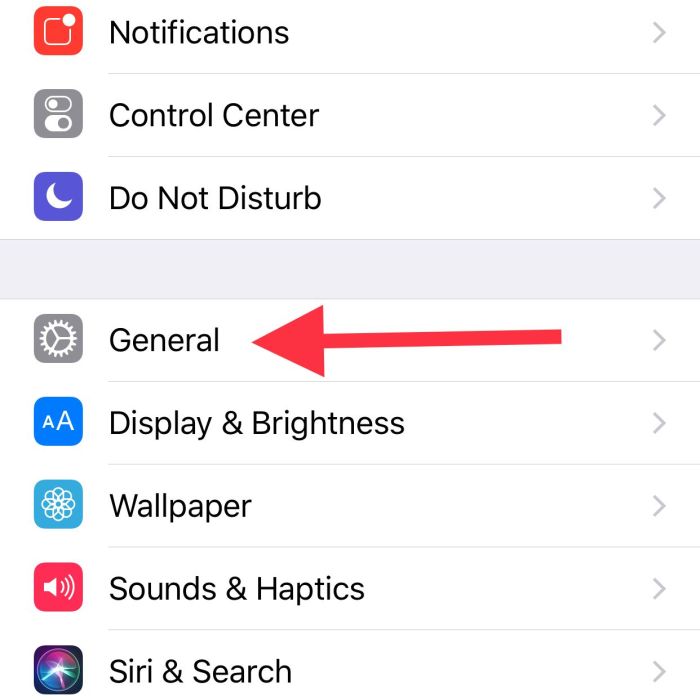
Resetting network settings on your iPhone can be a straightforward process, but the specific steps might vary slightly across different models and iOS versions. Understanding these nuances is crucial to ensure a smooth and successful reset, avoiding potential complications.Different iPhone models might have slightly varying hardware configurations, which could affect network performance. This means the way your iPhone interacts with cellular towers, Wi-Fi networks, and Bluetooth devices can subtly differ from one model to another.
These minor variations can influence how a network reset affects the device’s operation.
Comparison of Network Reset Procedures Across iPhone Models
Different iPhone models, even within the same generation, might have slightly different hardware configurations. This can lead to subtle differences in the way the reset process affects the device’s operation. For instance, older models with limited RAM might experience slightly longer reset times. Newer models with more powerful processors might handle the reset procedure more quickly. While these differences are usually insignificant for the average user, technical experts might find them noteworthy.
Variations in the Reset Process Based on iOS Versions
The iOS version installed on your iPhone can significantly impact the network reset process. Newer iOS versions often incorporate optimizations that improve the efficiency of the reset procedure. Older iOS versions might have different user interfaces or steps, which could require slightly different approaches during the reset process. Consider that older iOS versions might not have the advanced features of newer versions, making the process slightly less streamlined.
Specific Considerations for Older iPhone Models
Older iPhone models might have limitations in terms of processing power and memory. This can lead to longer reset times and potential instability during the procedure. When performing a network reset on an older model, it’s advisable to have a stable power source available. Consider the potential for the device to become unresponsive or exhibit unusual behavior during the reset.
Be prepared for slightly longer reset durations on older devices.
Unique Challenges Associated with Specific iPhone Models
Certain iPhone models, due to their hardware limitations or design characteristics, might encounter unique challenges during a network reset. These challenges could involve compatibility issues with specific Wi-Fi standards or cellular network technologies. For instance, a model with a less sophisticated Wi-Fi chip might experience difficulties connecting to newer Wi-Fi standards, which could be a unique challenge during the reset.
Table Summarizing iOS Version Compatibility with Network Reset Methods
This table provides a general overview of the compatibility of different iOS versions with various network reset methods. Note that this table is not exhaustive and specific scenarios might require further investigation.
| iOS Version | Compatibility with Network Reset Methods | Specific Considerations |
|---|---|---|
| iOS 15 and above | Generally compatible with all standard network reset methods. | Potentially optimized reset procedures for enhanced speed and stability. |
| iOS 14 | Compatible with all standard network reset methods. | Minor differences in user interface compared to newer versions. |
| iOS 13 and below | Generally compatible with standard network reset methods. | Potential for longer reset times due to processing limitations. |
Final Conclusion
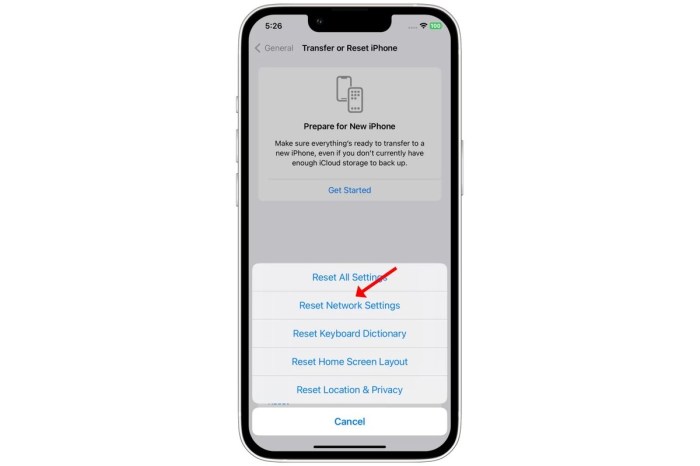
In conclusion, resetting your iPhone’s network settings can be a powerful tool for resolving connectivity problems. By following this comprehensive guide, you’ll gain a clear understanding of the process, from preparation to post-reset actions. Remember to back up your data, carefully consider the different reset types, and address any potential security concerns. This detailed guide empowers you to confidently tackle network issues and keep your iPhone connected and secure.