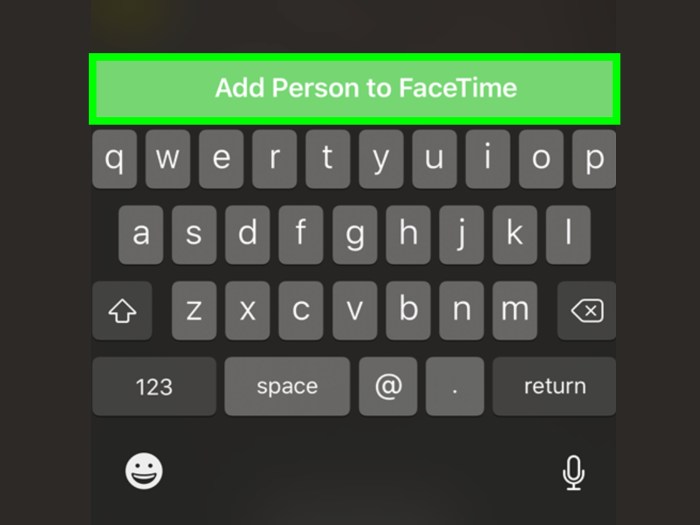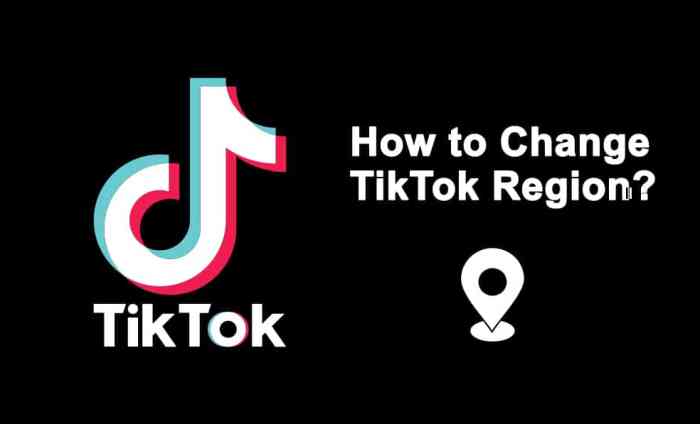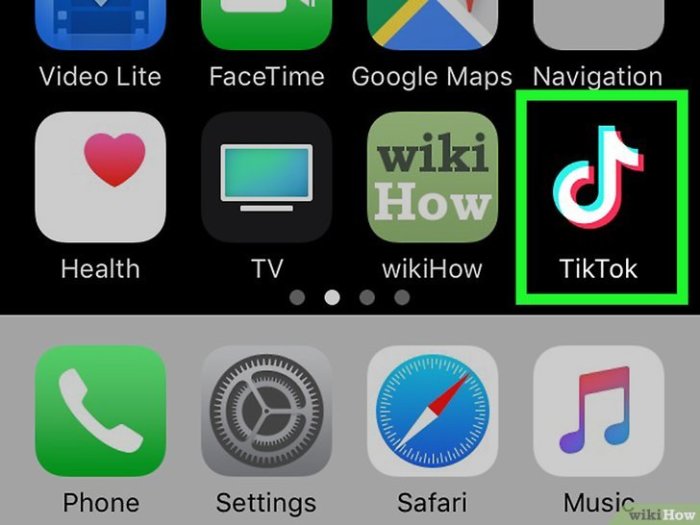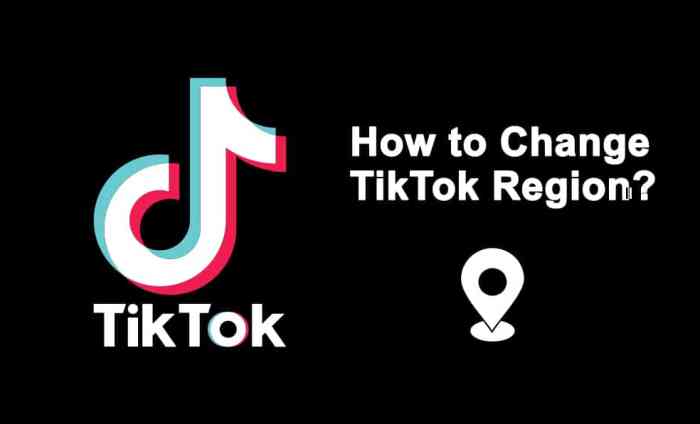Add Someone to a FaceTime Call on iPhone or iPad. Making group FaceTime calls is easier than ever! This guide breaks down the different ways to invite friends and family to your existing calls, from using contact lists to phone numbers and email addresses. We’ll also tackle common troubleshooting issues and offer some advanced techniques for adding multiple people, all while highlighting FaceTime’s security features.
Whether you’re trying to include a colleague in a work meeting or catching up with distant relatives, this guide will help you navigate the process of adding participants to your FaceTime calls with ease. Learn the ins and outs of the FaceTime interface and discover how it compares to other video calling platforms.
Introduction to FaceTime Call Invitations
FaceTime, Apple’s video calling service, is a popular way to connect with friends and family. It’s intuitive and readily available on iPhones and iPads, offering a seamless communication experience. This guide delves into the various methods for initiating calls and adding participants to an existing FaceTime session.Understanding the process of inviting someone to a FaceTime call is crucial for maximizing its utility.
This knowledge streamlines the interaction and ensures a smooth experience for everyone involved.
Initiating FaceTime Calls
FaceTime calls can be initiated in several ways, catering to different situations and preferences. A user can start a call directly from the FaceTime app or by tapping a contact’s icon from the Phone app. Alternatively, a call can be initiated from a Messages conversation, which facilitates seamless integration with existing communication channels.
Methods for Initiating a FaceTime Call
- Directly from the FaceTime app: This involves opening the FaceTime app and selecting a contact from the list of saved contacts.
- From the Phone app: Selecting a contact from the Phone app’s contact list allows initiation of a FaceTime call without navigating to the FaceTime app.
- From a Messages conversation: This method allows initiating a FaceTime call directly from a conversation in the Messages app.
Adding Participants to an Existing FaceTime Call
Adding someone to an ongoing FaceTime call is a straightforward process. This feature is especially useful for group conversations or when you need to include more people in a discussion. The process involves the use of the ‘Add Person’ or similar options in the FaceTime interface.
Typical Interface Elements for Inviting Participants
The FaceTime interface typically presents a menu or button for adding participants during a call. This interface element often appears as a button or a menu option that’s readily accessible within the active call. The design is user-friendly, minimizing steps and maximizing efficiency.
- Add Person/Add Participants Button: This button or icon is usually located prominently within the FaceTime interface, making it easy to identify and access.
- Contact List: A list of contacts is presented, allowing you to select the person you want to add to the call.
- Call Invitation Confirmation: The interface usually confirms that the invitation has been sent to the selected contact, which provides reassurance and clarity for the user.
Methods for Adding Participants
Adding participants to a FaceTime call can be a quick and easy way to include more people in a conversation. This process is straightforward and adaptable to various scenarios, from connecting with friends to collaborating with colleagues. Knowing the different methods and their nuances can help you choose the most efficient approach for your specific needs.This guide will detail the steps for adding someone via contact list, phone number, or email address, highlighting the advantages and disadvantages of each method.
Understanding these options will allow you to select the most suitable approach for your FaceTime call.
Adding Participants via Contact List
Adding someone from your contact list is often the fastest and easiest method. This method leverages the existing contact information you’ve already stored on your device. You’re essentially leveraging the established relationship.
- Locate the contact you wish to add in the FaceTime call invitation. This often involves searching through your contact list.
- Select the contact and tap the ‘Add’ or ‘Invite’ button. The specific button may vary slightly depending on your iPhone or iPad model and operating system version.
- Confirm the invitation on the recipient’s end. This confirmation usually involves a notification or prompt on the recipient’s device.
Adding Participants Using Their Phone Number
Adding someone by their phone number is particularly useful when you don’t have the person’s contact information saved on your device. This is an excellent option for connecting with someone you’ve recently met.
Figuring out how to add someone to a FaceTime call on your iPhone or iPad is a breeze. Just like jamming out to the latest Maiya the Don Dusties track, maiya the don dusties new song listen , it’s a simple process. Once you’ve got the hang of it, adding folks to your FaceTime sessions becomes a snap.
It’s a surprisingly straightforward process, perfect for those spontaneous virtual chats.
- Open the FaceTime app and initiate a new call.
- Tap the “+” symbol (or similar button) to add a participant.
- Select the option to enter a phone number.
- Enter the recipient’s phone number and tap “Add.”
- If the recipient’s phone is registered with FaceTime, they’ll receive an invitation to join the call. The recipient must then accept the call.
Adding Participants Using Their Email Address
Adding a participant using their email address is a more indirect method. This is a helpful option when you have a recipient’s email address, but not their phone number or contact information.
- Open the FaceTime app and initiate a new call.
- Tap the “+” symbol (or similar button) to add a participant.
- Select the option to enter an email address.
- Enter the recipient’s email address and tap “Add.”
- The recipient will receive an invitation to join the call via email.
- The recipient must then accept the call from the email invitation.
Comparison of Methods
This table compares the pros and cons of each method for adding participants to a FaceTime call.
| Method | Pros | Cons |
|---|---|---|
| Contact List | Easy, fast, and convenient. Leverages existing contacts. | Requires the recipient to be in your contacts. |
| Phone Number | Direct addition, no need for a contact. | May not work if the recipient doesn’t have FaceTime or if their phone isn’t registered with FaceTime. |
| Flexible, useful if you have the recipient’s email but not their phone number. | Less direct than other methods. Requires the recipient to accept the invitation. |
Troubleshooting Common Issues
Adding participants to a FaceTime call should be straightforward, but occasional hiccups can occur. Understanding the common problems and their potential solutions can save you valuable time and frustration. This section dives into troubleshooting frequently encountered issues when inviting someone to a FaceTime call on your iPhone or iPad.
Contact Not Found
Incorrect contact information is a primary reason for “contact not found” errors. Double-checking the contact’s name, phone number, or email address is crucial. Ensure the contact is saved in your contacts with accurate details, including the full name, correct phone number, and email address. Verify the spelling of the contact’s name. If the contact is saved in a different format, or using an email address instead of a phone number, make sure the format matches the expected input format in FaceTime.
Call Invitation Failed
Network connectivity issues are a common culprit for call invitation failures. A weak or unstable Wi-Fi connection or poor cellular signal can hinder the invitation process. Ensure a stable internet connection or strong cellular signal. Try restarting your device. If you are using Wi-Fi, ensure your Wi-Fi is active and connected.
If using cellular data, ensure your data is turned on and working correctly. Try adding the contact again after a few minutes, or during a time with a stronger signal.
Cannot Add to Call
A primary reason for being unable to add someone to a FaceTime call is if the recipient does not have FaceTime installed or enabled. Verify if the recipient has FaceTime installed on their device. If the contact is using an older version of iOS, or if the device is not compatible with FaceTime, it might not be possible to add them.
If they are using an older model of iPhone or iPad that doesn’t support FaceTime, adding them won’t work.
Resolving Contact List or Phone Number Issues
Problems with contact lists or phone numbers can sometimes prevent adding contacts to a FaceTime call. Ensure your contact list is up-to-date. Sync your contacts across all your devices, and make sure you have the correct phone numbers saved. If the contact has recently changed their phone number, update their information in your contacts app. Check for any potential issues with your device’s contact syncing process.
A common cause is the device not having a connection to sync contacts. A common solution is to restart your device and re-establish a connection.
Common Problems and Solutions
| Problem | Possible Cause | Solution |
|---|---|---|
| Contact not found | Incorrect contact info, contact not saved | Verify contact details, ensure contact is saved correctly in your contacts |
| Call invitation failed | Network issues (weak Wi-Fi or cellular signal) | Check internet connectivity, ensure a stable connection, or try again later |
| Cannot add to call | Recipient does not have FaceTime enabled | Verify if recipient has FaceTime installed and enabled |
Advanced Techniques (Optional)

Mastering FaceTime’s advanced features empowers you to effortlessly manage calls with multiple participants and handle various scenarios. This section delves into strategies for adding numerous individuals, including those outside your contact list, and provides practical examples for different situations.
Figuring out how to add someone to a FaceTime call on your iPhone or iPad is a breeze, but sometimes deciphering if a guy actually likes you after a first date is a bit trickier. Knowing subtle cues can be key, and if you’re wondering about those signals, check out this helpful guide on Know if He Likes You After the First Date.
Once you’ve got the hang of both, you’ll be mastering tech and dating in no time! Just make sure you’ve got the contact details and you’re good to go for your FaceTime call.
Adding Multiple Participants, Add Someone to a FaceTime Call on iPhone or iPad
Efficiently adding multiple people to a FaceTime call enhances communication, allowing you to involve various stakeholders in a single session. A well-structured approach ensures a smooth transition for all participants.
Figuring out how to add someone to a FaceTime call on your iPhone or iPad is super straightforward. Just make sure you’ve got the right contact information handy, and then you can easily add that person to the call. Speaking of connections, did you know that the xxs romy talks xxs origins love of Beyonce with savages jehnny beth listen?
the xxs romy talks xxs origins love of beyonce with savages jehnny beth listen is a fascinating interview. After that, adding a friend or family member to your next FaceTime call is a breeze!
Adding a Large Group
Adding a large group to a FaceTime call requires careful planning and execution. Consider the size of the group; if it exceeds a certain number, the call might not be as effective or responsive. Facilitate communication using appropriate tools like chat or a shared document to manage discussions and information exchange. For instance, a large group of colleagues might be better served with a pre-meeting discussion or assignment of roles to facilitate a more organized exchange.
Adding Someone Not on Your Contact List
Adding someone who isn’t on your contact list involves using their phone number or email address. This process is straightforward but requires precision. Ensure the recipient has the FaceTime application installed to avoid any confusion or technical issues.
Examples of Different Scenarios
Different scenarios demand tailored approaches. For a family reunion, you’d want to add all relatives. For a work presentation, you might want to include clients or colleagues. For a casual gathering, adding friends or acquaintances is straightforward.
- Family Reunion: Adding extended family members to a FaceTime call is common during gatherings. Ensure all participants have the app and understand the purpose of the call.
- Work Presentation: Including clients or colleagues in a presentation requires prior coordination and clear communication to ensure the presentation flows smoothly. For example, ensure everyone has the meeting link and is prepared to join the call.
- Casual Gathering: Adding friends or acquaintances for a social gathering is simple. Share the FaceTime call link or invite them directly, allowing them to join easily.
Security Considerations
FaceTime, while convenient, requires careful consideration of security measures. Unauthorized access to a FaceTime call can lead to various privacy violations, and maintaining a secure environment is paramount. Protecting personal information and verifying the identities of participants are crucial steps in ensuring a safe and trustworthy FaceTime experience.Understanding the potential risks associated with sharing personal information during a FaceTime call is essential.
This knowledge empowers users to make informed decisions and safeguard their data effectively. By implementing the appropriate security protocols and adhering to privacy settings, users can significantly reduce the likelihood of encountering security breaches.
Protecting Against Unauthorized Access
Maintaining the security of FaceTime calls involves proactive measures to prevent unauthorized access. Implementing strong passwords for your Apple ID and enabling two-factor authentication are fundamental steps. Furthermore, regularly reviewing and updating your security settings within the FaceTime application itself is critical.
Verifying Call Participant Identities
Verifying the identity of FaceTime call participants is essential to prevent fraudulent activities. Using a combination of visual cues, prior knowledge of the participant, and, where applicable, confirming the call through a separate, established communication channel enhances security.
Privacy Settings for FaceTime Calls
FaceTime offers various privacy settings to control the visibility of your calls and activities. Adjusting these settings to your comfort level is crucial for maintaining privacy. Understanding the different options available within the FaceTime app settings is essential. For example, adjusting the visibility of your presence on the FaceTime app, as well as limiting the access to your call history, are significant privacy considerations.
Risks Associated with Sharing Personal Information
Sharing personal information during a FaceTime call, such as financial details or sensitive medical information, carries significant risks. Be mindful of the potential for eavesdropping or data breaches. Always prioritize the confidentiality and security of sensitive information when engaging in a FaceTime call. Using end-to-end encryption, where available, and adhering to the best practices for sharing personal information are essential.
Avoid discussing sensitive information over a public Wi-Fi network.
User Interface (UI) Exploration: Add Someone To A FaceTime Call On IPhone Or IPad
The FaceTime interface, designed for seamless communication, features intuitive controls for adding participants to a call. Understanding these visual elements simplifies the process of inviting others to join an ongoing or scheduled conversation. This section delves into the specific buttons, menus, and steps involved in the participant addition process, offering practical examples to clarify the user experience.
Visual Elements for Adding Participants
The FaceTime interface employs a combination of icons, buttons, and menus to facilitate the addition of participants. Key visual elements often include a “Participants” button, a “+” icon, or a similar symbol indicating the ability to add more members to the call. These visual cues are designed to be easily recognizable and accessible.
Participant Invitation Buttons and Menus
The interface typically displays a “Participants” button or a similar menu option within the call window. Tapping this button or icon usually reveals a list of current participants, followed by an option to add new members. The options to invite individuals are often presented via contact lists, or by inputting phone numbers or email addresses. The interface may also offer a “Share” button, allowing the user to share the FaceTime call invitation with others via messaging apps, email, or other methods.
Step-by-Step Guide to Invite Someone
To invite someone to a FaceTime call, follow these steps:
- Initiate a FaceTime call with the desired number of participants.
- Locate the “Participants” button or menu within the call interface. This button’s appearance varies slightly depending on the FaceTime version; it might be a button, a tab, or an icon.
- Tap the “Participants” button or menu. A screen displaying the current participants will be shown.
- Look for the “Add Participant” option, often indicated by a “+” icon or a similar symbol. This is where you will invite new members.
- Select the desired method of invitation. You might be able to select contacts from your address book, enter phone numbers, or email addresses directly.
- Select the contact, phone number, or email address of the person you wish to invite.
- Confirm the invitation. The invitee will receive a notification, allowing them to join the call.
Examples of UI Elements
A common example is a floating “+” icon, usually positioned within the FaceTime call interface’s participant list area, indicating the addition of a new participant. Another example is a “Participants” menu, accessible via a button or icon, that lists the current participants and provides an option to add more members. Furthermore, an input field for entering a phone number or email address might be used to invite participants not in the contact list.
Comparison with Other Platforms
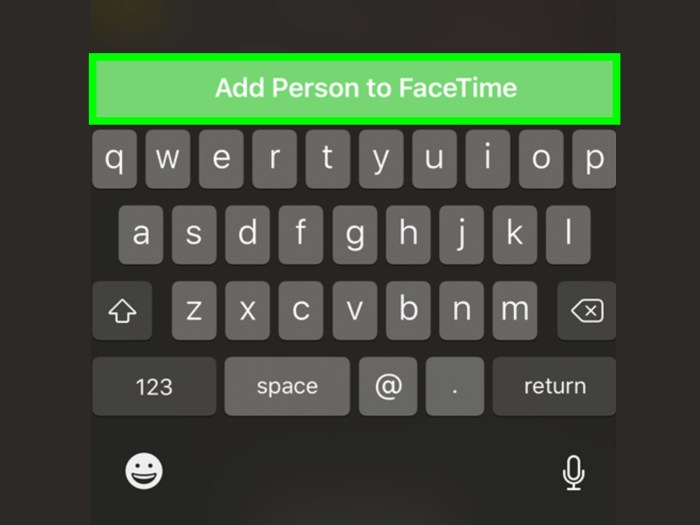
Adding participants to a FaceTime call is a straightforward process, but how does it compare to similar features on other video calling platforms? Understanding the differences can help users choose the best platform for their needs. Different platforms employ varying methods for adding participants, reflecting the unique design philosophies and functionalities of each.While FaceTime’s intuitive interface excels in simplicity, other platforms might offer more advanced features or integration options.
This comparison highlights the similarities and distinctions in functionality, providing a clear picture of how each platform handles the addition of participants to a video call.
Similarities Across Platforms
Most video calling platforms share fundamental similarities in adding participants. They typically involve an invitation process, either through a link or a direct contact method. The goal is to seamlessly bring multiple individuals into a shared video conversation. Successful addition often depends on the recipient’s availability and the platform’s real-time communication capabilities.
Differences in Functionality
The process of adding participants to a call varies significantly across platforms. FaceTime, for example, relies on direct contact, while other platforms may offer group creation or dynamic linking.
Process Variations
| Platform | Method of Adding Participants | User Experience |
|---|---|---|
| FaceTime | Directly contacting participants via contacts. | Intuitive and straightforward. |
| Zoom | Sending a meeting invitation, which may include a meeting link. | Offers more control over the meeting, with options for scheduling and managing participants. |
| Google Meet | Sharing a meeting link or directly inviting contacts. | Combines aspects of FaceTime and Zoom, offering both direct contact and a link-based approach. |
| Microsoft Teams | Inviting participants to a Teams meeting. | Focuses on integration with other Microsoft services and productivity tools. |
The table illustrates the different approaches. FaceTime is fundamentally a direct-contact method. Other platforms, like Zoom and Google Meet, offer more flexibility, enabling the creation of meeting links that allow broader access. Microsoft Teams emphasizes the seamless integration of video calls within its broader platform. This variation reflects the distinct functionalities and integration needs of different platforms.
Integration with Other Features
Some platforms, like Zoom and Google Meet, integrate the addition of participants with broader meeting management tools, such as scheduling and recording. FaceTime primarily focuses on the immediate video call aspect. This difference impacts how users handle larger group calls or scheduled meetings. Different platforms offer varying levels of meeting management, emphasizing distinct features and integration strategies.
Last Recap
In conclusion, adding someone to a FaceTime call on your iPhone or iPad is a straightforward process. This guide has covered various methods for adding participants, from using contact lists to phone numbers or emails. We’ve also addressed common troubleshooting steps and highlighted important security considerations. So, whether you’re a seasoned FaceTime user or just starting out, this comprehensive guide should help you navigate the process smoothly and confidently.
Enjoy connecting with your loved ones through seamless video calls!