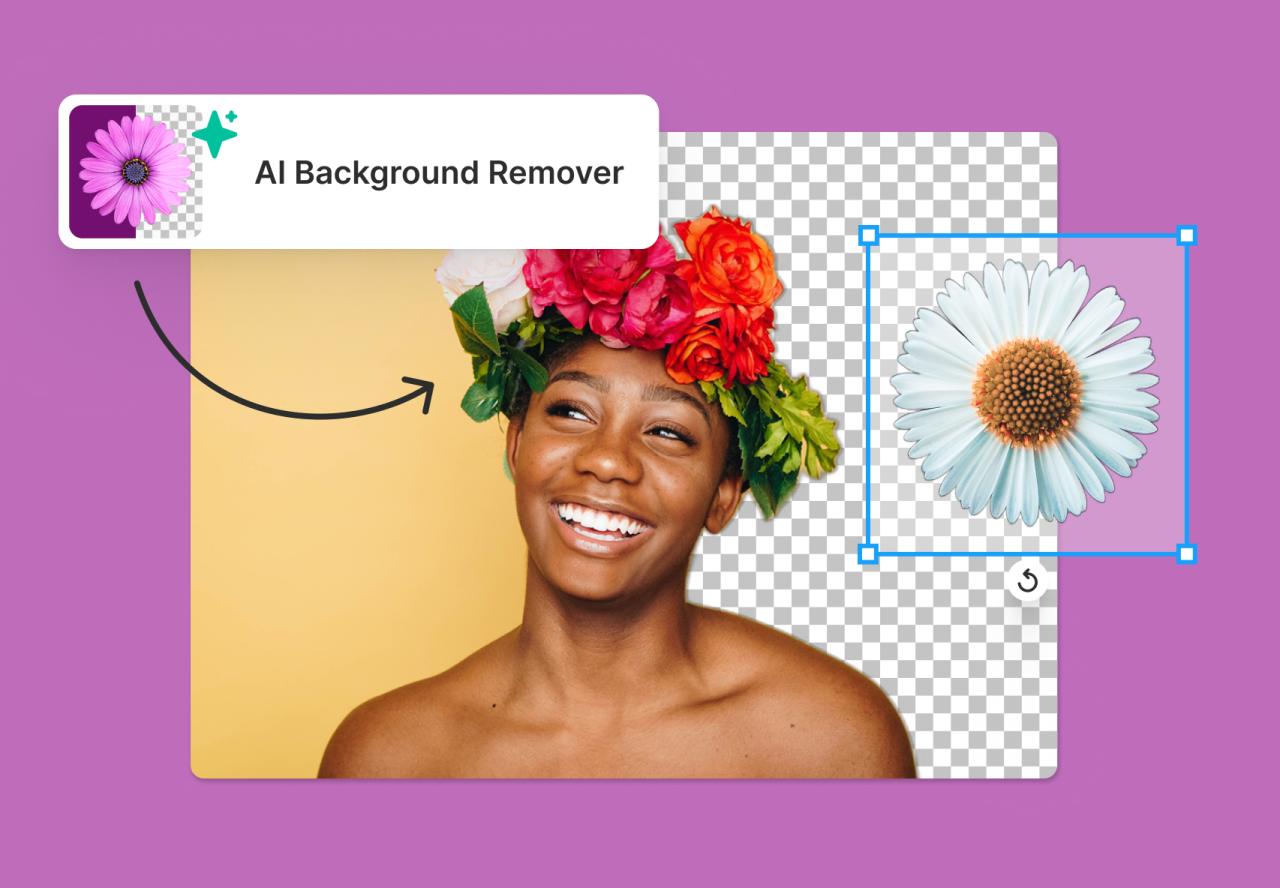Remove a Blank Home Screen in Android: This guide dives deep into the frustrating issue of a blank home screen on your Android device. From common software glitches to potential hardware problems, we’ll explore the reasons behind this empty display and equip you with the tools to resolve it.
We’ll walk you through troubleshooting steps, from checking your device’s power and storage to understanding user settings that might be causing the problem. This detailed approach covers everything from initial checks to more advanced solutions. Finally, we’ll offer preventative measures to keep your home screen from going blank in the future.
Introduction to Empty Home Screens
An empty home screen in Android, a common occurrence, presents a blank slate where no apps or widgets are displayed. This seemingly simple state can arise from various situations, ranging from initial setup to more complex user interactions or system issues. Understanding the different types of empty home screens and how they manifest is crucial for developers and users alike.Empty home screens, while seemingly trivial, can signal important system events.
A blank home screen, for example, could be an indicator of a temporary network issue, an app failure, or even a deliberate user action. This article will explore the common reasons why a user might see a blank Android home screen and differentiate it from other screen states.
What Constitutes an Empty Home Screen?
An empty home screen is a screen on the Android home page that is devoid of any apps, widgets, or other visual elements. This contrasts with a home screen that has been cleared of all apps but still displays background colors, themes, and perhaps some default icons. Crucially, a blank screen differs from a loading screen, which typically shows a progress indicator or other visual cues to indicate activity.
Common Scenarios of Empty Home Screens
Empty home screens can appear in various situations. These include:
- Initial Setup: A fresh Android device often displays a blank home screen during the initial setup process. This is a normal occurrence, as the system is still configuring itself and adding pre-installed apps.
- App Deletion/Removal: If a user deletes all apps, the home screen will appear empty unless they’ve added widgets or other content. This is a deliberate user action and not an error.
- Network Connectivity Issues: Temporary network problems can prevent apps from loading or displaying properly. This can result in a blank home screen, as the apps cannot communicate with their servers.
- System Errors: Sometimes, system glitches or bugs can cause the home screen to display as empty. These errors can range from minor hiccups to more severe system failures.
Distinguishing Blank Home Screens from Other States
The difference between a blank home screen and other screen states, such as a loading screen or an error screen, is critical for both developers and users. Understanding these nuances is essential for appropriate user feedback and troubleshooting.
| Screen State | Description | Visual Cues | User Experience |
|---|---|---|---|
| Blank Home Screen | No apps, widgets, or other visual elements. | Empty space with background color/theme. | Users might experience confusion or a feeling of the system not functioning correctly. |
| Loading Screen | System is actively preparing content. | Progress bar, animated icon, or a message indicating loading. | Users expect a temporary delay and understand the system is working. |
| Error Screen | An error has occurred preventing content display. | Specific error messages, icons, or images indicating a problem. | Users experience frustration and need guidance to resolve the issue. |
Causes of Empty Home Screens
An empty home screen on your Android device can be frustrating, disrupting your usual workflow and access to apps. Understanding the potential causes is crucial for resolving the issue quickly and efficiently. This exploration delves into the various reasons behind this common problem, encompassing software glitches, hardware malfunctions, and even user configuration errors.Empty home screens often stem from a combination of factors, and pinpointing the exact cause requires careful consideration of the specific symptoms and circumstances.
By examining software, hardware, and user settings, we can effectively diagnose and remedy this frustrating experience.
Software Glitches and Errors
Software glitches are a common culprit behind empty home screens. These issues can range from minor bugs to more significant system malfunctions. Corrupted app data, conflicting system updates, or faulty home screen widgets can all contribute to the problem. Sometimes, a simple app update or a forced restart of the device can resolve the issue.
Ever have a blank Android home screen staring back at you? It’s a frustrating visual void, but thankfully, fixing it is usually pretty straightforward. While dealing with the emptiness, I was reminded of the beautiful melancholic soundscape in Shannen Moser’s shannen moser the sun still seems to move , a perfect soundtrack for a little home screen decluttering.
Just a few simple steps can transform that blank space into something more engaging and personalized. Hopefully, this will be a useful guide for fixing that blank home screen.
Hardware Issues
Hardware problems, while less frequent, can also cause empty home screens. A failing memory module (RAM) might cause the operating system to behave erratically. Faulty storage devices (like the internal storage or SD card) can also lead to inconsistencies, preventing access to the home screen. Problems with the screen itself, such as a faulty display driver, could similarly lead to a blank screen.
User Settings and Configurations
Incorrect user settings or configurations can inadvertently lead to an empty home screen. For example, incorrect settings within the home screen layout, such as a missing or corrupted home screen folder, can cause the screen to appear empty. Similarly, a user might have accidentally disabled the home screen features or deleted critical files related to the home screen through improper data management.
In some cases, third-party launchers or customizations might be incompatible with the device’s operating system, causing unexpected issues.
Classification of Empty Home Screen Causes
| Software | Hardware | User Settings | Examples |
|---|---|---|---|
| Corrupted app data | Failing RAM | Incorrect home screen layout | Deleting or corrupting app data, conflicting system updates |
| Faulty widgets | Faulty storage device | Incorrectly configured home screen folders | Problems with installed widgets, corrupted or missing home screen files |
| Incompatible app updates | Screen display issues | Disabled home screen features | Recent app updates causing incompatibility, display driver errors, disabling of essential home screen settings |
| System malfunctions | Damaged device components | Third-party launcher issues | System errors, damage to internal components, incompatibility with customized launchers |
Troubleshooting Steps

An empty home screen can be frustrating, but often, the issue has a straightforward solution. This section Artikels the initial steps to diagnose and resolve common causes of empty home screens on Android devices. By systematically checking various aspects of your device, you can quickly pinpoint the problem and get your home screen functioning properly again.Troubleshooting an empty home screen involves a methodical approach.
Figuring out how to remove a blank home screen in Android can be a bit of a puzzle, but it’s usually pretty straightforward. If you’re looking for some fresh sounds to keep you company while you tackle this tech problem, check out the latest “altered zones monthly mix” here. It’s a great way to keep your creative juices flowing, and trust me, a little musical inspiration can go a long way when you’re trying to optimize your home screen layout.
Once you’ve got that sorted, you’ll be back on track to enjoying a more organized and functional Android experience.
Start with the simplest checks, such as power and charging, and gradually progress to more involved solutions, like clearing cached data or resetting the device.
Initial Checks
The first steps in troubleshooting an empty home screen involve basic device checks. Confirming power and charging status, and ensuring sufficient storage space, are crucial initial steps.
Dealing with a blank home screen in Android can be a real pain. Luckily, there are some easy fixes. While you’re waiting for those solutions to kick in, why not treat yourself to some new tunes? Check out U2’s latest single, “You’re the Best Thing About Me,” listen to u2s new song youre the best thing about me.
Once you’ve enjoyed that, hopefully, your blank home screen will be a thing of the past. These troubleshooting steps should get you back to a functional home screen in no time.
- Verify Power and Charging Status: A dead or low-battery device will obviously not display the home screen. Ensure your device is fully charged and turned on. A power cycle (briefly disconnecting and reconnecting power) can sometimes resolve temporary software glitches.
- Check Storage Space and Memory: Insufficient storage or memory can prevent the home screen from loading correctly. Use the device’s built-in settings to check available storage space. Free up space by deleting unnecessary files or apps. Freeing up RAM by closing unused apps can also help.
Clearing Cached Data and Application Data
Cached data and application data can sometimes accumulate and cause issues with the home screen. Clearing these data can help resolve such problems.
- Clearing Cached Data: Cached data is temporary data used by apps to speed up loading times. Clearing this data can resolve minor glitches affecting the home screen. Refer to your device’s settings to locate the option to clear cached data.
- Clearing Application Data: Application data stores user-specific information and settings. Clearing this data will remove any settings or preferences that might be causing issues. Clearing application data may require re-configuring some app features. Be cautious as clearing application data will erase user-specific information within the app. Refer to your device’s settings to locate the option to clear application data for each individual app.
Factory Reset (As a Last Resort)
A factory reset is a drastic measure that should only be considered if other troubleshooting steps fail. It restores the device to its original factory settings, deleting all user data. Therefore, it is crucial to back up important data before performing a factory reset.
- Backing Up Data: Before initiating a factory reset, back up all important data to a cloud service or external storage device. This includes photos, videos, contacts, and other crucial information.
- Initiating the Factory Reset: Refer to your device’s user manual for instructions on how to initiate a factory reset. This process may vary depending on the specific device model.
Removing the Empty Home Screen
A blank or empty home screen on your Android device can be frustrating, disrupting the usual organization and access to your apps. This often stems from a variety of causes, ranging from software glitches to user-configured settings. This section details effective methods for resolving this issue.Often, the solution involves systematically checking for software glitches, user configuration errors, or even potential hardware problems.
Understanding the potential causes will guide you towards the appropriate resolution.
Software Glitch Resolution
A software glitch is a common cause for an empty home screen. It may arise from corrupted app data, system file inconsistencies, or outdated operating system components. To tackle this, several actions can be taken.
- Restart your device: A simple restart can often resolve minor software glitches that might be causing the blank home screen. This clears temporary files and processes, allowing the system to refresh and function correctly.
- Clear the cache and data of the home screen app: If the home screen app is the source of the issue, clearing its cache and data might be necessary. This step removes temporary files that could be interfering with the app’s functionality. Be mindful that clearing data may require reconfiguration of certain settings.
- Update your Android system: Outdated software can introduce vulnerabilities or bugs that cause various issues, including an empty home screen. Ensure your Android system is up to date to benefit from the latest bug fixes and improvements.
- Factory reset (as a last resort): If other methods fail, a factory reset can restore your device to its original state. However, this will erase all your personal data and settings. Back up your important data before proceeding.
User Setting or Configuration Error Resolution
User settings or configuration errors can also lead to a blank home screen. Misconfigured themes, launcher apps, or even app permissions can cause the issue.
- Check your home screen launcher settings: Different launchers may have unique configurations. Review the settings of your chosen home screen launcher to ensure that it is correctly configured and compatible with your device.
- Verify app permissions: Certain apps might require specific permissions to function properly. Review the permissions granted to your home screen launcher and other relevant apps to confirm that they are correctly configured.
- Reset your home screen: A simple reset of your home screen settings may resolve the issue. This can involve resetting the layout, removing widgets, or adjusting the home screen grid.
Hardware Problem Resolution
Rarely, hardware problems can lead to a blank home screen. Possible culprits include a faulty display or a problem with the device’s memory.
- Check for physical damage: Examine your device for any visible damage, such as cracks or dents, that might indicate a hardware problem.
- Contact support: If you suspect a hardware problem, contact the manufacturer or a qualified repair technician. A qualified professional can diagnose and address any potential hardware issues.
Comparison of Methods
| Method | Effectiveness | Potential Drawbacks |
|---|---|---|
| Restarting the device | High | Temporary fix, may not address underlying issues |
| Clearing cache and data | Moderate | May require reconfiguration of settings |
| Updating the system | High | May require a stable internet connection |
| Factory reset | High (if other methods fail) | Data loss, potential for further issues if not done correctly |
| Checking launcher settings | Moderate | Requires familiarity with the chosen launcher |
| Verifying app permissions | Moderate | May require technical understanding of app permissions |
| Resetting the home screen | Low to Moderate | May not address the root cause |
| Checking for physical damage | Low | Requires visual inspection and potential further diagnosis |
Prevention of Empty Home Screens: Remove A Blank Home Screen In Android
Empty home screens on Android devices can be frustrating and disruptive. Understanding the root causes, as discussed earlier, is the first step in preventing them. Proactive measures, however, are crucial to maintaining a smooth and functional home screen experience. This section focuses on strategies to prevent empty home screens from occurring in the first place.Preventing empty home screens involves a multi-faceted approach.
By implementing consistent software maintenance, responsible device management, and a cautious approach to data handling, users can greatly reduce the risk of encountering this issue. This proactive strategy is key to maintaining a consistent and efficient home screen experience.
Regular Software Updates and Maintenance
Regular software updates are vital for preventing empty home screens. These updates often include bug fixes and performance improvements, addressing potential issues that might lead to a blank home screen. Keeping your Android device’s operating system and apps up-to-date is a proactive measure against unexpected errors. The latest versions of Android often include security patches and performance enhancements that resolve problems leading to empty home screens.
Failure to update can leave your device vulnerable to bugs and glitches, increasing the likelihood of experiencing empty home screens.
Managing Device Storage and Memory
Maintaining sufficient device storage and memory is essential. A cluttered device with insufficient storage space can lead to instability and errors, sometimes resulting in empty home screens. Regularly deleting unnecessary files, apps, and data can prevent these problems. Clearing cached data and optimizing app usage can also help free up valuable storage and memory. Consider using a dedicated file management app to help you identify and remove large files.
This ensures the device has enough resources to function correctly and avoids potential errors that could manifest as empty home screens.
Proper Device Usage and Handling
Proper device usage and handling plays a critical role in preventing empty home screens. Avoid forceful impacts or dropping the device, as these can damage internal components and lead to software malfunctions. Furthermore, avoid using the device in extreme temperatures, as this can affect its performance and stability. This extends to preventing prolonged use under direct sunlight or in environments with excessive dust or moisture.
These precautions safeguard against physical damage, contributing to a longer-lasting and more reliable device.
Preventing Accidental Data Loss, Remove a Blank Home Screen in Android
Accidental data loss can be a significant contributor to empty home screens. Regularly backing up important data to a cloud service or external storage device is essential. This backup provides a safety net in case of accidental deletion or device malfunction. Furthermore, ensure that data is not accidentally deleted or corrupted by regularly reviewing and managing files.
A robust data backup strategy mitigates the risk of losing critical information that might otherwise lead to a blank home screen.
Preventative Measures to Avoid Empty Home Screens
- Keep your Android operating system and apps updated regularly.
- Regularly clear unnecessary files, apps, and cached data to maintain adequate storage and memory.
- Handle your device carefully to avoid physical damage that could lead to software malfunctions.
- Back up important data regularly to a cloud service or external storage to prevent accidental loss.
- Avoid using the device in extreme temperatures or environments that could damage its components.
Alternative Solutions
Sometimes, the straightforward methods for removing an empty home screen fail. This might be due to various underlying issues, including corrupted system files or more complex hardware problems. This section Artikels alternative approaches and steps to take when encountering such situations.Addressing an empty home screen that resists standard solutions requires a systematic approach. These alternative solutions explore different avenues, from simple troubleshooting steps to more involved procedures.
Rebooting the Device
A simple yet effective initial troubleshooting step is rebooting your Android device. A restart can resolve minor glitches or temporary software conflicts that might be causing the empty home screen issue. Follow the device’s power-off and power-on instructions. In some cases, holding down specific buttons (like the power button and volume button) might be necessary to force a restart.
This action clears temporary memory and allows the system to load with a fresh start.
Checking for System Updates
Outdated system software can sometimes cause unexpected behavior. Checking for and installing the latest available system updates is crucial. This often involves accessing the device’s settings and locating the software update section. System updates often contain bug fixes and performance improvements that can address issues like the empty home screen problem.
Clearing Cache and Data
Clearing the cache and data associated with the home screen application might resolve problems if the application is malfunctioning. This step can be found within the device’s settings and requires navigating to the application manager section. Be aware that clearing cache and data might remove personalized settings, so it is advisable to back up any important data before proceeding.
Factory Reset (Caution Required)
A factory reset, while a more drastic measure, can sometimes restore functionality if the previous methods fail. A factory reset returns the device to its original factory settings, effectively erasing all user data and installed applications. This option should be considered only after exhausting other troubleshooting steps. Carefully back up all crucial data before performing a factory reset, as this process is irreversible.
Contacting Technical Support
If the empty home screen persists despite these steps, contacting your device manufacturer’s technical support is advisable. Technical support staff have specialized knowledge and can diagnose the issue further, potentially identifying and resolving underlying problems that might not be apparent to a user. Support staff might provide specific troubleshooting instructions or guide you through advanced diagnostics.
Seeking Professional Assistance (Hardware Issues)
If the issue is related to a suspected hardware problem, such as a malfunctioning storage device or damaged screen, seeking professional assistance from a qualified technician is recommended. Physical damage or malfunctioning hardware requires specialized tools and expertise to diagnose and repair. This ensures the problem is handled correctly and prevents further damage.
Table of Alternative Solutions
| Alternative Solution | Steps |
|---|---|
| Reboot Device | Power off and restart the device. |
| Check for System Updates | Locate the software update section in device settings and install any available updates. |
| Clear Cache and Data | Access the application manager, locate the home screen application, and clear its cache and data. |
| Factory Reset | Back up important data, then perform a factory reset. |
| Contact Technical Support | Contact the device manufacturer’s technical support. |
| Seek Professional Assistance (Hardware) | Consult a qualified technician for hardware-related problems. |
Illustrative Examples
Empty home screens on Android devices can stem from various issues, ranging from simple software glitches to more complex hardware problems. Understanding these scenarios helps in diagnosing and resolving the issue effectively. This section provides practical examples and solutions to tackle different types of empty home screens.Empty home screens, though seemingly simple, can indicate underlying problems with the Android operating system, app interactions, or even hardware components.
This section will cover several illustrative examples, showcasing different types of empty home screens and the steps to resolve them.
Scenario 1: Blank Home Screen After App Update
A user experiences a completely blank home screen after updating a frequently used app. This often indicates a conflict between the app’s updated code and the Android system’s core functionality. A recent app update could have inadvertently caused a home screen display error. This issue might be specific to a particular app, impacting its functionality on the home screen.
Scenario 2: Empty Home Screen After a System Update
A system update can occasionally lead to a blank home screen, especially if the update is incomplete or encounters unforeseen errors. The Android operating system may not correctly initialize after the update, leading to an empty home screen. It’s crucial to check for any update-related errors and ensure the system update is fully processed.
Scenario 3: Empty Home Screen After a Recent Hardware Upgrade
Rarely, a new or upgraded hardware component, such as a new phone or a newly installed microSD card, can cause a blank home screen. This could happen if the device’s software doesn’t correctly recognize the added hardware. The device might need a software update or reconfiguration to recognize the hardware.
Scenario 4: Partial Home Screen with Missing Apps
Sometimes, only a portion of the home screen is displayed, with some or all apps missing. This could be due to a corrupted home screen configuration or a system-level issue. The issue could be related to the app data, affecting the appearance and functionality of apps on the home screen.
Scenario 5: Repeated Empty Home Screen
If the empty home screen issue keeps recurring, it suggests a more persistent problem within the system. This might point towards corrupted system files, faulty app interactions, or even potential hardware issues. It’s essential to explore multiple troubleshooting steps to identify the root cause of this persistent issue.
Table of Empty Home Screen Types and Solutions
| Type of Empty Home Screen | Possible Cause | Troubleshooting Steps |
|---|---|---|
| Blank Home Screen after App Update | App-system conflict | Uninstall/reinstall the app, clear app cache/data, update the Android system |
| Empty Home Screen after System Update | Incomplete update, system error | Reboot the device, check for pending updates, restore from backup |
| Empty Home Screen after Hardware Upgrade | Software incompatibility | Check for system updates, reconfigure the hardware, factory reset (as a last resort) |
| Partial Home Screen with Missing Apps | Corrupted home screen configuration | Clear home screen data, restart the device, restore from backup |
| Repeated Empty Home Screen | System corruption, app issues | Perform a factory reset, check for malware, uninstall problematic apps |
Illustrative Image: Normal vs. Empty Home Screen
Imagine a vibrant Android home screen with colorful app icons neatly arranged. This is a normal home screen. Now, contrast this with a completely blank home screen, devoid of any icons or widgets. This blank screen represents an empty home screen, signifying a potential software or hardware issue. The image visually demonstrates the stark difference between a functional home screen and one that’s empty.
Closure
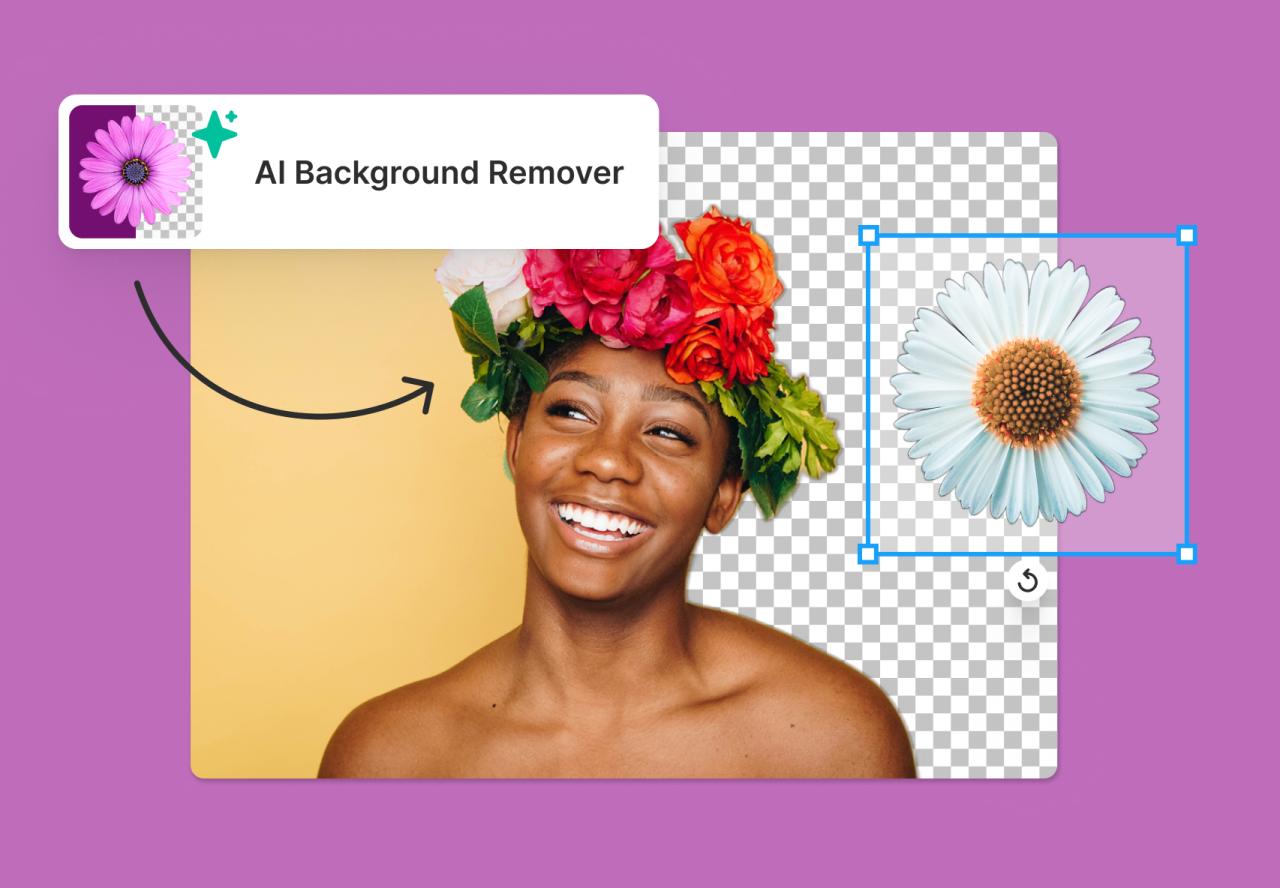
In conclusion, a blank Android home screen can stem from various issues, ranging from simple software glitches to more complex hardware problems. This comprehensive guide has armed you with the knowledge and tools to tackle this frustrating problem. By following our troubleshooting steps, preventative measures, and alternative solutions, you should be able to restore your Android home screen to its vibrant, functional self.
If the issue persists, don’t hesitate to seek professional help.