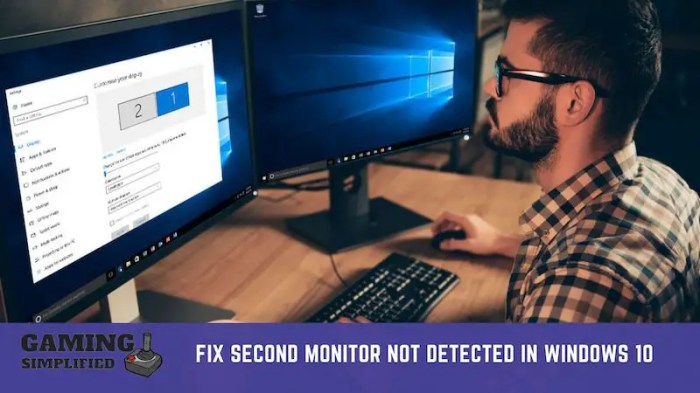Find Out What Graphics Card You Have – a deep dive into understanding your system’s graphical powerhouse. This guide will walk you through various methods to identify your graphics card, from checking within your operating system to deciphering its specifications. We’ll also explore performance benchmarks, compatibility, and troubleshooting common issues. Get ready to uncover the secrets of your GPU!
Knowing your graphics card model is crucial for troubleshooting, upgrading, and understanding its performance. This detailed guide offers a comprehensive approach, covering everything from simple identification to advanced troubleshooting and performance evaluation. You’ll gain a practical understanding of your graphics card and how it fits into your system.
Identifying Graphics Card Models
Knowing your graphics card model is crucial for troubleshooting, upgrading, and optimizing your PC’s performance. This guide will detail various methods to pinpoint your graphics card’s specifications. From simple checks within your operating system to more technical approaches, we’ll cover everything you need to know.
Methods for Determining Graphics Card Model Information
Several methods can reveal your graphics card’s make and model. Understanding these options will empower you to find the necessary information quickly and accurately.
- Operating System Tools: Leveraging built-in tools within your operating system is a straightforward and efficient approach. These tools often provide detailed information about your hardware, including the graphics card. Windows Device Manager and macOS System Information are prime examples of these built-in resources.
- Hardware Specifications: Your system’s hardware specifications, often found in the documentation or online manuals for your computer, can provide explicit details about your graphics card. These specifications often include manufacturer and model numbers.
- Directly from the Manufacturer: Some manufacturers provide tools or websites that allow users to identify hardware based on their serial number or other identifying information. This can be particularly useful when troubleshooting or upgrading components.
- Using Third-Party Tools: Specialized third-party utilities offer a comprehensive overview of system hardware, including graphics cards. These utilities can often provide detailed information about the graphics card model, drivers, and performance metrics.
Identifying Graphics Card Model in Windows
Windows Device Manager is a valuable resource for locating your graphics card’s model. This utility provides a comprehensive list of hardware devices connected to your computer, including the graphics card.
- Open Device Manager: Search for “Device Manager” in the Windows search bar and select it from the results.
- Locate Display Adapters: Expand the “Display adapters” category. The listed device represents your graphics card.
- View Properties: Right-click on the graphics card entry and select “Properties.”
- Details Tab: Within the “Properties” window, navigate to the “Details” tab. Here, you’ll find the manufacturer and model number of your graphics card under the appropriate property category.
Identifying Graphics Card Model in macOS
macOS offers a built-in utility to provide system information, including graphics card details.
- Open System Information: Click on the Apple menu in the top-left corner of the screen and select “About This Mac.”
- System Report: Click the “Report” button in the “About This Mac” window. This will open the System Information utility.
- Locate Graphics Card: Within the System Information window, navigate to the “Hardware” section and locate the graphics card information. The manufacturer and model number are typically displayed.
Finding Graphics Card Model from System Specifications
Your computer’s documentation or online manuals often contain comprehensive hardware specifications. These documents may provide explicit details about your graphics card.
- Manuals: If you have a physical copy of your computer’s manual, consult the relevant sections detailing the hardware specifications.
- Online Manuals: If the manual is not available in physical form, search online for your computer model to locate the corresponding specifications.
Comparing Methods for Finding Graphics Card Model
| Method | Pros | Cons |
|---|---|---|
| Windows Device Manager | Easy to use, readily available, detailed information. | Requires Windows OS. |
| macOS System Information | Easy to use, readily available, detailed information. | Requires macOS OS. |
| System Specifications | Comprehensive overview of hardware. | Requires access to the manual or online documentation. May not always be readily available or readily accessible. |
| Manufacturer Tools | Direct from the source. | May require registration or account. May not be available for all manufacturers. |
Understanding Graphics Card Specifications
Graphics cards, the workhorses of visual processing, boast a plethora of specifications. Understanding these details is crucial for selecting a card that meets your needs and budget. From raw processing power to memory capacity, these specs paint a picture of the card’s capabilities. This exploration dives into the specifics, helping you decipher the numbers and translate them into real-world performance.
Figuring out your graphics card? It’s a pretty straightforward process, actually. Once you know what you’ve got, you can dig into the latest tunes, like Lebra Jolie’s new song, which you can check out here: lebra jolie what kinda new song listen. Knowing your card’s specs is crucial for gaming and other tasks, so get that sorted before you dive into the latest releases.
Significance of Graphics Card Specifications
Graphics card specifications are the key to understanding a card’s potential. They directly correlate to performance, allowing users to compare models and choose the best fit for their needs. A thorough understanding of these specs ensures you avoid costly mistakes and purchase a card that can handle the demands of your desired tasks. A poor understanding can lead to an inadequate or obsolete purchase.
CUDA Cores
The number of CUDA cores significantly impacts a card’s ability to process graphical data. More cores generally translate to faster rendering and more complex tasks, allowing for smoother gameplay and higher-fidelity visuals. Modern games rely heavily on these cores, thus, the higher the count, the better the overall performance.
Memory Capacity
Graphics card memory, often measured in gigabytes (GB), dictates the amount of data the card can hold. More memory means the card can handle larger textures, higher resolutions, and more detailed scenes. Games and applications with high visual demands benefit from ample video memory.
Clock Speed
Clock speed, measured in gigahertz (GHz), represents the card’s processing rate. A higher clock speed implies faster calculations and quicker rendering. It’s often a crucial factor in overall performance, especially for demanding applications. Clock speeds often correlate with performance, but are not the sole determinant.
Memory Bus Width
The memory bus width, often expressed in bits, dictates how quickly data can be transferred between the memory and the GPU. Wider bus widths enable faster data transfer rates, contributing to overall performance, particularly for tasks involving significant data transfer.
Comparison of Graphics Card Models
Different graphics card models from various manufacturers offer varying specifications. Nvidia’s GeForce RTX series, for example, emphasizes ray tracing capabilities, whereas AMD’s Radeon RX series focuses on a broader range of performance levels. Understanding these differences is essential when selecting a card that best suits your needs.
Key Specifications Table
| Manufacturer | Model | CUDA Cores | Memory Capacity (GB) | Boost Clock Speed (MHz) |
|---|---|---|---|---|
| Nvidia | RTX 4090 | 16384 | 24 | 2500 |
| Nvidia | RTX 3080 | 8704 | 10 | 1700 |
| AMD | RX 7900 XTX | 10240 | 16 | 2500 |
| AMD | RX 6800 XT | 6016 | 16 | 2200 |
This table provides a snapshot of key specifications across different models, enabling a direct comparison. It highlights the variations in core count, memory capacity, and clock speeds, helping users assess the suitability of each model.
Troubleshooting Graphics Card Issues
Graphics cards, while powerful, can sometimes experience problems. These issues can range from minor display glitches to complete system failures. Understanding the common causes and troubleshooting steps can save you time and frustration when dealing with these problems. This section provides a comprehensive guide to identifying and resolving various graphics card problems.
Common Graphics Card Issues and Their Causes
Graphics card problems often manifest as visual glitches, performance drops, or complete system instability. Understanding the potential causes helps in targeting the appropriate troubleshooting steps. Common issues include corrupted drivers, hardware malfunctions, compatibility problems with other components, and insufficient power supply. Driver conflicts are frequent, as are overheating issues related to poor cooling solutions or inadequate airflow within the computer case.
Figuring out your graphics card is pretty straightforward, but sometimes you might need to dig a little deeper. Knowing your card’s specs is crucial for optimizing your gaming setup, and it’s surprisingly easy to find out. If you’ve accidentally hidden a favorite song on Spotify, you might be in for a surprise too, and Unhide a Song on Spotify can help you get it back.
Regardless of the tech puzzle, knowing your graphics card details will ultimately make a big difference in your experience, so make sure to check it out.
Over time, components can degrade and lead to performance inconsistencies. Furthermore, inadequate power delivery to the graphics card can manifest as intermittent performance issues or complete failure.
Diagnosing Graphics Card Performance Issues
Performance issues can stem from various factors. First, check for driver updates. Outdated drivers can cause compatibility problems and lead to performance degradation. A significant drop in frames per second (FPS) during gameplay or demanding applications could indicate insufficient power delivery or cooling issues. Monitor the graphics card’s temperature during intensive tasks.
Excessive heat can lead to throttling, where the card reduces its performance to prevent damage. Consider checking for any recent software installations or hardware changes. These can sometimes interfere with the graphics card’s operation. Finally, ensure that the graphics card is not overclocked beyond its recommended limits.
Diagnosing Driver Problems
Driver problems are a frequent source of graphics card issues. Incorrect installation, outdated drivers, or corrupted files can all contribute to these problems. Ensure that the graphics card’s manufacturer provides updated drivers for the specific model. Uninstall and reinstall the drivers, ensuring a clean removal of the previous installation. If possible, roll back to a previous driver version.
If none of these steps resolve the issue, it might be necessary to check for conflicts with other installed software. Additionally, consider the possibility of corrupted system files, which might need repair.
Diagnosing Display Issues
Display issues, such as flickering, tearing, or corrupted images, can point to various problems. First, ensure the display cable is properly connected and secure. A loose connection can cause intermittent display problems. If the issue persists, try different display ports. Incompatible display resolutions or refresh rates might be the culprit.
Check the monitor’s settings and ensure they are compatible with the graphics card. Lastly, check the monitor’s power supply and other hardware components connected to the monitor. A malfunctioning monitor can cause display problems.
Determining if the Graphics Card is the Source of the Problem
Isolating the graphics card as the source of the problem often requires systematic elimination of other possible causes. Begin by verifying the proper functioning of the display cable and the monitor itself. If the display works correctly with another graphics card, this strongly suggests a graphics card issue. Run diagnostic tools provided by the graphics card manufacturer.
These tools often provide detailed information about the card’s performance and health. Observe the card’s temperature during demanding tasks. High temperatures could indicate a cooling issue or inadequate power supply. Also, check the power supply unit’s capacity to ensure it can adequately power the graphics card. If the graphics card is the source, troubleshooting will need to focus on driver updates, cooling solutions, or potential hardware problems.
Troubleshooting Flowchart
| Problem | Step 1 | Step 2 | Step 3 |
|---|---|---|---|
| Graphics Card Performance Issues | Check for Driver Updates | Monitor Temperatures | Check for Power Supply Issues |
| Driver Problems | Uninstall and Reinstall Drivers | Roll Back to Previous Driver Version | Check for Software Conflicts |
| Display Issues | Verify Connections | Check Monitor Settings | Try Different Display Ports |
Exploring Graphics Card Performance: Find Out What Graphics Card You Have

Unveiling the secrets behind a graphics card’s power is crucial for gamers, content creators, and anyone who demands smooth visuals. Understanding what factors drive performance allows you to choose the right card for your needs and optimize its capabilities. This exploration delves into the key components affecting graphics card performance, methods for measuring it, and how to interpret the results.Graphics card performance isn’t a singular entity; it’s a complex interplay of several factors, all contributing to the overall visual experience.
From the core processing unit’s clock speed to the memory bandwidth and the architecture of the GPU, each component plays a vital role in determining how quickly and smoothly the card renders images. Choosing a card that meets your specific needs and usage patterns is essential for achieving optimal results.
Factors Influencing Graphics Card Performance
Several crucial factors dictate a graphics card’s performance. These include the GPU’s architecture, the core clock speed, memory capacity and speed, and the cooling system.
- GPU Architecture: The underlying architecture of the GPU, often referred to as the design, determines how the card processes and manipulates data. Modern architectures, like NVIDIA’s Ada Lovelace or AMD’s RDNA 3, are designed for enhanced performance and efficiency, offering new features that directly impact graphical fidelity and rendering speed.
- Core Clock Speed: The speed at which the GPU’s processing cores operate is measured in gigahertz (GHz). A higher clock speed generally translates to faster processing and, consequently, improved frame rates.
- Memory Capacity and Speed: Graphics card memory, typically GDDR6 or GDDR6X, stores the data needed for rendering. Larger memory capacity allows for more complex scenes, while faster memory speeds enable quicker data transfer, directly affecting performance.
- Cooling System: Effective cooling is crucial to prevent overheating, which can significantly reduce performance. High-end cards often feature advanced cooling solutions, such as liquid cooling, to maintain stable performance during intense workloads.
Measuring and Monitoring Graphics Card Performance
Several tools and techniques are available for measuring and monitoring a graphics card’s performance. These tools provide valuable insights into the card’s capabilities and help identify potential bottlenecks.
- Benchmarking Software: Benchmarking software provides a standardized way to evaluate graphics card performance. These applications run predefined tests, measuring the card’s ability to render specific scenes or tasks. Well-known examples include 3DMark and Unigine.
- Monitoring Tools: Dedicated monitoring tools track key performance indicators (KPIs), such as frame rates, temperatures, and power consumption. These tools offer real-time feedback, allowing users to understand how the card is performing under various conditions.
Examples of Benchmark Tests and Tools
Various benchmarking software and tools exist, each offering unique insights into a graphics card’s performance.
- 3DMark: This benchmark suite tests graphics cards across a range of scenarios, from simple 2D rendering to complex 3D simulations. Results are often presented in a score, which allows for easy comparison across different models.
- Unigine Valley Benchmark: This tool focuses on measuring performance in real-time scenarios. It renders high-fidelity scenes, providing a realistic evaluation of a graphics card’s ability to handle complex graphical tasks. Results are typically presented as frame rates and frame times.
Interpreting Performance Test Results
Understanding how to interpret performance test results is essential for making informed decisions. Scores and frame rates provide crucial information about a card’s capabilities and suitability for specific tasks.
Analyzing benchmark results allows you to compare different models and select the best option for your needs.
Graphics Card Performance Comparison
The table below illustrates a comparison of different graphics card models based on benchmark results (hypothetical).
| Graphics Card Model | Benchmark Score (3DMark) | Average Frame Rate (Unigine Valley) |
|---|---|---|
| RTX 4090 | 18,000 | 144 FPS |
| RTX 4080 | 15,000 | 120 FPS |
| RTX 3090 | 12,000 | 100 FPS |
These results are illustrative and based on benchmark tests. Actual performance may vary depending on the specific game, resolution, and settings.
Graphics Card Compatibility and Upgrades
Choosing the right graphics card for your system is crucial for optimal performance. Compatibility isn’t just about plugging it in; it’s about ensuring the card’s specifications align with your motherboard, power supply, and overall system architecture. Upgrading your graphics card can significantly enhance your gaming and graphical capabilities, but it’s vital to understand the potential hurdles and how to navigate them successfully.Compatibility is paramount to avoid costly mistakes.
A mismatched card can lead to system instability, damage, or simply not functioning at all. Thorough research and careful planning are key to a smooth upgrade. This section will guide you through checking compatibility, exploring upgrade options, and ensuring a trouble-free process.
Checking Graphics Card Compatibility, Find Out What Graphics Card You Have
To ensure compatibility, a thorough examination of your system’s components is essential. Crucial factors include the motherboard’s PCI Express (PCIe) slot type and generation, the power supply’s wattage and ability to handle the graphics card’s power requirements, and the existing cooling solutions. Verify the PCIe slot supports the graphics card’s form factor and generation. Insufficient power can lead to instability and even damage.
Assess your current cooling solutions for adequate heat dissipation to avoid overheating issues.
Figuring out what graphics card you’ve got is pretty straightforward, and knowing this can help you decide if your setup can handle the latest games. While you’re on the topic of tech, did you know PJ Harvey is releasing a book-length poem, Orlam ? It’s fascinating stuff, but back to the graphics card – a quick check online will usually tell you exactly what model you have.
Different Upgrade Paths and Options
Upgrading your graphics card can be approached in several ways. You can opt for a simple upgrade within the same generation, improving performance without significant changes in your system. Or, you can choose to move to a newer generation, often providing a more substantial performance boost but potentially requiring more substantial changes in your system. Alternatively, a new card can be purchased that fits the current setup, matching specifications for a smooth upgrade.
Steps for a Smooth Upgrade Process
A smooth upgrade hinges on a careful and methodical approach. First, thoroughly research the compatibility of the new card with your system. Second, ensure your power supply can handle the increased power demands. Third, prepare for potential cooling adjustments or upgrades. Fourth, back up your data and follow the manufacturer’s instructions for installation.
Finally, test the system and troubleshoot any encountered issues.
Compatible Graphics Cards for Various System Configurations
Determining compatibility can be challenging, as numerous factors influence the suitability of a graphics card. A table below offers examples, but remember this is not an exhaustive list and real-world testing is always recommended. Always refer to your specific system’s specifications for definitive compatibility.
| System Configuration | Compatible Graphics Card Examples |
|---|---|
| Intel Core i5-12600K, RTX 3060 Ti Motherboard, 650W PSU | NVIDIA GeForce RTX 3060, NVIDIA GeForce RTX 3070, NVIDIA GeForce RTX 4060 |
| AMD Ryzen 5 5600X, RX 6600 XT Motherboard, 600W PSU | AMD Radeon RX 6600, AMD Radeon RX 6700 XT, AMD Radeon RX 7600 |
| Intel Core i7-13700K, RTX 4070 Motherboard, 750W PSU | NVIDIA GeForce RTX 4070, NVIDIA GeForce RTX 4080, NVIDIA GeForce RTX 4090 |
Factors to Consider Before Purchasing a New Graphics Card
Several factors influence your decision. Consider your budget and how much you’re willing to invest. Assess your needs; a simple upgrade may suffice for basic tasks, whereas significant improvements are needed for demanding tasks. Also, evaluate your existing system components, including the motherboard, power supply, and cooling solutions. Furthermore, consider the intended use of the graphics card, such as gaming or content creation.
Research reviews and comparisons of various models to make an informed decision.
Visual Representation of Graphics Card Information

A graphics card, often the heart of a computer’s visual output, is a complex piece of hardware. Understanding its internal workings and the relationships between its components is crucial for troubleshooting, upgrading, and maximizing performance. This section visually represents the key components and their interactions within a typical graphics card.A clear visualization of the graphics card’s architecture aids in understanding how the various components contribute to the final image displayed on the monitor.
This is particularly important for users seeking to optimize their system or identify potential issues.
Graphics Card Component Structure
The structure of a graphics card is characterized by a series of interconnected components working in concert to produce high-quality visuals. The arrangement and functionality of these components are critical for efficient processing and output.
- GPU (Graphics Processing Unit): The central processing unit for graphics, responsible for complex calculations and transformations. It is the brain of the graphics card, performing the bulk of the image processing.
- Memory (VRAM): High-speed memory dedicated to storing textures, models, and other graphical data. The amount of VRAM directly impacts the complexity and resolution of images that can be handled. Larger amounts of VRAM allow for more detailed and higher-resolution graphics.
- Cooling System (Heatsinks and Fans): Crucial for maintaining the optimal operating temperature of the GPU. Overheating can severely impact performance and potentially damage the card. Efficient cooling systems ensure reliable operation.
- Interface Connectors (PCIe, Display Ports): Allow the graphics card to connect to the motherboard and display devices. The type of interface determines the data transfer rate and the supported display resolutions and refresh rates. Examples include PCIe slots for motherboard connection and various display ports like HDMI and DisplayPort for connecting monitors.
- Power Connectors: Provide the necessary power to the GPU and other components. Modern graphics cards often require multiple power connectors to handle the high power demands of the GPU. These connectors supply the electrical energy required to power the components.
Schematic Diagram of a Graphics Card
This diagram illustrates the key components of a graphics card and their interconnections.
| Component | Description |
|---|---|
| GPU | Central processing unit for graphics |
| VRAM | High-speed memory for graphical data |
| Heatsink/Fan | Cooling system to regulate temperature |
| PCIe Interface | Connects to motherboard |
| Display Ports (HDMI, DisplayPort) | Connects to monitors |
| Power Connectors | Supply power to the card |
Component Interaction
The various components work together in a coordinated manner. The GPU retrieves data from VRAM, processes it, and sends the resulting image data through the display ports to the monitor. The cooling system ensures the GPU operates at optimal temperatures, preventing performance degradation or damage. The PCIe interface facilitates communication between the graphics card and the motherboard.
Communication with Other Components
The graphics card communicates with other components of the computer system via the PCIe bus. This high-speed interface allows for the transfer of data between the GPU and the CPU, as well as other components like RAM. The GPU retrieves data from RAM for processing and returns processed image data to the RAM for storage or further processing by other components.
Ending Remarks
So, there you have it – a comprehensive look at finding and understanding your graphics card. Whether you’re a seasoned PC enthusiast or a newcomer, this guide empowers you to confidently manage your system’s graphical capabilities. From model identification to performance benchmarks, troubleshooting, and compatibility checks, this guide covers all the bases. Armed with this knowledge, you’re well-equipped to make informed decisions about your PC’s graphical future.