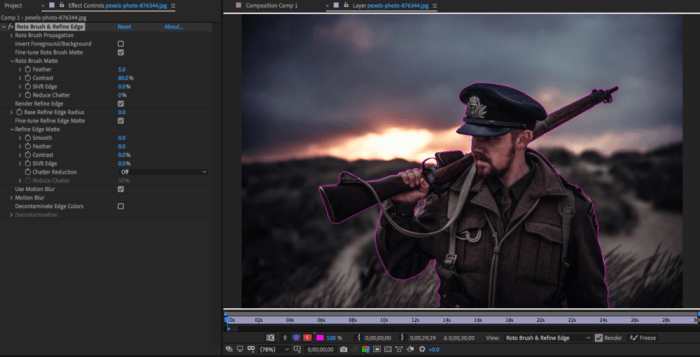Use the Roto Brush in Adobe AE to unlock precise masking and compositing techniques. This guide delves into the ins and outs of this powerful tool, perfect for video editors seeking to refine their skills and achieve stunning results. From basic object removal to advanced compositing tasks, we’ll cover it all. Get ready to master the Roto Brush!
The Roto Brush tool in Adobe After Effects allows for meticulous control over image selection, enabling users to precisely isolate and manipulate objects within a video frame. This technique is essential for tasks like compositing, masking, and object removal. Understanding its features and capabilities is crucial for any video editor seeking to elevate their projects to the next level.
Introduction to Roto Brush Tool in Adobe After Effects
The Roto Brush tool in Adobe After Effects is a powerful and versatile tool for precision masking and compositing. It allows for the creation of complex, accurate selections of video elements, enabling precise control over which parts of a video are included or excluded during editing. This meticulous control is invaluable for a wide range of video editing tasks, from object removal to intricate compositing effects.This tool is particularly useful for scenarios where precise selection is required, unlike simpler masking methods.
The Roto Brush’s fine-grained control makes it an indispensable asset for professional video editors seeking high-quality results.
Function and Applications
The Roto Brush tool functions by allowing the user to manually trace the edges of an object or subject within a video frame. This tracing process creates a mask that isolates the object for various editing tasks. This precise masking is fundamental to many video editing techniques. The tool is employed in scenarios where high-level precision is required, such as removing unwanted objects from a shot, seamlessly compositing elements from different sources, and creating complex animation effects.
Common Use Cases
The Roto Brush tool has a wide array of applications, making it a crucial tool in many video editing workflows. Common use cases include:
- Masking: The Roto Brush’s precision is essential for creating accurate masks, which are the foundation of many compositing techniques. This allows you to isolate specific elements of a video, such as a person or an object, enabling selective edits and effects.
- Compositing: Combining elements from different sources often requires precise masking. The Roto Brush facilitates this by enabling the seamless integration of elements, such as adding a character to a different background or placing a digital effect over a real-world scene.
- Object Removal: A significant application of the Roto Brush is removing unwanted objects or elements from a video. This process, often used in advertising and special effects, isolates the object to be removed and replaces it with another element or leaves the background untouched.
- Motion Graphics: In creating complex motion graphics, the Roto Brush enables precise tracking of objects, allowing for smooth and accurate animation. This is crucial for maintaining realism and precision in the animation.
Key Features of the Roto Brush Tool
The Roto Brush tool boasts several key features, enhancing its efficiency and accuracy. These features are critical for achieving the desired results in various video editing projects.
| Feature | Description | Importance | Example |
|---|---|---|---|
| Precision Control | The tool allows for precise tracing of object edges. | Crucial for accurate masking and compositing. | Removing a distracting tree from a landscape shot. |
| Brush Size and Hardness | Adjusting the brush size and hardness controls the precision and smoothness of the mask edges. | Enables customization for diverse object shapes and sizes. | Tracing a fine detail like a hair or a delicate object. |
| Feathering | Allows for gradual transitions between the mask and the background. | Creates a smoother transition and prevents hard edges. | Blending a character into a new environment without a harsh line. |
| Pen Tool Integration | Allows for vector-like path creation and modification for added precision. | Provides an alternative method for intricate mask design. | Tracing complex shapes, particularly in motion graphics. |
Mastering the Roto Brush Tool’s Interface
The Roto Brush tool in Adobe After Effects is a powerful yet versatile tool for isolating and manipulating specific elements within a video. Understanding its interface is crucial for precise selections and efficient workflow. This section dives deep into the various panels and controls, outlining their significance and how different settings impact the final outcome.The Roto Brush interface is designed to be intuitive, allowing users to refine selections with precision.
Different panels and controls work in harmony, providing flexibility for a wide array of projects. From basic selections to complex masking operations, mastering these controls empowers users to create impressive visual effects.
Brush Settings
Understanding the brush settings is essential for achieving accurate selections. These settings dictate the behavior of the brush and influence the precision of your rotoscoping. By adjusting these settings, you can create smooth, precise selections or more aggressive, rougher selections depending on the subject matter.
Learning to use the Roto Brush in Adobe After Effects is a game-changer for precision masking. It’s a fantastic tool, especially when you’re working on complex projects, like animating a scene or fixing video glitches. While you’re mastering the technique, you might want to listen to U2’s new song, “You’re the Best Thing About Me” listen to u2s new song youre the best thing about me – it’s a great way to unwind while perfecting your masking skills.
It really helps to have some good tunes on in the background when tackling tricky projects like these. The Roto Brush is key for a clean final product in After Effects.
- Brush Size: This controls the diameter of the brush tip. A larger brush size covers more area in a single stroke, while a smaller size allows for more precise detail work. Larger brushes are helpful for quickly outlining large areas, while smaller brushes are critical for fine adjustments and details. For instance, when tracing the Artikel of a car, a larger brush would be suitable for initial Artikels, while a smaller brush is better for creating sharper edges around intricate details.
- Brush Hardness: This determines the transition from the brush’s center to its edges. A hard brush creates a sharp, defined edge, while a soft brush produces a gradual transition. Hard brushes are useful for outlining crisp shapes, whereas soft brushes are suitable for smooth transitions between objects.
- Feather: This setting controls the softness of the edges of the selection. A higher feather value creates a more gradual transition between the selected area and the surrounding background. Feathering is often employed to avoid hard edges and maintain a natural look, especially for complex shapes. For example, feathering can be used to blend the Artikel of a person’s hair with the background, creating a seamless transition.
- Opacity: This setting dictates the transparency of the brush stroke. Lower opacity allows you to see through the selection, which is essential for subtle corrections. High opacity ensures the selection is visible and makes it easy to see the shape and edge being traced.
Interface Panels and Controls
The Roto Brush tool offers several panels and controls for precise selection and manipulation.
| Control | Description | Example Use Case | Impact on the Final Result |
|---|---|---|---|
| Roto Brush Panel | This panel houses the primary controls for the brush itself, including size, hardness, feather, and opacity. | Adjusting brush size and hardness for tracing an object’s Artikel. | Creates a more accurate and precise selection. |
| Mask Panel | This panel displays the mask created by the brush strokes. It shows the selected area and allows for adjustments to the mask. | Using the mask panel to refine the edges of a selection or add more detail. | Provides a visual representation of the selection and enables precise adjustments. |
| Opacity Adjustment | This allows for fine-tuning of the selection’s transparency. | Making the selection more or less visible while tracing. | Enhances precision and control, allowing for more subtle corrections. |
| Feathering Options | This controls the softness of the selection’s edges. | Blending the selection with the background for a smoother transition. | Reduces harsh edges and creates a more natural appearance. |
Essential Techniques and Procedures
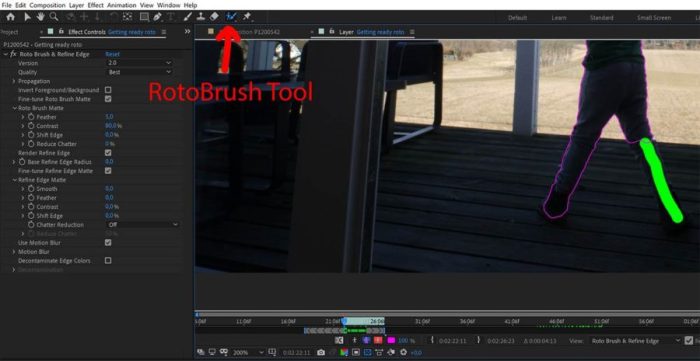
The Roto Brush tool in Adobe After Effects empowers precise masking, enabling intricate compositing and visual effects. Mastering its techniques is crucial for achieving professional-quality results. Understanding the procedures for selecting subjects, creating masks, refining them, and feathering edges is fundamental to effective use. This section delves into these critical aspects.The Roto Brush tool, while intuitive, requires a methodical approach to achieve optimal results.
Each step, from subject selection to mask refinement, contributes to the overall quality of the final output. This section guides you through the steps and provides crucial insights into the nuances of this powerful tool.
Selecting a Subject, Use the Roto Brush in Adobe AE
To begin, selecting a subject involves carefully tracing its Artikel. Begin by adjusting the brush size to suit the details of the subject. Use a soft brush edge for a smooth transition between the inside and outside of the selected area. Start with a low opacity and gradually increase it as needed to refine the selection. For complex subjects, consider using the pen tool for initial masking and then refining the mask with the Roto Brush tool.
Creating a Precise Mask
Creating a precise mask involves a step-by-step process. First, establish a starting point. Choose a point on the subject’s Artikel and begin tracing. Maintain a consistent stroke width and pressure to ensure accuracy. Use the brush’s feathering options to adjust the smoothness of the mask’s edges.
Ensure the mask encompasses the entire subject, including subtle details. Continuously monitor the mask’s preview to confirm accuracy.
Refining the Mask with Different Brush Settings
The Roto Brush’s settings provide flexibility for refining the mask. Adjust the brush size for greater precision on fine details or wider areas. Experiment with different brush shapes, such as hard or soft edges, to accommodate various subject contours. Opacity and flow settings allow for incremental adjustments. For instance, lower opacity enables a more controlled tracing process.
Adjusting the brush’s hardness and opacity allows for meticulous refinements.
Learning to use the Roto Brush tool in Adobe After Effects is super helpful for precision masking. While I’m mastering this, I’m also super excited about Peter Hook’s upcoming North American tour, performing New Order classics like Movement and Power Corruption Lies here. It’s going to be a great soundtrack to my editing sessions. I’m definitely going to need to practice more with the Roto Brush to get those tricky animated elements perfect.
Feathering the Mask Edges and Its Impact
Feathering mask edges blurs the transition between the masked area and its surroundings. A feathered edge creates a softer transition, blending the subject with the background more seamlessly. The feathering amount dictates the smoothness of this transition. A small feather amount results in a sharper mask edge, whereas a larger feather amount results in a more gradual transition.
The feathering option is crucial for creating natural-looking composites, avoiding harsh edges. This is especially beneficial when integrating the masked subject into a scene.
Comparing Masking Techniques
| Technique | Description | Advantages | Disadvantages |
|---|---|---|---|
| Roto Brush | Precisely traces the Artikel of a subject using a brush-like tool. | High precision, control over details, and adaptability to various shapes. | Can be time-consuming for complex subjects, requires practice for mastery. |
| Pen Tool | Creates vector-based paths to define the mask. | Excellent for complex shapes and precise curves. | Less intuitive for quick selections compared to Roto Brush. |
| Magic Wand | Selects pixels based on color or luminance similarities. | Fast for simple shapes and uniform areas. | Less precise than Roto Brush, may require multiple selections and refinements. |
Advanced Roto Brush Techniques
Roto Brush, while powerful for basic masking, truly shines when tackling intricate shapes and complex objects. This section dives into advanced techniques, enabling you to master the tool for more demanding video editing tasks. From dealing with multiple layers and masks to harnessing the Refine Edge feature, we’ll explore strategies for precision and efficiency.The key to mastering complex masking lies in understanding how to adapt your approach to different scenarios.
The more nuanced your understanding of the tool’s capabilities, the smoother and more efficient your masking workflow will become. This includes recognizing when specific techniques are most appropriate for various types of edges and details.
Handling Complex Shapes and Objects
Complex shapes often require a multi-faceted approach. Begin by breaking down the object into simpler, manageable sections. This allows you to apply different brush settings and techniques to each segment, achieving a more precise result. Iterative refinement is crucial; don’t hesitate to zoom in and adjust the mask on a granular level to perfect the edges. Understanding the shape’s underlying structure is important to guide the masking process.
Working with Multiple Layers and Masks
Using multiple layers and masks in conjunction with the Roto Brush is essential for intricate compositions. This strategy allows you to isolate different parts of an object, enabling precise masking and further editing on individual layers. For example, masking a person’s hair on one layer and the person’s body on another allows you to make separate adjustments to each, potentially using different brush sizes and shapes.
Each mask can be adjusted independently to ensure accurate isolation.
Using the Refine Edge Feature
The Refine Edge feature in the Roto Brush is a powerful tool for refining the mask’s edges. It provides a more sophisticated way to handle challenging edges, like hair or fur. By adjusting the feathering, contrast, and smoothing options within the Refine Edge panel, you can create masks with a natural and clean appearance, especially for objects with a complex or irregular edge.
The strength of this feature is in its ability to adapt to a variety of edge types.
Dealing with Difficult Edges and Details
Different approaches are needed for different types of difficult edges. For example, when dealing with hair, a soft brush with a low hardness is often more suitable. This prevents harsh edges and creates a smoother transition. Conversely, a harder brush is useful for precise work on solid objects. Understanding the character of the edge is crucial for selecting the right brush size and hardness.
Learning to use the Roto Brush tool in Adobe After Effects is super helpful, especially for intricate compositing tasks. It’s a great way to isolate and manipulate specific elements in your videos. For example, if you’re creating a music video inspired by the new song “careless untitled new song” careless untitled new song , you might want to use Roto Brush to remove a distracting background element.
Mastering the Roto Brush is key for clean, professional-looking edits in AE.
Experimentation is key in determining the most efficient approach.
Comparison of Brush Settings
| Setting | Description | Effect on Mask | Example Scenario |
|---|---|---|---|
| Brush Size (Large) | Larger brush diameter | Creates wider selections, good for broad areas. | Masking a large tree branch. |
| Brush Size (Small) | Smaller brush diameter | Provides more control, precise selections. | Masking intricate details on a flower. |
| Brush Shape (Round) | Standard brush shape | Suitable for most general masking tasks. | Masking a person’s face. |
| Brush Shape (Custom) | Allows for customized brush shape | Offers more precise control for specific shapes. | Masking a complex architectural feature. |
| Brush Hardness (Low) | Softer brush edges | Creates smooth transitions, good for hair or fur. | Masking a person’s hair. |
| Brush Hardness (High) | Sharper brush edges | Provides clean, hard edges. | Masking a solid object with sharp corners. |
Troubleshooting and Common Issues: Use The Roto Brush In Adobe AE
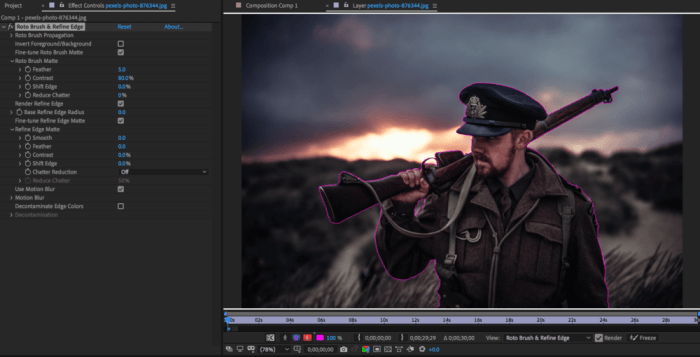
Mastering the Roto Brush tool in After Effects often involves navigating unexpected challenges. Understanding common issues and their solutions is crucial for efficient and effective masking. This section dives into the troubleshooting process, providing practical methods to overcome common pitfalls and refine your masking skills.The Roto Brush tool, while powerful, can present various difficulties. Stray pixels, inconsistent masking, and hard-to-mask elements are frequent obstacles.
This section will equip you with the knowledge and techniques to identify and resolve these issues, ultimately leading to cleaner and more accurate masks.
Identifying and Correcting Stray Pixels
Stray pixels, or “bleed-through” artifacts, are a common problem in Roto Brush masking. They occur when the brush unintentionally picks up pixels from adjacent areas, leading to inaccuracies in the mask. Proper brush selection and adjustment are critical in minimizing this.
- Adjusting Brush Size and Hardness: A smaller, softer brush tip often reduces stray pixels. Experiment with different brush sizes and hardness settings to find the optimal balance between precision and coverage.
- Refining Mask Edges: Use the Refine Edge options in the Roto Brush tool panel. These options allow you to smooth, feather, or expand the mask edges, removing unwanted stray pixels. Use the feathering option cautiously to avoid blurring the edges of the subject.
- Using the Brush’s Eraser Tool: The eraser tool, with a smaller brush size, is ideal for removing individual stray pixels from the mask. This approach is effective for isolated issues but can be time-consuming for extensive correction.
Cleaning Up the Mask
Maintaining a clean and accurate mask is essential for high-quality compositing. This section provides strategies for cleaning up the mask and eliminating errors.
- Using the Brush’s Erase Tool: This tool is crucial for removing unwanted portions of the mask. Select the appropriate brush size and hardness to avoid over-erasing and damaging the intended mask areas.
- Mask Feathering and Expansion: Applying feathering or expansion to the mask’s edges can help clean up rough transitions. Using these tools carefully is key to achieving a smooth, professional-looking mask.
- Using the Refine Mask Tool: The Refine Mask tool provides sophisticated options for refining mask edges, including edge smoothing and noise reduction, which helps to clean up inconsistencies.
Addressing Inconsistent Masking
Inconsistency in the mask can stem from various factors, including uneven lighting, complex textures, or subtle changes in the subject’s shape. Understanding the source of the problem is critical to finding an effective solution.
- Analyze the Source of the Issue: Carefully examine the area causing the masking inconsistencies. Is it due to a sudden change in lighting, or a texture that’s difficult to isolate? Understanding the source helps you tailor the solution.
- Experiment with Brush Settings: Try adjusting the brush’s size, hardness, and flow to better capture the details and avoid skipping parts of the subject.
- Use Multiple Passes: Sometimes, masking a complex element requires multiple passes with the Roto Brush tool. Use separate passes for different parts of the subject for more precision and efficiency.
Removing Unwanted Areas
Unwanted areas in the mask can compromise the overall composition. This section presents methods for effectively removing such areas.
- Using the Mask’s Eraser Tool: The eraser tool within the mask is a quick and effective way to remove unwanted areas.
- Using the Brush’s Erase Tool with Precision: A precise eraser tool, with a small brush size, can target and remove unwanted areas without affecting the desired mask. This approach is crucial for detailed elements.
- Using the Refine Edge Tool: This tool provides sophisticated options to selectively remove or refine edges, enabling better control over the mask’s shape.
Table of Common Problems and Solutions
| Problem | Description | Solution | Example |
|---|---|---|---|
| Stray Pixels | Unwanted pixels bleed into the mask. | Adjust brush size, hardness, refine edges, use eraser tool. | A hair strand extending into the background. |
| Inconsistent Masking | Uneven masking in the subject. | Analyze the source of the issue, adjust brush settings, use multiple passes. | A subject with a changing lighting pattern. |
| Hard-to-Mask Elements | Complex shapes or textures are difficult to isolate. | Use multiple passes, adjust brush settings, utilize the Refine Mask tool. | A subject with intricate details or subtle shading. |
Advanced Applications and Creative Uses
The Roto Brush tool, while fundamental, unlocks a surprising range of creative possibilities beyond basic object extraction. Mastering its advanced applications allows for complex compositing tasks, seamless integration with other After Effects tools, and the creation of truly unique visual effects. This section dives into these expanded creative uses, providing practical examples and techniques to elevate your video projects.Understanding the Roto Brush’s power in sophisticated compositing is crucial for achieving realistic and engaging visuals.
This goes beyond simply isolating elements; it’s about intricately manipulating and integrating them within a scene.
Complex Compositing Tasks
Advanced compositing tasks often involve isolating and manipulating multiple, complex elements within a scene. The Roto Brush’s precision is invaluable in this context. Instead of isolating just one object, you might use it to meticulously extract a character from a crowded background, a specific prop from a scene, or a particular light source. These detailed selections are then combined with other elements or effects, leading to more complex and believable scenes.
For instance, imagine isolating a character’s face from a video and replacing the background with a dynamic cityscape.
Use in Various Editing Styles
The Roto Brush’s adaptability extends across diverse editing styles. In a documentary, it could be used to cleanly remove unwanted objects from historical footage. In a music video, the Roto Brush might help seamlessly integrate CGI elements into the live action. Its versatility in isolating subjects allows for a clean separation, whether you’re working with traditional documentary styles, experimental animation, or anything in between.
Visual Effects and Motion Graphics
The Roto Brush empowers sophisticated visual effects and motion graphics. For example, you can create realistic smoke or fire effects by meticulously tracing the contours of the desired effect. By isolating and manipulating these elements, the Roto Brush enables you to achieve a high level of control and realism in your motion graphics, opening doors for intricate special effects.
Imagine creating a stylized particle system that flows around a character, meticulously tracing the particles with the Roto Brush to achieve the desired effect. This approach allows for highly customized and impressive visual results.
Animation
The Roto Brush is not limited to static scenes. In animation, it can be used to isolate and animate individual elements within a complex character or scene. By meticulously isolating and masking the different parts of a character, animators can create smooth and realistic movements, and precise changes in the animation of a scene. For instance, isolating a character’s hair and animating it separately allows for detailed and dynamic movement, creating a much more nuanced and engaging animation.
Unique and Inventive Uses
Beyond the standard uses, the Roto Brush offers surprising opportunities for unique creativity. Imagine creating a dynamic, stylized title sequence by meticulously tracing the shapes and then animating them in a way that interacts with the scene. Or, use the Roto Brush to create custom light trails, isolating specific points and applying unique effects. The possibilities are nearly limitless, limited only by your imagination and the scope of your project.
For example, consider isolating and manipulating specific elements of a logo to create a unique animation that showcases the logo’s evolution.
Closing Notes
This comprehensive guide has walked you through the Roto Brush tool in Adobe After Effects, covering everything from basic functions to advanced techniques. We explored essential procedures, troubleshooting common issues, and delved into creative applications. By mastering the Roto Brush, you’ll gain a powerful new tool for precise masking, object removal, and complex compositing, enhancing your video editing skills and opening doors to more innovative projects.