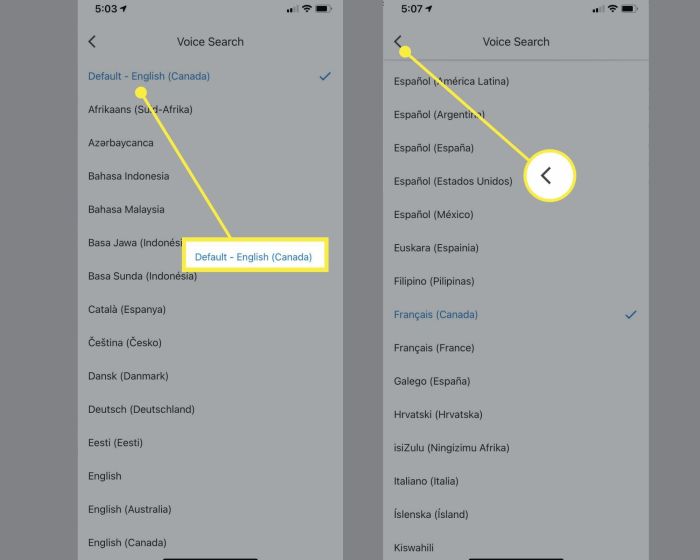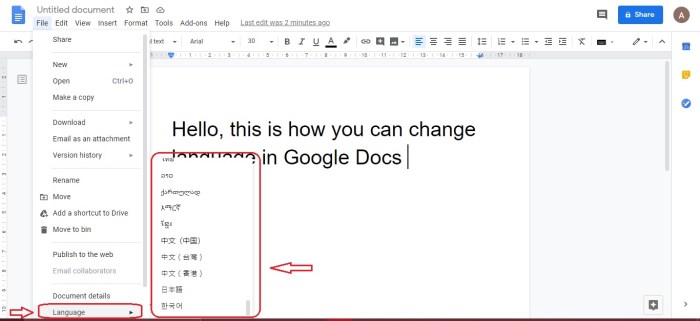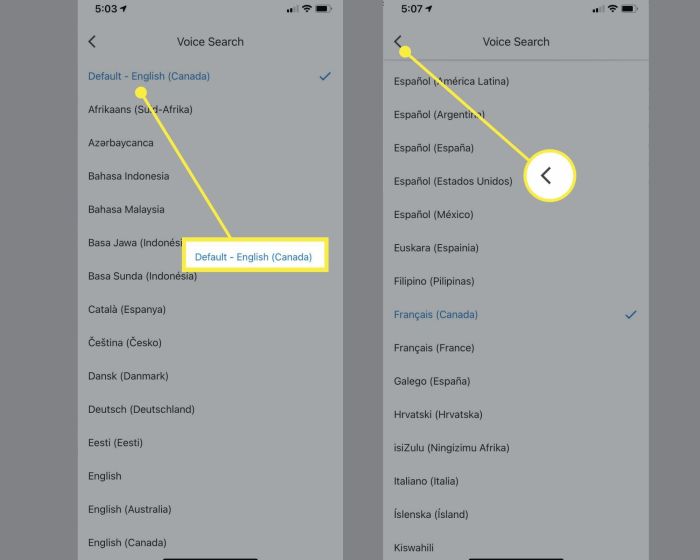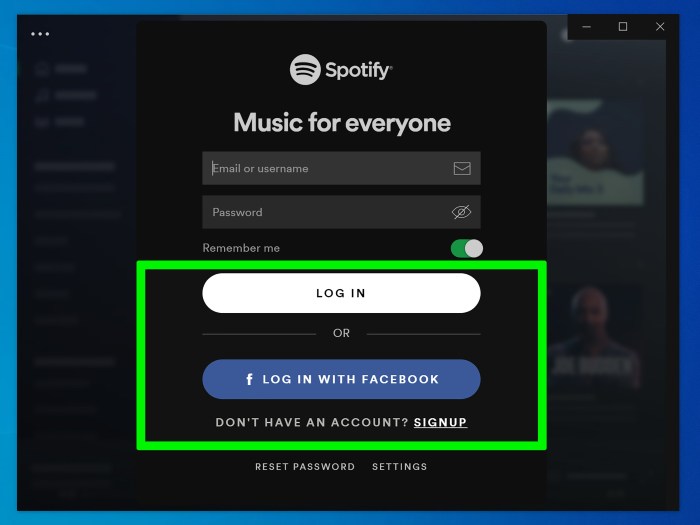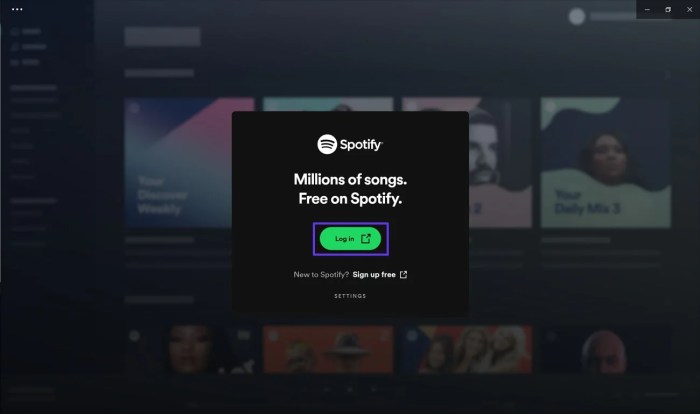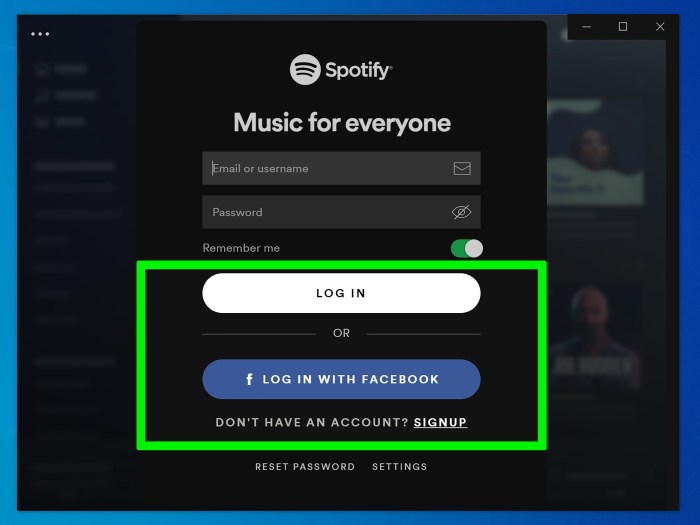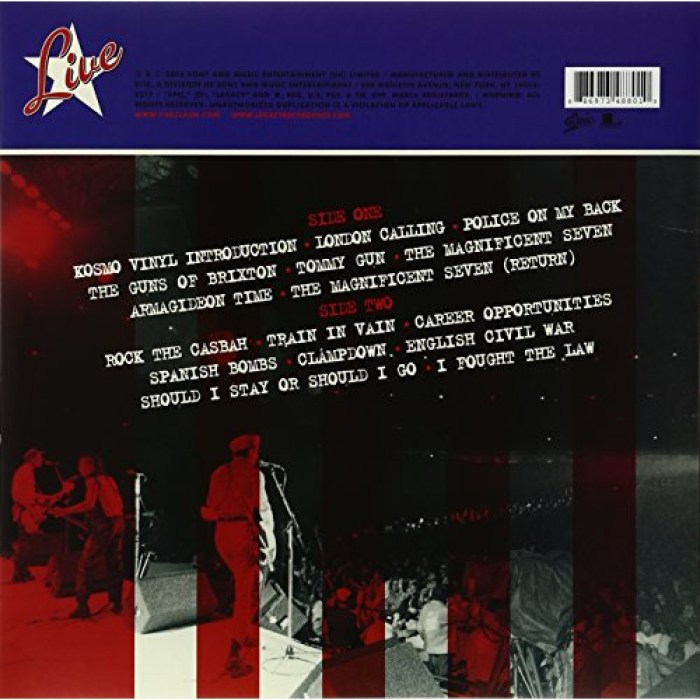Change the Volume in Waze: Navigating the perfect audio balance while driving is crucial. This post delves into the often-overlooked aspect of volume control in Waze, exploring the various methods for adjusting it, troubleshooting common issues, and even examining the app’s design from an accessibility standpoint. Whether you’re a seasoned Waze user or a newbie, understanding how to effectively manage the volume will significantly enhance your driving experience.
From the frustration of an unexpectedly loud or quiet navigation system to the need for clear audio in diverse driving environments, we’ll uncover the nuances of adjusting Waze’s volume. We’ll compare different adjustment methods, pinpoint potential problems, and offer solutions to common issues, ultimately aiming to provide a comprehensive guide to achieving the ideal listening experience in your car.
Understanding the User’s Need
Adjusting the volume in navigation apps like Waze is a critical feature for many users. A well-functioning volume control ensures a seamless driving experience, minimizing distractions and maximizing safety. This section delves into the motivations behind volume adjustments, highlighting crucial situations, and the associated frustration points.A user’s need to change the Waze volume stems from a variety of factors, all aimed at optimizing the audio experience while driving.
These factors often interplay, creating a complex need that must be addressed by a robust volume control system.
Reasons for Volume Adjustment
Understanding the reasons behind volume adjustments helps to create a more intuitive and user-friendly interface. Drivers adjust the Waze volume for a variety of reasons, ranging from simple preference to crucial safety needs.
- Personal Preference: Drivers have individual preferences for audio levels, impacting their overall comfort and enjoyment during the trip. Some may prefer a louder volume for clear audio in noisy environments, while others might prefer a lower volume to maintain focus and minimize distractions.
- Environmental Factors: Driving conditions, like traffic noise or road construction, often necessitate volume adjustments. A higher volume might be required to hear the navigation prompts clearly amidst the ambient sounds of heavy traffic, while a lower volume may be preferable in quieter neighborhoods or during nighttime driving.
- Safety Considerations: The volume of Waze notifications is crucial for safety. Clear and timely alerts about accidents, road closures, or traffic jams are critical. A user might adjust the volume to ensure they hear these warnings effectively, preventing potential accidents or delays.
- Audio Quality: The audio quality of the navigation system itself can impact the volume adjustments. Poor audio quality can result in a need for higher volumes to hear the system’s output. This, however, can lead to unwanted distractions.
Crucial Situations Requiring Volume Adjustment
Specific situations require precise and reliable volume adjustments for a safe and effective driving experience.
- High-Traffic Conditions: In heavy traffic, road noise can make it difficult to hear important navigation alerts. Drivers need a system that allows for increased volume to ensure they don’t miss crucial updates. This is vital for timely reaction and safe driving.
- Construction Zones: Construction zones and other noisy environments necessitate increased volume settings to hear navigation prompts over the surrounding noise. The ability to adjust the volume allows for better awareness and safety.
- Night Driving: Lower volumes are often preferable during nighttime driving to avoid excessive noise levels. Clear prompts are still important for navigation and safety, but the overall volume needs to be appropriate.
- Listening to Music or Podcasts: Users frequently use Waze while listening to music or podcasts. Adjusting the volume levels is necessary to balance the navigation audio with other audio sources. A clear balance is critical for an enjoyable listening experience and efficient navigation.
Frustration Points Associated with Volume Control Issues
Volume control issues in Waze can lead to significant frustration for users.
- Difficulty in Adjusting Volume: An unresponsive or difficult-to-use volume control can be highly frustrating. It can interrupt the driving experience and lead to missed alerts.
- Inconsistent Volume Levels: Inconsistent volume levels across different situations can be confusing and frustrating for drivers. It creates uncertainty and makes it difficult to maintain focus on the road.
- Missed Alerts: If the volume is too low, drivers might miss crucial navigation alerts, potentially leading to accidents or delays. This emphasizes the importance of a reliable volume control.
- Discomfort: Excessive volume levels can cause discomfort and distraction. Drivers need a control that allows them to find the perfect balance between hearing important alerts and avoiding unnecessary noise.
Importance of a Smooth and Intuitive Volume Adjustment Process
A smooth and intuitive volume adjustment process is essential for a safe and enjoyable driving experience.
- Ease of Use: A simple and intuitive volume control system minimizes distractions during driving. The controls should be easily accessible and respond quickly to user input.
- Predictability: The volume adjustment should be predictable. A clear and consistent response to user input builds trust and confidence in the system.
- Accessibility: The volume control should be accessible even with one hand, which is important for safety while driving.
Common User Complaints Regarding Waze’s Volume Controls
User feedback consistently highlights specific issues related to Waze’s volume controls.
- Inconsistent Volume Levels: Users frequently report that the volume levels fluctuate unexpectedly, causing difficulties in maintaining the desired sound level.
- Difficulty in Adjusting Volume While Driving: Users often find it challenging to adjust the volume while keeping their attention on the road. The control method should be easily adjustable without causing distractions.
- Volume Controls Not Responding Properly: Reports often indicate that volume adjustments are not being implemented as intended, causing frustration and potential safety concerns.
- Lack of Clarity in Volume Adjustments: The volume adjustments aren’t always clear to users, leading to difficulties in establishing the correct volume levels.
Methods for Adjusting Volume
Waze, a popular navigation app, provides several ways to control the audio output. Understanding these methods allows for a seamless and customized driving experience, ensuring clear audio directions without distractions. Efficient volume adjustments are key to optimizing your driving experience.
Volume Adjustment Methods
Different methods for adjusting Waze’s volume cater to various user preferences and interaction styles. These methods include using physical buttons, sliders, and on-screen menus. The effectiveness and accessibility of each method can vary depending on the device and operating system.
Button Press
Button presses offer a quick and straightforward method for adjusting volume. This method is often the most immediate response for users accustomed to physical controls. For example, many smartphones feature volume buttons that can be used to increase or decrease the audio output. A single button press often produces a significant change in volume.
Figuring out how to change the volume in Waze can be a pain, right? It’s surprisingly fiddly sometimes. Speaking of fiddly, mastering the strategies for beating the final boss in Metal Gear Solid 3, Beat the End in Metal Gear Solid 3 , is a whole other level of challenge. But thankfully, adjusting the volume in Waze isn’t quite as complex as those Metal Gear Solid 3 boss battles.
Hopefully, these tips will make navigating Waze a lot easier!
| Method | Ease of Use | Accessibility | Responsiveness |
|---|---|---|---|
| Button Press | High; often instinctive for users familiar with physical controls. | High; readily available on most devices. | High; typically immediate response to the button press. |
Adjusting the volume via button presses involves pressing the designated volume up or down button. The number of presses correlates to the volume change. This method is often preferred for its speed and efficiency.
Slider Adjustment
Slider adjustments provide a more granular control over the volume. Users can fine-tune the audio level using a sliding bar, which offers a more precise and gradual adjustment. This method is suitable for users who need a finer control of the audio output.
| Method | Ease of Use | Accessibility | Responsiveness |
|---|---|---|---|
| Slider Adjustment | Medium; requires visual attention to the slider. | Medium; requires a visible slider element. | High; typically responsive to slider movement. |
Using a slider adjustment, users move the slider to the desired volume level. This allows for incremental adjustments and offers more control than button presses.
Settings Menu
The settings menu offers a comprehensive overview of Waze’s audio settings, including volume adjustments. This option provides the most extensive control over the audio output. Users can access this option to adjust not only the overall volume but also individual audio sources or apply specific audio profiles.
| Method | Ease of Use | Accessibility | Responsiveness |
|---|---|---|---|
| Settings Menu | Low; requires navigating through multiple screens. | High; readily available on most devices. | Medium; response time may vary depending on the device. |
Adjusting the volume through the settings menu typically involves navigating through menus to find the volume control options. Users can then select the desired volume level or customize other audio settings. This method offers greater customization options compared to other methods.
Device and Operating System Considerations
The responsiveness and ease of use of each volume adjustment method can vary across different devices and operating systems. Android devices often provide more physical volume buttons than iOS, while iOS often features more intuitive sliders. The exact implementation details may differ slightly between various Waze versions.
Troubleshooting Volume Issues in Waze
Navigating the digital world often involves unexpected hiccups. Waze, a popular navigation app, is no exception. Sometimes, the volume of your Waze audio may not function as expected. This section dives into common volume problems, their potential causes, and step-by-step solutions to restore crystal-clear navigation guidance.Volume inconsistencies can stem from a multitude of sources. Understanding these factors is crucial to effectively addressing the issue.
A seemingly simple volume problem can often be resolved with a few easy troubleshooting steps.
Common Waze Volume Problems
Various issues can affect the Waze audio volume. These problems include, but are not limited to, volume fluctuations, complete silence, or muted audio even when volume controls are adjusted. These issues can be quite frustrating for users relying on clear directions.
Potential Causes of Volume Problems
Several factors can contribute to Waze volume issues. Software glitches, hardware problems, or conflicts with other applications can all impact the app’s audio output.
- Software Glitches: Waze, like any software, can experience occasional glitches. These glitches might cause the volume to malfunction, leading to unexpected silence or inconsistent levels. Updates can sometimes introduce unforeseen issues, so keeping the app and your device’s operating system updated is vital.
- Hardware Issues: Problems with your device’s audio hardware, such as a faulty headphone jack or speaker, can directly impact the volume output. A damaged headphone cable, or a problem with the internal speaker can also cause audio issues. Testing the audio output with other applications can help pinpoint if the issue is specific to Waze or a broader hardware issue.
- Conflicting Applications: Certain applications might interfere with Waze’s audio playback. Background processes from other apps can consume system resources, potentially impacting Waze’s audio output. Running resource-intensive apps simultaneously might cause volume issues. This is more common on devices with limited processing power.
Troubleshooting Steps
Here’s a step-by-step guide to help you diagnose and resolve Waze volume problems:
- Check Device Volume Settings: Ensure your device’s overall volume is turned up and isn’t muted. Incorrect system volume settings are often a quick and simple solution.
- Restart the Waze App: A simple restart of the Waze application can often resolve temporary glitches. Force closing the app and reopening it can resolve any temporary memory or resource conflicts.
- Check Headphones/Speakers: Verify that your headphones or speakers are properly connected and functional. A loose connection or a damaged cable can prevent sound from being emitted.
- Check Waze Volume Control: Double-check the Waze volume slider to ensure it’s set to the desired level. The volume control in the app might be set too low, or it might have been accidentally muted.
- Update Waze and Device Software: Ensure both Waze and your device’s operating system are up to date. Software updates often contain bug fixes and improvements that address various issues, including audio problems.
- Close Other Applications: Close any resource-intensive applications that might be running in the background. Free up resources by closing applications that are not in use to prevent them from interfering with Waze’s audio.
Troubleshooting Table
This table summarizes common volume-related problems and their corresponding solutions.
| Problem | Potential Cause | Solution |
|---|---|---|
| Waze audio is muted | Accidental mute, software glitch | Check Waze volume slider, restart the app |
| Inconsistent volume levels | Software glitch, conflicting apps | Restart Waze, close other apps, update Waze and device software |
| No sound at all | Faulty hardware (headphones/speakers), software glitch | Check connections, restart Waze, update Waze and device software |
User Interface and Design: Change The Volume In Waze

Waze’s navigation experience is undeniably strong, but the volume control interface could use some improvement. A well-designed volume control is crucial for a seamless user experience, particularly in a mobile application where distractions and environmental noise can easily impact audio clarity. Understanding how users interact with volume controls and applying sound design principles can significantly enhance the overall app experience.Current volume controls in Waze are generally functional, but their design could be more intuitive and consistent with other navigation apps.
This often leads to frustration and wasted time for users. The lack of clear visual feedback and limited interaction options can make adjusting the volume a less than optimal experience. Let’s delve into potential improvements.
Adjusting the Waze volume can be tricky, but sometimes a little distraction is just what you need. For example, check out this wild rendition of a classic band, a great way to switch gears and find some focus while navigating. You can experience the powerful energy of watch wild flag cover fugazi – then, come back to focusing on the road and dialing in the perfect Waze volume! Getting that perfect sound is key for a safe and enjoyable drive.
Current Design of Waze’s Volume Controls
The current Waze volume control is typically a slider located within the settings menu. This placement, while functional, isn’t always the most convenient, particularly during navigation. Users often need to navigate through multiple menus to access it, which can interrupt their driving experience. The lack of immediate visual feedback when adjusting volume is also a common concern. The slider itself may lack clear visual cues or indicators of the current volume level, making it harder to precisely adjust to the desired setting.
Potential Enhancements to the User Interface
Several UI design elements can improve the volume control experience. A dedicated volume control button, perhaps a circular icon located in a prominent area of the screen, would be extremely useful. This could be situated within the top bar, next to the navigation buttons, or integrated into the notification panel. A prominent, large, and easily accessible volume slider, perhaps integrated directly into the main screen, can help.
This allows users to adjust the volume quickly and easily without navigating through menus. The slider should have clear visual feedback, displaying the current volume level with a visual indicator or a numeric value. Adding visual cues like a volume meter could also enhance the experience.
Examples of UI Design Elements
Consider the volume controls in other popular navigation apps. Many apps now use a circular or bar-shaped graphic to represent the volume level, offering a more visually intuitive experience. This method of display can provide a better understanding of the current volume level, thus improving the user experience. Another example is a simplified design that integrates the volume slider directly into the main navigation screen, enabling quick access and visual feedback.
The clear indication of the current volume level can lead to more efficient adjustments.
Proposed Design for a More Intuitive Interface
To improve the volume control, Waze should consider a dedicated volume control button, readily accessible from the main screen. This button could open a small, pop-up window that displays a volume slider. The slider should provide immediate visual feedback, including an animated visual representation of the volume level. The pop-up could also display the current volume level numerically for a more precise adjustment.
This design enhances user convenience and reduces the number of steps needed to adjust the volume.
Comparison to Competitors’ Apps
Several competitors, such as Google Maps and Apple Maps, offer more prominent and intuitive volume controls. Google Maps, for instance, features a dedicated volume button that’s easily accessible, providing instant visual feedback. Apple Maps also offers a clear and responsive volume control. These examples demonstrate that a more accessible and easily visible volume control can enhance the user experience.
Principles of Good UI Design
Applying good UI design principles can significantly improve the volume control in Waze. Prioritize simplicity and accessibility; the volume control should be easy to find and use, even for infrequent users. Consistency is key; the volume control should adhere to the overall design language of the app. Provide clear visual feedback to the user; the volume slider or graphic should clearly indicate the current volume level.
Consider the user’s task flow; the volume control should be placed in a location that minimizes disruption during navigation. These principles will enhance the user experience.
Accessibility and Inclusivity
Waze’s success relies heavily on its ability to serve a diverse user base. Ensuring the app is accessible to everyone, including those with disabilities, is crucial for fostering a positive and inclusive experience for all users. This section explores the importance of accessibility features in Waze’s volume control, highlighting adjustments for users with disabilities, examples of assistive technologies, potential barriers, and user perspectives.
Adjusting the Waze volume is a simple task, but sometimes it’s surprisingly tricky to find the perfect level. Thinking about how much you love someone, like the sentiment in “I Love You to the Moon and Back” I Love You to the Moon and Back Meaning , can make you appreciate the nuances of sound. Ultimately, finding the right Waze volume comes down to personal preference and ensuring you can hear the navigation clearly.
Importance of Accessibility Features
Waze’s volume control is a fundamental component of the user experience. Its accessibility is vital for users with varying auditory needs and sensitivities. Features like adjustable volume levels, alternative audio cues, and customisable notification tones enhance the user experience, ensuring inclusivity. The app should cater to a range of hearing impairments and preferences.
Adjusting Volume Controls for Users with Disabilities
Users with hearing impairments might need higher volume levels for optimal clarity, while others may require lower settings to minimize distractions. Waze needs to offer granular volume adjustments, allowing for precise control and customized settings. Consider adding a dedicated accessibility mode with adjustable options for sound levels, notification tones, and alerts.
Assistive Technologies for Volume Adjustments
Various assistive technologies can support users with disabilities in managing volume controls. Screen readers can provide auditory feedback on volume levels and adjustments. Alternative input methods, such as voice commands or customisable keyboard shortcuts, enable users to manipulate volume settings efficiently. For instance, users with limited hand mobility could benefit from voice commands.
Potential Barriers to Accessibility and Solutions
One potential barrier is the lack of comprehensive support for various assistive technologies. Waze could enhance compatibility with screen readers, voice recognition software, and other assistive tools. Furthermore, the lack of clear instructions or visual cues for volume adjustments can be challenging for users with visual impairments. Clear and concise visual indicators of volume levels and adjustments, coupled with detailed written instructions, can address this.
Also, a detailed help section within the app, specifically addressing accessibility features, would be valuable.
User Perspective on Accessibility
“Waze’s volume control is often too loud for my sensitivity. A lack of granular adjustment options makes it difficult to find a comfortable level. I would appreciate the ability to adjust not only the navigation directions but also the alerts, music, and other sound effects individually.”
Contextual Considerations
Adjusting the volume in Waze is crucial for a safe and enjoyable driving experience. It’s not just about personal preference; the optimal volume level depends heavily on the environment and the specific needs of the driver and any passengers. Understanding these contextual factors is key to maximizing the utility of Waze’s navigation features.The volume of Waze’s audio prompts should adapt to the circumstances to ensure clear communication while minimizing distractions and ensuring safety.
This requires careful consideration of the driving environment, from a bustling city street to a serene country road. A consistent approach to adjusting volume based on surroundings will improve user experience.
Importance of Volume Adjustments in Different Driving Scenarios
Adjusting Waze’s volume is vital for ensuring clear communication in varying driving scenarios. A high volume in a quiet environment can be disruptive, while a low volume in a noisy setting might make important navigation instructions inaudible. These considerations directly affect driver safety and the overall driving experience.
Volume Adjustment Based on Surroundings
The ambient noise level significantly impacts the optimal volume setting for Waze. A noisy environment, such as heavy traffic or a construction zone, necessitates a higher volume to ensure the driver hears navigation instructions. Conversely, in quiet suburban areas or rural roads, a lower volume will provide a more comfortable and less disruptive experience.
Volume Adjustment for Different User Types
Drivers and passengers have different needs concerning Waze’s audio output. Drivers require clear navigation instructions to stay safe and focused on the road. Passengers might find a lower volume more pleasant, especially during long journeys. The system should cater to both groups.
Optimal Volume Levels for Various Driving Situations
Optimal volume levels should be dynamic, responding to the surrounding environment. In a noisy environment, such as a city street, the volume should be higher to maintain clear communication, while on a quiet road, a lower volume will suffice. The system should automatically adjust volume levels based on detected noise levels.
Examples of Situations Requiring Volume Adjustment, Change the Volume in Waze
- Noisy Environment: Driving through a busy city street or near construction sites necessitates a higher volume to ensure the driver hears navigation instructions. This will help maintain situational awareness and avoid potential hazards.
- Quiet Road: On a quiet suburban road or a rural highway, a lower volume will be appropriate, maintaining a comfortable and less disruptive experience.
- Heavy Traffic: In heavy traffic conditions, a higher volume level might be needed to ensure the driver can hear navigation instructions amidst the sound of horns and engines.
- Congested Urban Areas: In congested urban areas, with numerous cars and potentially loud traffic, a higher volume will help the driver hear the Waze instructions over the background noise.
Ending Remarks

In conclusion, effectively adjusting the volume in Waze is about more than just a simple button press. It’s about optimizing your driving experience, ensuring accessibility for all users, and addressing potential frustration points. By understanding the various methods, troubleshooting common issues, and recognizing the importance of a user-friendly interface, we can achieve the perfect audio setup for every driving scenario.
Hopefully, this guide has provided valuable insights and solutions to help you conquer your Waze volume needs!