Convert Word to PowerPoint: This comprehensive guide dives into the process of transforming Word documents into engaging PowerPoint presentations. From simple text conversions to intricate formatting issues, we’ll explore various methods, tools, and strategies to ensure a smooth transition and high-quality output. Understanding the potential benefits and drawbacks of this process is crucial, as well as knowing the optimal techniques for maintaining the integrity of your original content.
Whether you need to quickly convert a simple memo into a slideshow or meticulously transfer a complex research paper into a professional presentation, this guide provides a step-by-step approach. We’ll cover everything from choosing the right tools and strategies for preservation to troubleshooting common conversion errors and effectively documenting the entire process.
Introduction to Conversion
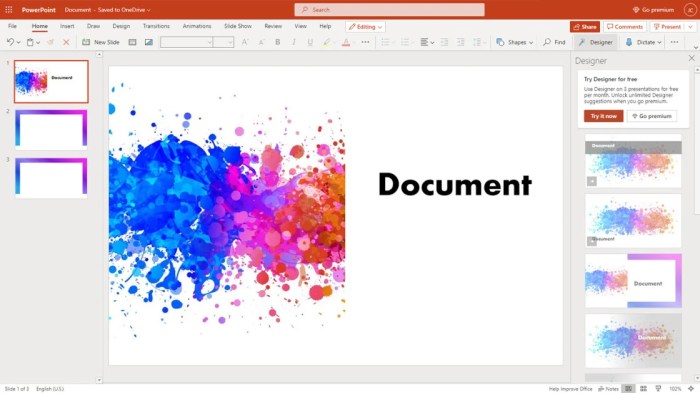
Converting Word documents to PowerPoint presentations can be a valuable time-saving tool for those needing to share information visually. This process, while straightforward in many cases, can also present certain challenges. Understanding the potential benefits and drawbacks, along with the various methods available, is crucial for successful conversion.This process is particularly useful when you want to transform a detailed text-heavy Word document into a more engaging and digestible visual presentation.
It’s a common need for teachers preparing lectures, business professionals creating sales pitches, and anyone seeking to share complex information in a more dynamic format.
Common Use Cases
Converting Word documents to PowerPoint presentations is a practical tool for various scenarios. It’s ideal for transforming lengthy reports or research papers into visually appealing presentations, allowing for better audience engagement. Further, it simplifies the process of sharing complex data or information in a clear and organized format. A key use case is in business, where converting detailed proposals into presentations can aid in making a compelling case.
Potential Benefits
Converting Word documents to PowerPoint presentations offers several advantages. Visual aids enhance understanding and engagement, making the information more accessible and memorable. Presentations can effectively communicate complex ideas through images, charts, and other visuals. This process also speeds up the presentation preparation process, enabling users to focus on the content and visual elements rather than formatting concerns.
Potential Drawbacks
While conversion offers benefits, potential drawbacks exist. Maintaining the original formatting can be challenging, leading to inconsistencies in appearance and layout. Certain Word document elements, like intricate tables or complex formatting, might not translate perfectly to PowerPoint. Therefore, careful consideration of the document’s content and structure is necessary. This is crucial to ensure the conversion retains the core message and visual appeal.
Methods of Conversion
Several methods are available for converting Word documents to PowerPoint presentations. Built-in features within Microsoft Word and PowerPoint offer a quick and straightforward solution for simple documents. However, this can prove inadequate for intricate documents. Specialized software tools provide greater control over the conversion process, ensuring accuracy and preserving formatting. Online converters provide an alternative, especially for users who do not have access to specialized software or are on the go.
These online converters are generally user-friendly, though their capabilities and reliability may vary. Ultimately, the best method depends on the specific needs and complexities of the Word document.
Tools and Methods
Converting Word documents to PowerPoint presentations can be a straightforward process, but the best approach depends on your needs and resources. This section explores various options, from user-friendly online tools to powerful desktop applications. We’ll examine the advantages and disadvantages of each method, empowering you to choose the solution that best suits your workflow.Different tools cater to diverse requirements.
Some are designed for simple conversions, while others provide advanced editing capabilities. The selection of the appropriate tool depends on the complexity of the content and the desired level of control over the final presentation.
Online Conversion Tools
Online converters are convenient for quick conversions, especially when you don’t have desktop software installed. They often offer a simple drag-and-drop interface, making the conversion process accessible to a broad audience. However, the quality of the converted output can vary significantly, and some tools may have limitations in terms of features.
- Several online tools are available. These tools typically offer a simple upload and conversion process. Free options often exist but may have limitations on file size or features. Some tools offer basic formatting preservation, while others may not maintain the original formatting completely. Users should be aware of the potential for loss of formatting when utilizing these services.
- Example: Convertio.co is a popular online tool offering conversion services for a wide range of file types, including Word to PowerPoint. It’s free to use, and the process is relatively straightforward. However, some users report that formatting isn’t always perfectly preserved, and complex layouts might not translate accurately.
- Another example: Zamzar.com is another well-known option. It provides a similar drag-and-drop interface for converting various file formats, including Word to PowerPoint. Similar to Convertio, it’s often free to use, but there may be limitations on file size and advanced formatting options.
Desktop Software Solutions
Desktop applications offer greater control and flexibility over the conversion process, especially when dealing with complex documents. These applications typically provide advanced formatting options and editing capabilities, ensuring a more accurate representation of the original Word content in the PowerPoint presentation. However, these programs often come with a cost associated with licensing fees and may have a learning curve to master the software’s features.
- Microsoft Office Suite (Word, PowerPoint): If you already have a Microsoft Office subscription, you can directly convert Word documents to PowerPoint using the built-in features. This approach usually results in a high-quality conversion, preserving formatting and structure effectively. This option is ideal for users already familiar with the Microsoft Office environment. The learning curve is minimal for users already familiar with the suite.
- LibreOffice (Writer, Impress): For users seeking an open-source alternative, LibreOffice provides a free and powerful suite of office applications, including Writer and Impress. It offers a comparable level of functionality to Microsoft Office, enabling the conversion of Word documents to PowerPoint presentations. It’s a good choice for users who prioritize cost-effectiveness and compatibility with various operating systems.
The learning curve may be slightly steeper for those unfamiliar with open-source software.
Comparison of Conversion Tools, Convert Word to PowerPoint
The following table summarizes the key features and functionalities of different conversion tools, highlighting their strengths and weaknesses.
| Tool | Pros | Cons | Supported File Formats |
|---|---|---|---|
| Online Converter A | Free, user-friendly interface | Limited features, potential quality loss | docx, doc |
| Software B | High quality output, advanced editing options | Cost, learning curve | docx, doc, ppt |
| Microsoft Office | High quality output, seamless integration with other Office applications | Requires a subscription | docx, doc, ppt |
| LibreOffice | Free, open-source, good quality output | Steeper learning curve compared to Microsoft Office | docx, doc, ppt |
Conversion Strategies
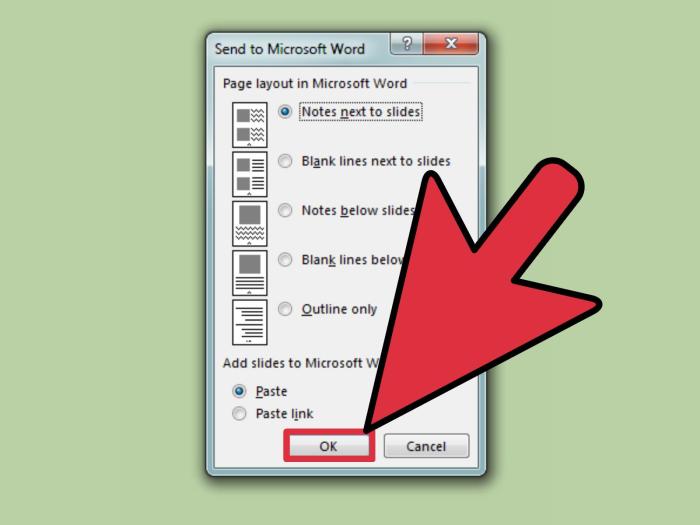
Converting Word documents to PowerPoint presentations can be a straightforward process, but maintaining the original formatting and structure can sometimes be tricky. Careful planning and execution are crucial for a successful conversion that accurately reflects the source document’s intent. Understanding common formatting issues and employing effective mitigation strategies are key to preserving the essence of your Word document in the PowerPoint presentation.Careful consideration of formatting issues and strategic implementation of solutions are essential for preserving the document’s structure.
Addressing these issues proactively ensures the converted presentation accurately conveys the information and layout of the original Word file.
Common Formatting Issues
Issues often arise during conversion due to the inherent differences in how Word and PowerPoint handle formatting. Inconsistent font sizes, styles, and paragraph formatting can lead to a jarring presentation. Tables, headers, footers, and complex layouts can also pose challenges, potentially resulting in misaligned or missing elements. This can significantly impact the overall presentation quality and user experience.
Mitigating Formatting Problems
Careful planning and the use of appropriate tools can help alleviate these issues. Using Word’s built-in save-as options or dedicated conversion tools can help in minimizing the occurrence of issues. These options can often provide better control over the conversion process and its potential outcomes. Before conversion, consider streamlining the formatting in your Word document to reduce the complexity and inconsistencies that can lead to conversion problems.
This often leads to a more seamless conversion experience.
Maintaining Original Structure and Layout
Precisely maintaining the original structure and layout is crucial for ensuring the presentation accurately reflects the Word document’s intended message. Employing features like style sheets and consistent formatting throughout the Word document can greatly assist in the conversion process. Consistent formatting throughout the document helps in creating a smooth and coherent transition during the conversion.
Step-by-Step Guide for Successful Conversion
This guide Artikels the critical steps for a smooth and effective conversion, with a focus on preserving critical elements like headers, footers, and tables:
- Preparation: Ensure the Word document is properly formatted, using consistent styles and avoiding complex formatting inconsistencies. Review the formatting of headers, footers, and tables. This careful preparation will greatly simplify the conversion process.
- Conversion Method Selection: Choose the most appropriate conversion method, considering the complexity of the Word document and desired output. Some tools might offer more robust support for complex layouts.
- Header and Footer Preservation: During the conversion, ensure headers and footers are transferred accurately. Use the specific options in the conversion tool to preserve this formatting.
- Table Conversion: Carefully review the conversion of tables to ensure the data and formatting are preserved. Check for alignment, row/column issues, and cell content consistency.
- Formatting Review: After the conversion, thoroughly examine the PowerPoint presentation for any discrepancies in formatting. Compare it with the original Word document to identify and address any inconsistencies.
By following these steps and strategies, you can effectively convert your Word document to PowerPoint while maintaining the original formatting and structure, creating a smooth and impactful presentation.
Specific Element Handling
Converting Word documents to PowerPoint presentations requires careful attention to preserving the formatting and integrity of various elements, especially images, tables, and charts. Different conversion tools and methods can vary in their handling of these elements, leading to potential issues. Understanding how to handle these elements effectively ensures a smooth conversion process and maintains the visual appeal and data accuracy of the original document.The success of a conversion hinges on the meticulous handling of embedded objects.
A good conversion strategy should prioritize the preservation of original formatting, ensuring that images retain their quality, tables maintain their data integrity, and charts accurately reflect the original data. A well-defined approach to these elements is crucial for producing a high-quality PowerPoint presentation from a Word document.
Image Handling
Images are frequently embedded in Word documents. Preserving their quality and correct sizing is essential for a professional presentation. To maintain image quality, embedding the image directly into the PowerPoint file is the recommended approach. This ensures the image data is included in the final file, minimizing potential quality loss during the conversion process. Using high-resolution images in the original Word document will also result in higher-quality images in the PowerPoint presentation.
Table Handling
Tables are another critical element often present in Word documents. Ensuring the table structure and formatting are preserved is vital for maintaining data accuracy and visual clarity. A robust conversion process should preserve the number of rows and columns, the cell content, and the formatting of the table. Using consistent formatting styles in the original Word document will lead to a better conversion result and maintain the integrity of the data within the table.
Ever struggled to convert a Word document into a visually appealing PowerPoint presentation? It can be a real headache, especially if you’re juggling other home repairs, like a malfunctioning water heater. Fortunately, there are plenty of online tools to help you out, and thankfully, if you’re facing a Water Heater Not Working , getting it fixed promptly can be a huge help to your overall efficiency.
Converting Word to PowerPoint is much easier when you’re not distracted by a broken appliance, so tackle those presentation needs first!
Double-checking the alignment and formatting of the table cells after conversion is a crucial step in the process.
Chart Handling
Charts, representing data graphically, are another important element that needs careful handling during conversion. Ensuring that the chart data and formatting are preserved during conversion is critical. Preserving the chart type, data series, labels, and formatting will ensure that the converted chart accurately reflects the original data. The same approach as with tables applies: meticulous preservation of the formatting will result in a high-quality converted chart.
Preserving Original Styling and Formatting
Maintaining the original styling and formatting of embedded objects is key to a successful conversion. This includes font styles, colors, paragraph formatting, and other formatting elements. Using a reliable conversion tool and choosing a method that preserves formatting elements is essential. Carefully checking the conversion output to verify the accuracy of the formatting elements is crucial to avoid issues with the visual presentation.
Best Practices Summary
| Element | Preservation Strategies | Potential Issues | Mitigation Strategies |
|---|---|---|---|
| Images | Embed images, use high-resolution | Quality loss, incorrect sizing | Check image format, adjust sizing, use appropriate conversion tools |
| Tables | Preserve table structure, formatting | Data misalignment, formatting inconsistencies | Double-check table formatting, use consistent styles, use appropriate conversion tools |
| Charts | Preserve chart type, data series, labels, formatting | Data inaccuracies, formatting discrepancies | Verify data integrity, check formatting elements, use appropriate conversion tools |
Advanced Conversion Techniques
Converting complex Word documents to PowerPoint often requires specialized strategies. Simple copy-paste methods frequently fall short when dealing with intricate layouts, embedded objects, and complex formatting. This section dives into advanced techniques that address these challenges, ensuring a seamless and accurate conversion process.Complex documents often contain a multitude of elements that need careful handling during the conversion process.
Understanding the nuances of each element, from tables and charts to images and equations, is crucial for achieving a high-quality conversion.
Handling Complex Layouts and Formatting
Maintaining the visual integrity of a document’s layout and formatting is essential for a successful conversion. Converting documents with intricate page structures, such as those with multiple columns, headers, footers, and various section breaks, requires meticulous attention to detail. Specialized software or scripts can help in identifying and preserving the intended layout in the PowerPoint presentation.
Addressing Potential Issues from Intricate Document Structures
Different document structures can present unique challenges during conversion. For instance, documents with nested tables or complex cross-references need specific handling to avoid errors and maintain the logical connections. A conversion tool must recognize and replicate these structural elements accurately.
Strategies for Converting Documents with Embedded Objects
Embedded objects, such as embedded Excel spreadsheets, graphics, or audio files, require careful consideration during the conversion process. The conversion tool should be able to identify and properly embed these objects within the PowerPoint presentation, maintaining their original functionality whenever possible. If the embedded object type is not directly supported, the tool should provide an alternative method of representing or linking to the original object.
For example, a Word document with an embedded Excel chart could either convert the chart into a compatible PowerPoint chart format or link to the original Excel file.
Converting Word documents to PowerPoint presentations can be a bit of a pain, but it’s a necessary skill sometimes. Thinking about how to effectively visually communicate information is key. This task is made a little easier with the latest collaboration efforts, but there are still some challenges in terms of formatting. Fortunately, there are some great tools out there to help.
Listening to Anderson Paak’s new take on Jack Garratt’s “Worry” here really got me thinking about the different ways we can approach visual storytelling. Hopefully, I’ll find a way to use this inspiration to improve my own workflow for converting Word docs to presentations.
Different Approaches to Embedded Object Conversion
Different approaches to handling embedded objects include:
- Direct Conversion: Some embedded objects, like simple images or shapes, can be directly converted to PowerPoint equivalents. This often preserves the original formatting and appearance.
- Linking: For more complex objects, such as spreadsheets or videos, creating a link to the original file is a practical approach. This maintains the original functionality but may require the linked file to be accessible for the presentation to work properly.
- Placeholder or Equivalent Representation: If the object cannot be directly converted or linked, a placeholder or an equivalent representation in PowerPoint might be necessary. This preserves the document’s structure but might compromise the original object’s interactive elements. For example, a chart in Word could be replaced by a similar PowerPoint chart with placeholder data.
Converting complex Word documents to PowerPoint demands careful consideration of various elements. Tools designed for this conversion process should address specific challenges related to intricate layouts, formatting, embedded objects, and document structures. A robust approach involves careful identification and preservation of these elements, ensuring a high-quality and functional presentation.
Troubleshooting and Common Errors
Converting Word documents to PowerPoint presentations can sometimes lead to unexpected issues. This section dives into common pitfalls and provides practical solutions to get your conversion back on track. Knowing the potential problems and how to address them is crucial for a smooth workflow.Troubleshooting conversion issues isn’t just about fixing errors; it’s about understanding the underlying causes and implementing preventative measures.
Converting Word documents to PowerPoint presentations can be a bit of a hassle, but luckily there are some handy tools out there. While I’m busy prepping for my next batch of Word-to-PowerPoint conversions, I’ve been enjoying the news that diiv have announced their European tour dates and shared a Mount Kimbie remix of “Everyone Out,” which you can check out here: diiv announce european tour dates share mount kimbie remix of everyone out listen.
Hopefully, these cool new tunes will give me the creative boost I need to make those Word-to-PowerPoint transitions as smooth as silk.
This approach helps ensure a higher success rate in future conversions. By anticipating potential problems and knowing how to rectify them, you’ll save valuable time and effort.
Identifying Common Conversion Errors
Various factors can disrupt the conversion process. Understanding the source of these issues is the first step to effective troubleshooting. Common problems include compatibility issues between the source document and the destination format, corrupted files, or insufficient processing power.
Solutions for Common Conversion Errors
Several strategies can resolve conversion errors. Ensuring the compatibility of both file formats and the software versions is a critical first step. If the file is corrupted, repair tools or alternative conversion methods might be needed. Also, verify that your system has enough resources, such as RAM and processing power, to handle the conversion without encountering performance bottlenecks.
- Incompatible File Formats: Ensure the Word document and PowerPoint are compatible versions. If the versions differ significantly, consider upgrading the software to a common version or using a converter designed to handle the specific versions involved. For example, converting a Word 2010 document to PowerPoint 2019 might lead to unexpected formatting issues. Using a converter specifically designed for this type of conversion will significantly improve the outcome.
- Corrupted Files: A damaged Word file can lead to conversion failures. Use file repair tools provided by your operating system or dedicated software to fix the corrupted file. If repair tools fail, try converting the file using different conversion software. Sometimes, even simple text-based conversion followed by a more detailed format conversion might help salvage the information. Example: If a Word file is damaged, using a text editor to recover the content and then converting it to PowerPoint can sometimes work, though formatting might not be perfect.
- Insufficient System Resources: Complex documents or high-resolution images within the Word file can overwhelm the conversion software, resulting in incomplete or failed conversions. Ensure that your computer has sufficient RAM and processing power. Close unnecessary programs to free up system resources, or consider converting the file in batches, processing smaller sections at a time.
Recovering Partially Converted Files
If the conversion process halts unexpectedly, you may lose some of the converted data. A careful approach to recovering partially converted files is crucial. Backup the file before trying any recovery methods.
- Backup and Recovery Tools: Utilize backup and recovery software to restore a previous version of the file. These tools are essential to avoid data loss in unforeseen circumstances. A complete backup before the conversion process, and a backup after each step, is a proactive approach to recover from partial conversions. Use the built-in Windows recovery features, or consider specialized software for recovering files.
- Manual Recovery: If possible, try to manually recover the partially converted file. Open the partially converted file in PowerPoint and see if you can salvage the content by using the file’s built-in recovery options. If this fails, try different conversion software or methods. Recovering files that are only partially converted requires a careful assessment of the saved file, understanding what elements are missing, and implementing recovery strategies accordingly.
Handling Conversion Failures
A conversion failure can be frustrating. However, a methodical approach can often recover the lost data. Document the steps you took before the failure.
- Identify the Failure Point: Determine the stage of the conversion process where the failure occurred. Understanding this will allow you to isolate the problem and implement the right troubleshooting strategy. For example, if the conversion fails mid-way, the likely cause is insufficient system resources or a complex document.
- Retry the Conversion: Try the conversion again with a different conversion tool or software. If the problem persists, re-evaluate your approach. Try using a different file format, or reducing the complexity of the document.
- Seek Support: If the conversion issue persists, contact the conversion software provider for assistance or look for online forums for solutions. Many online communities are dedicated to providing solutions to conversion problems. Reach out to the support channels of the software involved in the conversion process.
Documenting the Process
Thorough documentation of the Word-to-PowerPoint conversion process is crucial for reproducibility, troubleshooting, and maintaining consistency. It allows you to track changes, identify potential errors, and understand the specific steps taken for each conversion. This detailed record is invaluable for future conversions and for ensuring the quality of the PowerPoint output.Careful documentation ensures that the process is easily replicated by other users or by yourself in the future.
It serves as a reference point for identifying the cause of any issues that may arise during a conversion. This approach fosters a more efficient and reliable workflow, which in turn improves the overall quality of the conversion process.
Source Document Tracking
Accurate identification of the source document is paramount. This involves not only the filename but also the date of creation, any associated metadata, and the version number (if applicable). Maintaining a record of these details helps to pinpoint the source material in case of any discrepancies or errors.
- Record the filename and complete file path of the Word document.
- Note the date and time of the conversion process.
- Include any relevant metadata about the document (e.g., author, creation date, subject). This is important for later reference and to understand the context of the document.
- Document the specific version of the Word document being used, if relevant for accurate conversion.
Converted Output Tracking
Maintaining a record of the converted PowerPoint presentation is equally important. This includes the filename, the date and time of the conversion, and any specific instructions or settings used during the process. This documentation will aid in determining if the conversion was successful or if any issues need to be addressed.
- Create a new filename for the PowerPoint file, following a consistent naming convention. Include a timestamp or a descriptive identifier.
- Record the date and time of the conversion completion.
- Note any specific settings or options used during the conversion process, like templates or themes selected.
- Include a brief description of the content of the converted presentation.
Conversion Process Steps
A step-by-step record of the conversion process is essential. This detailed log will Artikel every stage of the conversion, allowing you to identify the specific point of any error. The format should be clear, concise, and easily understandable.
- Identify the source Word document and its associated metadata.
- Record the conversion settings and parameters.
- Document the exact steps followed during the conversion, noting any adjustments or modifications.
- Log the date and time of each step for better tracking.
- Summarize the results of the conversion, indicating any errors encountered or specific issues addressed.
Conversion Checklist
A well-structured checklist ensures that all essential steps are taken to achieve an error-free conversion. This will include verification points for source documents, conversion settings, and output files.
| Step | Action | Verification |
|---|---|---|
| 1 | Source Document Identification | Confirm the correct source document is used. |
| 2 | Conversion Settings Review | Ensure appropriate conversion settings are selected. |
| 3 | Conversion Execution | Verify successful conversion to PowerPoint. |
| 4 | Output File Verification | Check the content of the converted presentation matches the source document. |
| 5 | Documentation Completion | Confirm all relevant steps are documented accurately. |
Epilogue: Convert Word To PowerPoint
In conclusion, converting Word documents to PowerPoint presentations can be a powerful tool for enhancing communication and presentation skills. By understanding the different methods, tools, and potential pitfalls, you can ensure a successful conversion. The key is meticulous planning, careful consideration of formatting issues, and the ability to adapt techniques to handle diverse document structures and embedded elements.
Remember to prioritize preserving the original intent and quality of your content throughout the entire process.
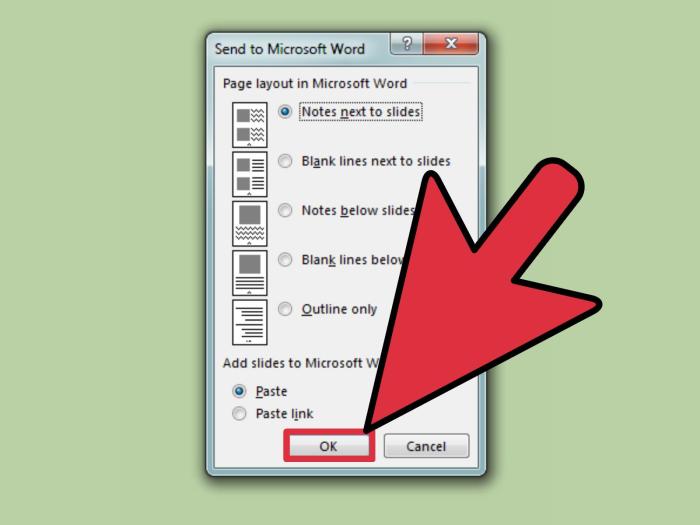

Leave a Reply